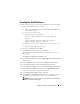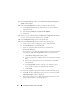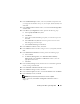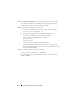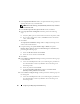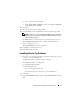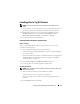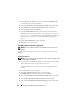Owner's Manual
32 Installing Oracle RAC 11g R1 Using ASM
11
In the
Storage Options
window, select
Automatic Storage Management
(ASM)
and click
Next
.
12
In the
Create ASM Instance
window, perform the following steps:
a
In the
SYS password
field, type and confirm a new password in the
appropriate fields.
b
Select
Create initialization parameter file (IFILE)
.
c
Click
Next
.
13
When a message is displayed that the
Database Configuration Assistant
is
ready to create and start the ASM instance, click
OK
.
14
In the
ASM
Disk Groups
window, click
Create New
.
15
In the
Create Disk Group
window, perform the following steps:
a
Enter a name for the new disk group, such as
databaseDG
.
b
In the
Redundancy
box, select
External
.
c
Select the appropriate disks from the list to include in the
databaseDG diskgroup.
If you do not see your disks listed and if you have not already stamped
your disks for ASM, click
Stamp Disks
and follow the steps below:
i
Click
Add or change label
and then,
Next
.
ii
Select the appropriate candidate device to be stamped as an ASM
disk.
iii
Rename the stamp prefix, else leave the default keyword
DATA
and click
Next
.
iv
In the
Stamp Disks
window, verify the correct disks have been
selected to be stamped as an ASM disk and click
Next
.
v
Click
Finish
.
d
Select the appropriate Provisioned disks to include in the disk group.
e
Click
OK
. The first ASM disk group is created on your cluster, and the
ASM Disk Groups
window is displayed.
f
Repeat these steps to create a disk group for the Flash Recovery Area,
using
flashbackDG
as the disk group name.