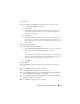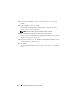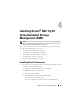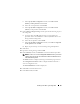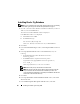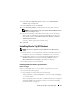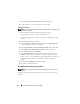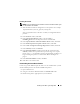Owner's Manual
26 Installing Oracle RAC 11g R1 Using ASM
Installing Oracle 11g Database
NOTE: If you are installing Oracle using OCFS, skip these steps and go to "Installing
Oracle
®
RAC 11g R1 Using Oracle Cluster File System (OCFS)" on page 11.
1
On node 1, insert the Oracle Database installation media that you chose in
Table 2-1, into the CD/DVD drive.
The OUI starts and the
Welcome
window is displayed.
If the
Welcome
window is not displayed:
a
Click
Start
and select
Run
.
b
In the
Run
field, type:
%CD drive%\db\setup.exe
where
%CD drive%
is the drive letter of your CD/DVD drive.
2
Click
Next
.
3
In the
Select Installation Type
window, click
Enterprise Edition
and click
Next
.
4
In the
Specify Home Details
window under
Destination
, verify the
following:
•In the
Name
field, the Oracle database home name is
OraDb11g_home1.
•In the
Path
field, the complete Oracle home path is
%SystemDrive%\app\Administrator\product\
11.1.0\db_1
where
%SystemDrive% is the user’s local drive.
NOTE: Record the path: you will need this information later.
NOTE: The Oracle home path must be different from the Oracle home path
that you selected in the Oracle Clusterware installation procedure. You
cannot install the Oracle Database 11g R1 Enterprise x64 Edition with RAC and
Clusterware in the same home directory.
5
Click
Next
.
6
In the
Specify Hardware Cluster Installation Mode
window, click
Select
All
and click
Next
.
7 In the Product-Specific Prerequisite Checks window,
click
Next
.