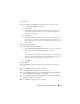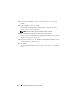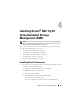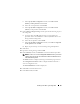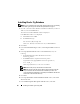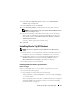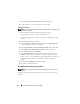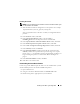Owner's Manual
Installing Oracle RAC 11g R1 Using ASM 25
c
In the
Specify Disk Configuration
window, select
Place OCR
(Primary) on this partition
and click
OK
.
d
Select the second partition and click
Edit
.
e
In the
Specify Disk Configuration
window, select
Place OCR
(Mirror)
on this partition and click
OK
.
11
In the
Cluster Configure Storage
window, perform the following steps for
the Voting disk:
a
Locate the three 250 MB partitions that you created using the
procedures in the
Oracle Database on Microsoft Windows Server x64
Storage and Networking Guide
.
b
Select the first partition and click
Edit
.
c
In the
Specify Disk Configuration
window, select
Place Voting Disk
on this partition
and click
OK
.
d
Repeat step b and step c on the remaining Voting Disk partitions.
12
Click
Next
.
13
Ignore the warning messages and click
OK
.
14
In the
Summary
window, click
Install
to start the installation procedure.
NOTE: If a failure occurs in the Configuration Assistant window, perform the
following steps and see the Oracle Database on Microsoft Windows Server
x64 Troubleshooting Guide.
The
Install
window is displayed, showing an installation progression bar.
The
Configuration Assistant
window is displayed and the OUI runs a
series of configuration tools.
The
End of Installation
window is displayed.
15
Click
Exit
to finish the OUI session.
16
In the
Exit
window, click
Yes
.