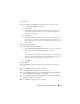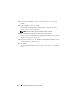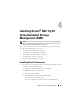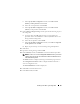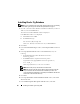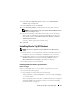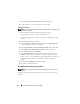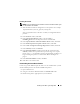Owner's Manual
24 Installing Oracle RAC 11g R1 Using ASM
2
Click
Next
.
3
In the
Specify Inventory Directory
window, accept the default settings
(
%System drive%\Program Files\Oracle\Inventory
) and click
Next
.
4
In the
Specify Home Details
window, accept the default settings
(
%System drive%\product\11.1.0\crs
) and click
Next
.
NOTE: Record the OraCR11g_home (CRS Home) path because you will need
this information later.
5
In the
Product-Specific Prerequisite Checks
window, click
Next
.
6
In the
Specify Cluster Configuration
window, perform the following
steps:
a
Verify the public, private, and virtual host names for the primary node.
b
If you want to change these values, click
Edit
and enter the desired
values, and click
OK
.
c
Click
Add
.
d
Enter the public, private, and virtual host names for the second node,
and click
OK
.
7
Click
Next
.
The
Specify Network Interface Usage
window is displayed, showing a list of
cluster-wide network interfaces.
8
If required, change the public
Interface Type
to
Public
, the private
Interface Type
to
Private
and all other
Interface Types
to
Do Not Use
by
performing the following steps:
a
Select the
Interface Name
and click
Edit
.
b
Select the correct interface and click
OK.
9
Click
Next
.
10
In the
Cluster Configuration Storage
window, perform the following steps
for the OCR disk:
a
Locate the two 300 MB partitions that you created using the
procedures in the
Oracle Database on Microsoft Windows Server x64
Storage and Networking Guide
.
b
Select the first partition and click
Edit
.