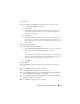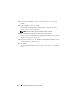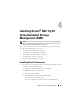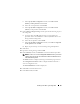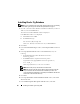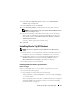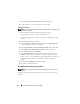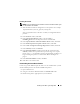Owner's Manual
Installing Oracle RAC 11g R1 Using OCFS 21
12
Click
Next
.
13
In the
Recovery Configuration
window, perform the following steps:
a
Select
Specify Flash Recovery Area
.
b
Click
Browse
.
c
In the
Directory Browse
window, from the drop-down menu, select
the CFS drive created in substep
e
of step 13 in "Installing Oracle
Clusterware" on page 11.
d
Click
OK
.
e
In the
Flash Recovery Area Size
text box, enter the total amount of
space that was created using the procedures in the
Oracle Database on
Microsoft Windows Server x64 Storage and Networking Guide
for Flash
Recovery Area.
14
Select
Enable Archiving
.
15
Click
Edit Archive Mode Parameters
.
a
In the
Edit Archive Mode Parameters
window, ensure that the path
listed under the
Archive Log Destinations
is as follows:
X
:/
where
X
is the Cluster File System (CFS) drive letter created using the
procedures in the
Oracle Database on Microsoft Windows Server x64
Storage and Networking Guide
for Flash Recovery Area.
b
Click
OK
.
16
Click
Next
.
17
In the
Database Content
window, accept the default values and click
Next
.
18
In the
Database Services
window, click
Next
.
19
In the
Initialization Parameters
window, click
Next
.
20
In the
Security Settings
window, select
Keep the enhanced 11g default
security settings (recommended)
, and click
Next.
21
In the
Automatic Maintenance Tasks
window, select
Enable automatic
maintenance tasks
, and click
Next.
22
In the
Database Storage
window, click
Next
.