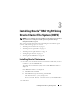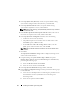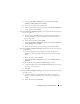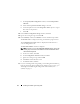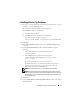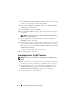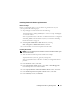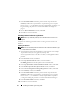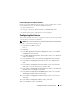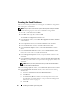Owner's Manual
16 Installing Oracle RAC 11g R1 Using OCFS
7
In the
Product-Specific Prerequisite Checks
window, make sure all the
checks are completed successfully, and click
Next
.
8
In the
Select Configuration Option
window, select
Install Database
Software Only
and click
Next
.
9
In the
Summary
window, click
Install
.
10
In the
End of Installation
window, perform the procedure as listed in
the window.
NOTE: You must perform the procedures as listed in the window before
proceeding to the next step.
11
After completing the required procedures as listed in the
End of
Installation
window, click
Exit
.
12
Execute the following command on remote nodes to active the Oracle
data provider for .NET, Oracle provider for OLE DB, Oracle objects for
OLE, Oracle counters for
Windows Performance Monitor
, and
Oracle
Administration Assistant
:
<Oracle Home>\bin\SelectHome.bat
13
In the
Exit
Window, click
Yes
.
Installing Oracle 11g R1 Patchset
NOTE: This section is applicable only to the Windows Server 2003 operating
system.
1
Ensure that only 11.1.0.6 Clusterware and 11.1.0.6 Database binaries are
installed on your system and that the seed database is not created yet.
2
Download the patchset 11.1.0.7 from the Oracle Metalink website at
metalink.oracle.com
. Search for patch number
6890831
and select
Microsoft Windows x64 (64-bit)
as the platform or language.
3
Unzip the patchset to %SystemDrive%.