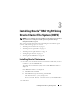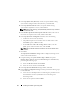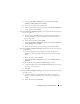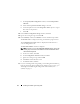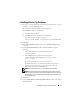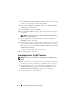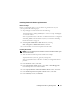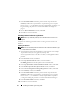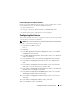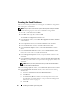Owner's Manual
Installing Oracle RAC 11g R1 Using OCFS 15
Installing Oracle 11g Database
1
On node 1, insert the Oracle Clusterware installation media that you chose
in Table 2-1, into the CD/DVD drive.
The OUI starts and the
Welcome
window is displayed.
If the
Welcome
window is not displayed:
a
Click
Start
and select
Run
.
b
In the
Run
field, type the following and click
OK
:
%CD-ROM drive%:\db\setup.exe
where
%CD-ROM drive%
is the drive letter of your CD/DVD drive.
2
Click
Next
.
3
In the
Select Installation Type
window, select
Enterprise Edition
and
click
Next
.
4
In the
Specify Home Details
window under
Destination
, verify the
following:
•In the
Name
field, the Oracle database home name is
OraDb11g_home1
.
•In the
Path
field, the complete Oracle home path is
%SystemDrive%\app\Administrator\product\
11.1.0.6\db_1
where
%SystemDrive% is the user’s local drive.
By default OUI chooses one of CFS shared drive for copying the
database files. Change the drive to the
%SystemDrive%
by
changing the drive letter in the
Path
field.
NOTE: Record the path because you will need this information later.
NOTE: The Oracle home path must be different from the Oracle home path
that you selected in the Oracle Clusterware installation procedure. You cannot
install the Oracle 11g Enterprise x64 Edition with RAC and Clusterware in the
same home directory.
5
Click
Next
.
6
In the
Specify Hardware Cluster Installation Mode
window, select
Select
All
and click
Next
.