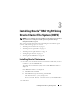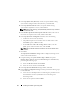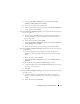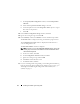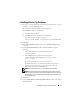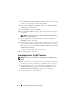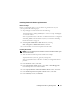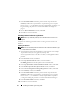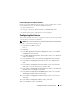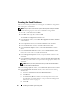Owner's Manual
14 Installing Oracle RAC 11g R1 Using OCFS
c
In the
Specify Disk Configuration
window, select
Format partition
with CFS
.
d
Ensure that
Use partition for data storage
is selected.
e
Use the drop-down menu of the
Assign Drive Letter
option to assign a
drive letter to the partition.
f
Click
OK
.
14
In the
Cluster Configuration Storage
window, click
Next
.
15
Ignore the warning messages and click
OK
.
16
In the
Summary
window, click
Install
to start the installation procedure.
The
Install
window is displayed, showing an installation progression bar.
The
Configuration Assistant
window is displayed and the OUI runs a
series of configuration tools.
The
End of Installation
window is displayed.
NOTE: If a failure occurs in the Configuration Assistant window, perform the
following steps and see the Oracle Database on Microsoft Windows Server
x64 Troubleshooting Guide.
a
In the error window, click
OK
.
b
In the
Configuration Assistant
window, click
Next
.
c
Ignore the warning message and click
OK
.
d
Click
Exit
to finish the OUI session.
e
In the
Exit
window, click
Yes
.
17
If you are installing Oracle using ASM, go to "Installing Oracle
®
RAC 11g
R1 Using Automatic Storage Management (ASM)" on page 23, else, go to
"Installing Oracle
®
RAC 11g R1 Using Oracle Cluster File System
(OCFS)" on page 11.