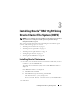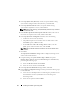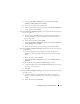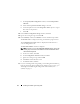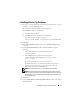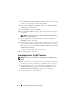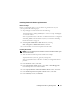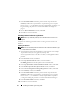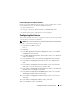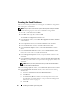Owner's Manual
Installing Oracle RAC 11g R1 Using OCFS 13
c
In the
Specify Disk Configuration
window, select
Place OCR
(Primary) on this partition
and click
OK
.
d
Select the second partition and click Edit.
e
In the Specify Disk Configuration window, select
Place OCR
(Mirror)
on this partition and click
OK
.
11
In the
Cluster Configuration Storage
window, perform the following steps
for the voting disk:
a
Locate the three 250 MB partitions created using the procedures in
the
Oracle Database on Microsoft Windows Server x64 Storage and
Networking Guide
.
b
Select the first partition and click
Edit
.
c
In the
Specify Disk Configuration
window, select
Place Voting Disk
on this partition
and click
OK
.
d
Repeat step b and step c on the remaining Voting Disk partitions.
12
In the
Cluster Configuration Storage
window, perform the following steps
for the database:
a
Locate the partition created using the procedures in the
Oracle
Database on Microsoft Windows Server x64 Storage and Networking
Guide
.
b
Select the partition and click
Edit
.
c
In the
Specify Disk Configuration
window, select
Format partition
with CFS
.
d
Ensure that the
Use partition for data storage
is selected.
e
Use the drop-down menu of the
Assign Drive Letter
option to assign a
drive letter to the partition.
f
Click
OK
.
13
In the
Cluster Configuration Storage
window, perform the following steps
for flash recovery:
a
Locate the partition created using the procedures in the
Oracle
Database on Microsoft Windows Server x64 Storage and Networking
Guide
.
b
Select the partition and click
Edit
.