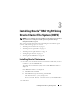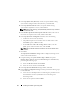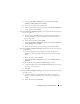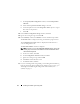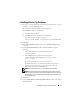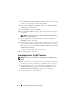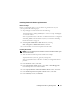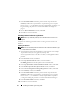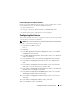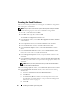Owner's Manual
12 Installing Oracle RAC 11g R1 Using OCFS
3
In the
Specify Inventory Directory
window, accept the default settings
(
%System drive%\Program Files\Oracle\Inventory
)
and click
Next
.
4
In the
Specify Home Details
window, accept the default settings
(
%System drive%\product\11.1.0\crs
) and click
Next
.
NOTE: Record the OraCR11g_home (CRS Home) path because you will need
this information later.
5
In the
Product Specification Prerequisite Checks
window, make sure all
the checks are completed successfully and then click
Next
.
6
In the
Specify Cluster Configuration
window, enter the following:
• An alternate cluster name (if desired).
• The public and private network host names for both cluster nodes.
Click
Add
to specify additional nodes.
•In the
Add a new node to the existing cluster
window, enter the
public, private and virtual host name, and click
OK
.
NOTE: Ensure that the network host names do not include a domain name
extension.
7
Click
Next
.
The
Specify Network Interface Usage
window is displayed, showing a list of
cluster-wide network interfaces.
8
If required, change the public
Interface Type
to
Public
, the private
Interface Type
to
Private
and all other
Interface Types
to
Do Not Use
by
performing the following steps:
a
Select the
Interface Name
and click
Edit
.
b
Select the correct interface and click
OK.
9
In the
Specify Network Interface Usage
window, click
Next
.
10
In the
Cluster Configuration Storage
window, perform the following steps
for the OCR disk:
a
Locate the two 300 MB partitions created using the procedures in the
Oracle Database on Microsoft Windows Server x64 Storage and
Networking Guide.
b
Select the first partition and click
Edit
.