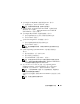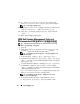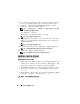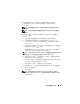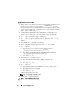Quick Start Manual
44 安装和配置操作系统
14
对于
Windows Server 2003 SP 2 x64 Edition
安装,请在提示时将
Windows Server 2003 Service Pack 2 x64 Edition
介质插入
CD
驱动器中。
注:
完成此过程可能需要几分钟。
15
对于安装
Server Administrator
,如果选择了
Install Server Administrator
(安装
Server Administrator
),请 插 入
Dell OpenManage
介质。
16
安装完成后,从
CD/DVD
驱动器中取出该介质,然后单击
Finish
(完成)。
17
系统将重新引导到操作系统安装模式。
使用
Dell Systems Management Tools and
Documentation DVD
版本
6.0.1
安装操作系统
注:
如果您使用 Dell Systems Management Tools and Documentation 介质
版本 5.5 安装操作系统,请跳过本节。
1
打开系统。
2
在系统驱动器中插入适用于您系统的
Dell Systems Management
介质。
此时将显示
Dell Systems Build and Update Utility
欢迎窗口。
注:
如果您的系统没有 CD/DVD 驱动器,可以使用外部连接的 USB
CD/DVD 驱动器。
3
在
Select Language
(选择语言)窗口中,选择
English
(英语)。
4
在
Software License Agreement
(软件许可协议)页面中,单击
Accept
(接受)。此时将显示
Systems Build and Update Utility
(系统构建和
更新公用程序)主页。
5
从
Systems Deployment Options
(系统部署选项)表中,在包含
Server
OS Installation
(服务器
OS
安装)选项的同一行单击
Configure
(配置)。此时将显示
Configure Server Operating System
Installation
(配置服务器操作系统安装)窗口。
Dell™ Systems Build and Update Utility
中的服务器操作系统安装
(SOI)
模块可用于在
Dell
系统上安装
Dell
支持的操作系统。
注:
有关使用特定 SOI 窗口的详情,请参阅 Dell Systems Build
and Update Utility 联机帮助。
6
在
SOI
模块的
Set Date and Time
(设置日期和时间)窗口中:
a
设置当前日期、时间以及时区,然后单击
Continue
(继续)。