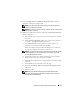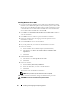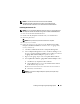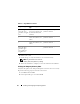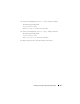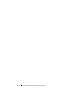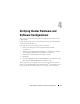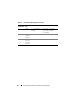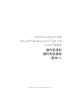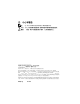Quick Start Manual
22 Installing and Configuring the Operating System
Installing Windows Server 2008
1
If you chose Microsoft Windows Server 2008 x64 (64 bit Edition) during
the Dell Systems Build and Update Utility installation process then on the
reboot the Systems Build and Update Utility installer will prompt to insert
a valid Windows Server 2008 media into DVD drive. Insert the Windows
Server 2008 media into DVD drive and click
OK
.
2
Click
OK
on the
Valid Microsoft Windows Server 2008 media
window to
start the installation.
3
Click
OK
on the next window to proceed with the installation.
4
In the next window, enter the language and other preferences and
click
Next
to continue.
5
Click on
Install now
to start the installation.
6
Key in the product key for activation and click
Next
to continue.
7
In the next window,
a
Select Windows Server 2008 Enterprise (Full Installation).
b
Check the box for
I have selected the edition of Windows that
I purchased
.
c
Click
Next
.
8
In
license term
window
a
Check the box for
I accept the license terms
.
b
Click
Next
.
9
In the next window,
a
Select
Custom (Advanced) installation
.
b
Select the disk where you want to install Windows.
c
Click
Next
.
The installer starts the Windows installation.
NOTE: This procedure may take several minutes to complete.
10
At the end of the installation, change the Administrator password.
CAUTION: Do not leave the administrator password blank.