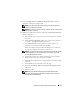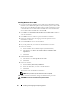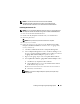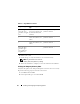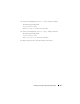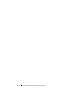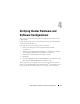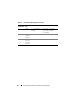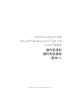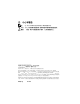Quick Start Manual
Installing and Configuring the Operating System 21
4
In the
Computer Name
and
Administrator password
fields, enter the
appropriate information and click
Next
.
NOTE: To configure the public network properly, the computer name and
public host name must be identical.
NOTE: Record the logon password that you created in this step. You will need
this information in step 14.
5
When the installation procedure is completed, the
Welcome to Windows
window is displayed.
a
Shut down the system, reconnect all external storage devices, and start
the system.
b
In the
Welcome to Windows
window, press <Ctrl><Alt><Delete>
to continue. The
Log On window
is displayed.
c
In the
Password
field, type the administrator password that you
created in step 4 in this procedure and click
OK
.
You are prompted to insert the
Microsoft
Windows Server CD2
. You
can insert the Windows Server CD2 or select Cancel.
NOTE: If you insert the Windows Server CD2, follow the prompts through the
normal installation process. The following process assumes you are not
inserting the Windows Server CD2.
d
Select
Cancel
. A message is displayed informing you that media on
Windows Server CD2 is not going to be installed.
e
Select
OK.
You are prompted to configure Windows Server Post-Setup
(optional).
f
Select
Finish
. You are prompted to close the page.
g
Select
Yes
. The
Manage Your Server Windows Management
window
is displayed.
h
Close the window.
NOTE: To use the Broadcom Advanced Control Suite 3 (BACS), install
Microsoft .NET Framework 2.0. The Microsoft .NET Framework 2.0 can be
downloaded from microsoft.com.