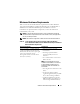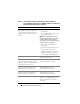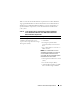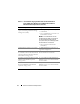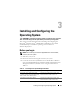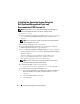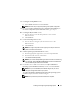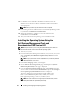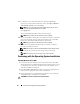Quick Start Manual
20 Installing and Configuring the Operating System
13
For Windows Server 2008 x64 installation, click Eject CD/DVD In
Operating System Installation Summary window, Click
Eject CD/DVD
Automatically (default)
and click
Continue
.
NOTE: Once you click Apply Now, the installation begins and you cannot
change the configuration details of your system.
Click
Apply Now
.
The Systems Build and Update Utility installation begins.
NOTE: This procedure may take several minutes to complete.
14
If you selected Microsoft Windows Server 2003 Service Pack 2 x64 Edition
then when prompted, insert the appropriate Windows Server 2003 SP2
Enterprise or Standard x64 Edition media in the CD drive.
NOTE: This procedure may take several minutes to complete.
15
When the Systems Build and Update Utility installation is complete,
the system automatically reboots.
NOTE: Ensure that you remove all bootable media when the system reboots
16
On the reboot, the system boots into the operating system install.
NOTE: Do not boot directly to the operating system media in DVD-ROM.
Continuing with the Operating System Installation
Installing Windows Server 2003
1
If you chose Microsoft Windows Server 2003 Service Pack 2 x64 Edition
during the Dell Systems Build and Update Utility installation process then
on the reboot, the system boots automatically into the Windows Server
2003 SP2 x64 Edition install mode.
2
In the
Personalize Your Software
window in the Name and Organization
fields, enter the appropriate information and click
Next
.
3
When prompted, enter your Product Key for Windows Server 2003 SP2
Standard/Enterprise x64 Edition and click
Next
.
CAUTION: Do not leave the administrator password blank.