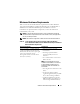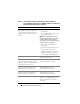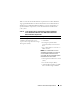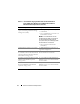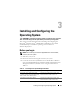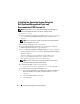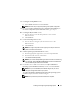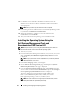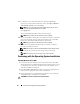Quick Start Manual
18 Installing and Configuring the Operating System
14
For Windows Server 2003 SP 2 x64 Edition installation, insert the
Windows Server 2003 Service Pack 2 x64 Edition
media in the CD drive
when prompted.
NOTE: This procedure may take several minutes to complete.
15
For installing the Server Administrator, insert the
Dell OpenManage media
if you had selected
Install Server Administrator
.
16
When the installation is complete, remove the media from the
CD/DVD drive and click
Finish
.
17
The system reboots into the operating system installation mode.
Installing the Operating System Using the
Dell Systems Management Tools and
Documentation DVD Version 6.0.1
NOTE: Skip this section if you are using Dell Systems Management Tools and
Documentation media version 5.5 to install the operating system.
1
Turn on your system.
2
Insert the
Dell Systems Management
media for your system in your system
drive.
The Dell Systems Build and Update Utility Welcome window
is displayed.
NOTE: If your system does not have a CD/DVD drive, an externally attached
USB CD/DVD drive can be used.
3
In the
Select Language
window, select English.
4
On the
Software License Agreement
page, click
Accept
. The
Systems
Build and Update Utility
home page is displayed.
5
From the
Systems Deployment Options
table, click
Configure
from the
same row that contains the
Server OS Installation
option. The
Configure
Server Operating System
Installation
window is displayed.
The Server Operating System Installation (SOI) module in the
Dell™ Systems Build and Update Utility enables you to install
Dell-supported operating systems on your Dell systems.
NOTE: For more information on using the specific SOI windows, see the
Dell Systems Build and Update Utility online help.