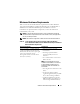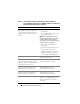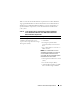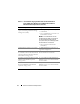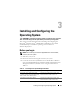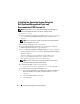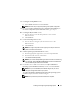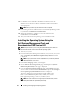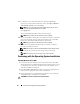Quick Start Manual
Installing and Configuring the Operating System 17
8
In
Configure or Skip RAID
window,
a
Select
default selections
and click
Continue
.
NOTE: This menu may not appear depending on the system configuration
9
If you selected
Microsoft Windows Server 2008 x64 (64 bit Edition)
on
the
Select an Operation System to Install
window, go to step 13.
10
In
Configure Physical Disk
window,
a
You can choose to resize the boot partition or leave it at the
default selection.
b
Click
Continue
.
11
In
Network Configuration
window,
a
You can choose to configure your network or leave it at the
default selection.
b
Click
Continue
.
NOTE: To configure the public network properly, the computer name and
public host name must be identical.
12
In
Enter Operating System Information
window,
a
Enter the appropriate organization, user name and product ID.
b
Enter all the other necessary information.
c
Click
Install SNMP (default)
.
NOTE: If you have the Dell OpenManage™ media and want to install it during
your OS install, select Install Server Administrator. The Server Administrator
can be installed anytime after the OS is installed.
13
For Windows Server 2008 x64 installation, click
Eject CD/DVD
in
Operating System Installation Summary
window, and click
Continue
.
NOTE: Once you click Continue, the installation begins and you cannot
change the configuration details of your system.
The
Microsoft Windows Installation Wizard for the Operating System
you chose
is displayed and the installation begins.
NOTE: This procedure may take several minutes to complete.