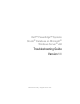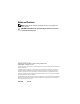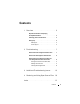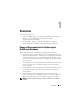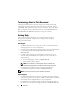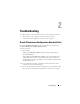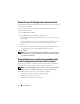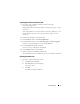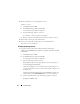Owner's Manual
8 Troubleshooting
Virtual Private IP Configuration Assistant Fails
If the VIPCA fails during the installation of Oracle Clusterware, the following
error message is displayed:
Virtual Private IP Configuration Assistant failed
To workaround the issue:
1
Click
Start
and select
Run
.
2
In the
Run
field, type the following and click
OK
:
%SystemDrive%\Oracle\product\<Oracle_DB_Ver>\crs\
bin\vipca
where %SystemDrive% is your local drive and <Oracle_DB_Ver> is your
Oracle database version i.e either 10.2.0 for Oracle 10g or 11.1.0 for
Oracle 11g.
3
Follow the steps in VIPCA by selecting the appropriate public interface,
and specifying the correct Virtual IP (VIP) address to be used.
4
Click
Finish
.
NOTE: These steps are detailed in Metalink Note ID 338924.1. This generally occurs
if the Public interface is configured with an IP address in the networks 10.0.0.0/8,
172.16.0.0/16 or 192.168.1.0/24.
Oracle Clusterware installation procedure fails
or the Configuration Assistant fails to install
If the Oracle Clusterware installation procedure fails or the Configuration
Assistant fails to install, you must uninstall Oracle Clusterware.
NOTE: Copy the GUIOraObJman folder to a different location before uninstalling
Clusterware. You can use utilities in this folder to clean the share disks later.
To uninstall Oracle Clusterware, use the following methods:
• "Running Oracle Universal Installer (OUI)" on page 9
• "Deleting Oracle Services" on page 9
• "Cleaning the Storage Devices" on page 10