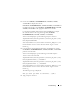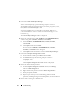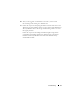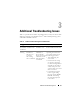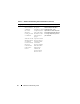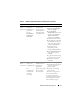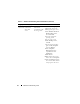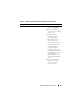Owner's Manual
12 Troubleshooting
5
Launch the
Oracle GUI Object Manager
.
At the command prompt, type the following and press <Enter>:
%SystemDrive%\Oracle\product\<Oracle_DB_Ver>\crs\
bin\GUIOracleOBJManager.exe
where %SystemDrive% is your local drive and <Oracle_DB_Ver> is
your Oracle Database version i.e either 10.2.0 for Oracle 10g or 11.1.0
for Oracle 11g.
The
Oracle Object Manager
window is displayed.
6
Delete the symlinks for the OCR (
OCRCFG
and
OCRMIRRORCFG
)
and the voting disks (
Votedsk1
,
Votedsk2
, and
Votedsk3
).
a
Select
OCRCFG
,
OCRMIRRORCFG
,
Votedsk1
,
Votedsk2
,
and
Votedsk3
.
b
Click
Options
and select
Commit
.
If successful, the
OCRCFG
,
OCRMIRRORCFG
,
Votedsk1
,
Votedsk2
, and
Votedsk3
entries disappear.
c
Click
Options
and select
Exit
to close the
Oracle Object Manager
.
7
Launch the
Computer Management Console
.
a
On the Windows desktop, click
Start
and select
Run
.
b
In the
Run
field, type the following and press <Enter>:
compmgmt.msc
The
Computer Management Console
window is displayed.
8
Delete the ASM or OCFS partitions.
a
In the
Computer Management Console
window, click
Storage
and select
Disk Management
.
b
Right-click the first partition and select
Delete Logical Drive
.
c
When prompted, click
Yes
.
d
Repeat step b and step c for each remaining partition until all
partitions, including the original extended partition, have been deleted.
9
Restart node 1 and log in as administrator.