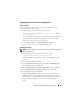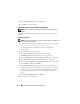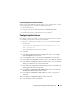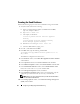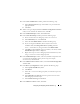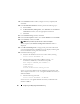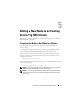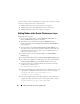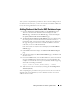Owner's Manual
Configuring and Deploying Oracle Database 11g 45
11
In the
Create ASM Instance
window, perform the following steps:
a
In the
SYS password
field, type and confirm a new password in the
appropriate fields.
b
Click
Next
.
12
When a message is displayed that the
Database Configuration Assistant
is
ready to create and start the ASM instance, click
OK
.
13
In the
ASM
Disk Groups
window, click
Create New
.
14
In the
Create Disk Group
window, perform the following steps:
a
Enter a name for the new disk group, such as
databaseDG
.
b
In the
Redundancy
box, select
External
.
c
Select the disks
ORCL:ASM1
to include in the disk group.
d
If you are using the ASM library driver and you cannot access
candidate disks, click
Change Disk Discovery String
and enter
ORCL:*
for the discovery string and then select
ORCL:ASM1.
e
Click
OK
. The first ASM disk group is created on your cluster, and the
ASM Disk Groups
window is displayed.
f
Repeat these steps to create a disk group for the Flash Recovery Area,
using
flashbackDG
as the disk group name.
15
In the
ASM Disk Groups
window, select only the Disk Group Name that
you assigned to the database in the previous step (for example,
databaseDG
) and click
Next
.
16
In the
Database File Locations
window, select
Use Oracle-Managed Files
and click
Next
.
17
In the
Recovery Configuration
window, perform the following steps:
a
Select
Specify Flash Recovery
Area
.
b
Click
Browse
.
c
Select the
flashbackDG
disk group that you created in step f and
click
OK
.
d
In the
Flash Recovery Area Size
text box type the total size of the
flash disk group created in step f.
e
Select
Enable Archiving
and click
Next
.
18
In the
Database Content
window, click
Next
.