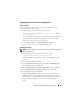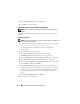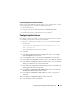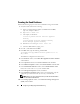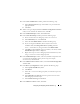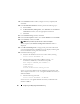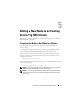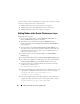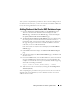Owner's Manual
44 Configuring and Deploying Oracle Database 11g
Creating the Seed Database
Perform the following steps to create the seed database using Oracle ASM:
1
Verify the Oracle Clusterware is running.
a
Open a command prompt window. Click
Start
and select
Run
;
type
cmd
; and press <Enter>.
b
Ty p e
crsctl check crs
.
c
The output you should see:
Cluster Synchronization Services appears
healthy
Cluster Ready Services appears healthy
Event Manager appears healthy
d
If the above is not seen, type
crsctl start crs
.
e
Close the
cmd
window by typing:
exit
.
2
On node 1, click
Start
and select
Run
.
3
In the
Run
field, type the following and click
OK
:
%SystemDrive%\app\Administrator\product\11.1.0\
db_1/dbca
The Database Configuration Assistant starts.
4
In the
Welcome
window, select
Oracle Real Application Clusters database
and click
Next
.
5
In the
Operations
window, click
Create a Database
and click
Next
.
6
In the
Database Templates
window, click
Custom Database
and click
Next
.
7
In the
Database Identification
window, in the
Global Database Name
field, enter a name such as
singledb
and click
Next
.
8
In the
Management Options
window, click
Next
.
9
In the
Database Credentials
window select a password option, type the
appropriate password information (if necessary), and click
Next
.
NOTE: Record your new password because you will need this information
later for database administration.
10
In the
Storage Options
window, select
Automatic Storage Management
(ASM)
and click
Next
.