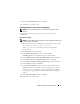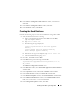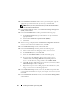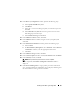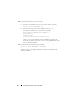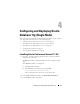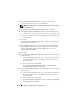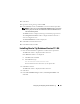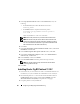Owner's Manual
40 Configuring and Deploying Oracle Database 11g
5
In the
Specify Home Details
window under
Destination
, verify the
following:
•In the
Name
field, the Oracle database home name is
OraDb11g_home1
•In the
Path
field, the complete Oracle home path is
%SystemDrive%\app\Administrator\product\
11.1.0\db_1
where
%SystemDrive%
is the user’s local drive.
NOTE: Record the path because you will need this information later.
NOTE: The Oracle home path must be different from the Oracle home
path that you selected in the Oracle Clusterware installation procedure.
You cannot install the Oracle Database 11g R1 Standard x64 Edition with
RAC and Clusterware in the same home directory.
6
Click
Next
.
7
In the
Specify Hardware Cluster Installation Mode
window, click
Local
Installation
and click
Next
.
8 In the Product-Specific Prerequisite Checks window,
click
Next
.
9
In the
Select Configuration Option
window, select
Install database
Software only
, and click
Next
.
10
In the
Summary
window, click
Install
.
11
In the
End of Installation
window, perform the steps as listed
.
NOTE: You should perform the steps as listed in the window before
proceeding with the next step.
12
Click
Exit
.
Installing Oracle 11g R1 Patchset 11.1.0.7
1
Ensure that only 11.1.0.6 Clusterware and 11.1.0.6 Database binaries are
installed on your system and that the seed database is not created yet.
2
Download the patchset 11.1.0.7 from the Oracle Metalink website at
metalink.oracle.com
. Search for patch number
6890831
and select
Microsoft Windows x64 (64-bit)
as the platform or language.
3
Unzip the patchset to %SystemDrive%.