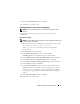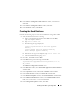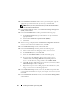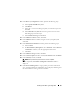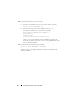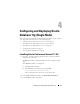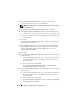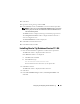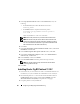Owner's Manual
Configuring and Deploying Oracle Database 11g 39
12
Click
Next
.
13
Ignore the warning messages and click
OK
.
14
In the
Summary
window, click
Install
to start the installation procedure.
NOTE: If a failure occurs in the Configuration Assistant window, perform the
following steps and see the Oracle Database on Microsoft Windows Server
x64 Troubleshooting Guide.
The
Install
window is displayed, showing an installation progression bar.
The
Configuration Assistant
window is displayed and the OUI runs a
series of configuration tools.
The
End of Installation
window is displayed.
15
Click
Exit
to finish the OUI session.
16
In the
Exit
window, click
Yes
.
Installing Oracle 11g Database Version 11.1.0.6
1
Insert the
Oracle Database 11g Release 1
media into the optical drive.
The
Welcome
window is displayed and the OUI starts.
If the
Welcome
window is not displayed:
a
Click
Start
and select
Run
.
b
In the
Run
field, type:
%CD drive%\autorun\autorun.exe
where
%CD drive%
is the drive letter of your optical drive.
2
Click
OK
to continue.
The
Welcome
window is displayed and the OUI starts.
3
Click
Next
.
4
In the
Select Installation Type
window, click
Enterprise Edition
and
click
Next
.