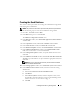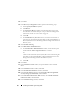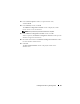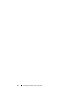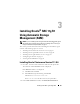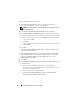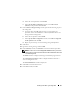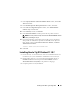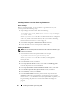Owner's Manual
26 Installing Oracle RAC 11g R1 Using ASM
3
In the
Welcome
window, click
Next
.
4
In the
Specify Home Details
window, accept the default settings
(
%System drive%\product\11.1.0\crs
) and click
Next
.
NOTE: Record the OraCR11g_home (CRS Home) path because you will need
this information later.
5
In the
Product-Specific Prerequisite Checks
window, click
Next
.
6
In the
Specify Cluster Configuration
window, perform the following steps:
a
Verify the public, private, and virtual host names for the primary node.
b
If you want to change these values, click
Edit
and enter the desired
values, and click
OK
.
c
Click
Add
.
d
Enter the public, private, and virtual host names for the second node,
and click
OK
.
7
Click
Next
.
The
Specify Network Interface Usage
window is displayed, showing a list of
cluster-wide network interfaces.
8
In the
Interface Type
drop-down menus, configure the public
Interface
Ty p e
as
Public
and the private
Interface Type
as
Private
(if required) by
selecting the
Interface Name
and clicking
Edit
. Select the correct
Interface Type
and click
OK.
9
Click
Next
.
10
In the
Cluster Configuration Storage
window, perform the following steps
for the OCR disk:
a
Locate the two 300 MB partitions that you created using the
procedures in the
Oracle Database on Microsoft Windows Server x64
Storage and Networking Guide
.
b
Select the first partition and click
Edit
.
c
In the
Specify Disk Configuration
window, select
Place OCR
(Primary) on this partition
and click
OK
.