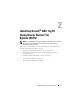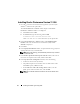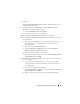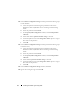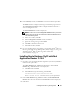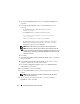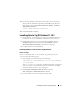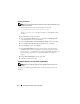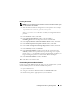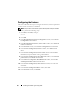Owner's Manual
16 Installing Oracle RAC 11g R1 Using OCFS
4
In the
Select Installation Type
window, select
Enterprise Edition
and
click
Next
.
5
In the
Specify Home Details
window under
Destination
, verify the
following:
•In the
Name
field, the Oracle database home name is
OraDb11g_home1
.
•In the
Path
field, the complete Oracle home path is
%SystemDrive%\app\Administrator\product\
11.1.0.6\db_1
where
%SystemDrive% is the user’s local drive.
By default OUI chooses one of CFS shared drive for copying the
database files. Change the drive to the
%SystemDrive%
by
changing the drive letter in the
Path
field.
NOTE: Record the path because you will need this information later.
NOTE: The Oracle home path must be different from the Oracle home path
that you selected in the Oracle Clusterware installation procedure. You cannot
install the Oracle 11g Enterprise x64 Edition with RAC and Clusterware in the
same home directory.
6
Click
Next
.
7
In the
Specify Hardware Cluster Installation Mode
window, select
Select
All
and click
Next
.
8
In the
Product-Specific Prerequisite Checks
window, make sure all the
checks are completed successfully, and click
Next
.
9
In the
Select Configuration Option
window, select
Install Database
Software Only
and click
Next
.
10
In the
Summary
window, click
Install
.
11
In the
End of Installation
window, perform the procedure as listed in the
window.
NOTE: You must perform the procedures as listed in the window before
proceeding to the next step.
12
After completing the required procedures as listed in the
End of
Installation
window, click
Exit
.