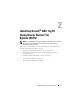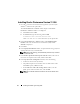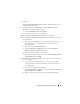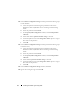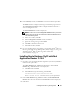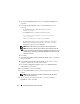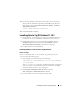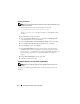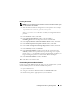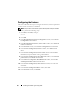Owner's Manual
Installing Oracle RAC 11g R1 Using OCFS 15
16
In the
Summary
window, click
Install
to start the installation procedure.
The
Install
window is displayed, showing an installation progression bar.
The
Configuration Assistant
window is displayed and the OUI runs a
series of configuration tools.
The
End of Installation
window is displayed.
NOTE: If a failure occurs in the Configuration Assistant window, perform the
following steps and see the Oracle Database on Microsoft Windows Server
x64 Troubleshooting Guide.
a
In the error window, click
OK
.
b
In the
Configuration Assistant
window, click
Next
.
c
Ignore the warning message and click
OK
.
d
Click
Exit
to finish the OUI session.
e
In the
Exit
window, click
Yes
.
17
If you are installing Oracle using ASM, go to "Installing Oracle
®
RAC 11g
R1 Using Automatic Storage Management (ASM)" on page 25, else, go to
"Installing Oracle
®
RAC 11g R1 Using Oracle Cluster File
System (OCFS)" on page 11.
Installing Oracle Database 11g R1 with Real
Application Clusters 11.1.0.6
1
On node 1, insert the
Oracle Database 11g Release 1 for Microsoft Windows
media into the optical drive.
The
Oracle Database 11
g
- Autorun
window displays. If the
Oracle
Database 11
g
- Autorun
window is not displayed:
a
Click
Start
and select
Run
.
b
In the
Run
field, type the following and click
OK
:
%CD-ROM drive%:\autorun\autorun.exe
where
%CD-ROM drive%
is the drive letter of your optical drive.
2
In the
Oracle Database 11
g
- Autorun
window, click
Install/Deinstall
Products
. This will start the OUI and the
Welcome
window is displayed.
3
Click
Next
.