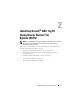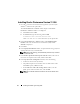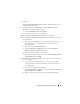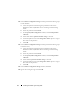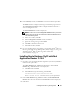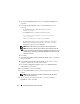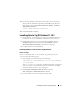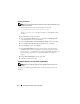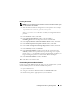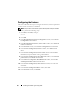Owner's Manual
Installing Oracle RAC 11g R1 Using OCFS 13
7
Click
Next
.
The
Specify Network Interface Usage
window is displayed, showing a list of
cluster-wide network interfaces.
8
If required, change the public
Interface Type
to
Public
(if shown as
Private
) by performing the following steps:
a
Select the
Interface Name
and click
Edit
.
b
Select the correct interface and click
OK.
9
In the
Specify Network Interface Usage
window, click
Next
.
10
In the
Cluster Configuration Storage
window, perform the following steps
for the OCR disk:
a
Locate the two 300 MB partitions created using the procedures in the
Oracle Database on Microsoft Windows Server x64 Storage and
Networking Guide.
b
Select the first partition and click
Edit
.
c
In the
Specify Disk Configuration
window, select
Place OCR
(Primary) on this partition
and click
OK
.
d
Select the second partition and click Edit.
e
In the Specify Disk Configuration window, select
Place OCR
(Mirror)
on this partition
and click
OK
.
11
In the
Cluster Configuration Storage
window, perform the following steps
for the voting disk:
a
Locate the three 250 MB partitions created using the procedures in
the
Oracle Database on Microsoft Windows Server x64 Storage and
Networking Guide
.
b
Select the first partition and click
Edit
.
c
In the
Specify Disk Configuration
window, select
Place Voting Disk
on this partition
and click
OK
.
d
Repeat step b and step c on the remaining Voting Disk partitions.