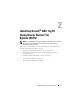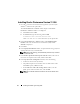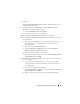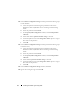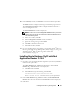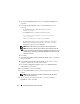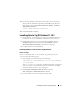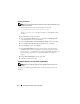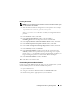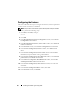Owner's Manual
12 Installing Oracle RAC 11g R1 Using OCFS
Installing Oracle Clusterware Version 11.1.0.6
1
On node 1, insert the
Oracle Clusterware 11g Release 1 for Microsoft
®
Windows
®
media into the optical drive.
The
Oracle Clusterware - Autorun
window displays. If the
Oracle
Clusterware - Autorun
window is not displayed:
a
Click
Start
and select
Run
.
b
In the
Run
field, type the following and click
OK
:
%CD-ROM drive%:\autorun\autorun.exe
where
%CD-ROM drive%
is the drive letter of your optical drive.
2
In the
Oracle Clusterware - Autorun
window, click
Install/Deinstall
Products
. This starts the Oracle Universal Installer (OUI) and the
Welcome
is displayed.
3
Click
Next
.
4
In the
Specify Home Details
window, accept the default settings (
%System
drive%\product\11.1.0\crs
) and click
Next
.
NOTE: Record the OraCR11g_home (CRS Home) path because you will need
this information later.
5
In the
Product Specification Prerequisite Checks
window, make sure all
the checks are completed successfully and then click
Next
.
6
In the
Specify Cluster Configuration
window, enter the following:
• An alternate cluster name (if desired).
• The public and private network host names for both cluster nodes.
Click
Add
to specify additional nodes.
•In the
Add a new node to the existing cluster
window, enter the
public, private and virtual host name, and click
OK
.
NOTE: Ensure that the network host names do not include a domain name
extension.