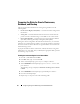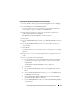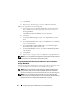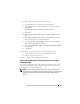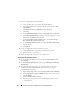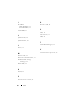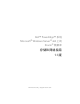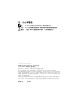Owner's Manual
46 Configuring Storage and Networking for Oracle RAC Database
1
Create one logical drive for the Database.
a
Locate the disk that is assigned for the Oracle database.
b
On the disk partition area, right-click the free space and select
New
Logical Drive
.
The
Welcome to the New Partition
wizard is displayed.
c
Click
Next
.
d
On the
Select Partition Type
window, select
Logical drive
and click
Next
.
e
On the
Specify Partition Size
window, type the appropriate size in the
Partition size in MB field and click
Next
.
f
On the
Assign Drive Letter or Path
window, select
Do not assign a
drive letter or drive path
and click
Next
.
g
On the
Format Partition window
, select
Do not format this partition
and click
Next
.
h
Click
Finish
.
2
Create one logical drive for the Flash Recovery Area.
a
Locate the disk that is assigned for the Flash Recovery Area.
b
Perform step b to step h in step 1.
3
Restart all other nodes and log in as the administrator.
Removing the Assigned Drive Letters
1
On the Windows desktop for each node, right-click
My Computer
and
select
Manage
.
2
On the
Computer Management
window, expand
Storage and click Disk
Management
.
3
If you find any drive letters assigned to the drives that you created in
"Preparing the OCR and Voting Disks for Clusterware" on page 43,
perform the following steps:
a
Right-click the logical drive and select
Change Drive Letter and Paths
.
b
On the
Change Drive Letter and Paths
window, select the drive letter
and click
Remove
.
c
On the
Confirm window
, click
Yes
.
d
Repeat step a through step c for the remaining logical drives on the
storage partition.