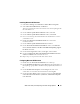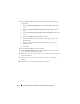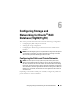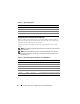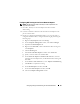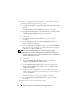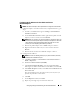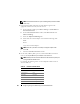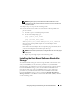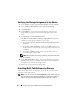Owner's Manual
38 Configuring Storage and Networking for Oracle RAC Database
NOTE: Private NIC team does not require a default gateway address and DNS
server entry
.
3
Ensure that the public and private network adapters appear in the
appropriate order for access by network services.
a
On the Windows desktop, click
Start
→
Settings
→
Control Panel
→
Network Connections
.
b
On the
Network Connections
window, click
Advanced
and select
Advanced Settings
.
c
Select the
Adapter and Bindings
tab.
d
Ensure that the network adapters are listed in the following order:
Public
Private
<Any other network adapter>
NOTE: Click the up-and down-arrow keys to change the adapter order.
e
Click
OK
.
f
Close the
Network Connections
window.
4
On all nodes, add the public, private, and virtual IP addresses and host
name to the
%SystemRoot%\system32\drivers\etc\hosts
file.
NOTE: Add the public and virtual IP addresses to the hosts file only if they are
not registered with the DNS server.
For example, the following entries use the adapter IP and host name as
shown in Table 6-3:
Table 6-3. IP address and Node Names
IP Address Node Name
155.16.170.1 rac1
155.16.170.2 rac2
10.10.10.1 rac1-priv
10.10.10.2 rac2-priv
155.16.170.201 rac1-vip
155.16.170.202 rac2-vip