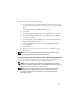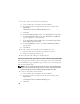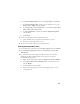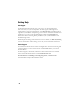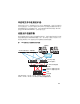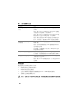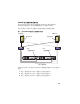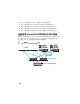Owner's Manual
33
d
In the
Select Partition Type
window, select
Logical drive
and click
Next
.
e
In the
Specify Partition Size
window, type the appropriate size in the
Partition size in MB
field and click
Next
.
f
In the
Assign Drive Letter or Path
window, select
Do not assign a drive
letter or drive path
and click
Next
.
g
In the
Format Partition
window, select
Do not format this partition
and click
Next
.
h
Click
Finish
.
2
Create one logical drive for the Flash Recovery Area.
a
Locate the disk that is assigned for the Flash Recovery Area.
b
Perform step b through step h in step 1.
3
Restart all other nodes and log in as the administrator.
Removing the Assigned Drive Letters
1
On the desktop for each node, right-click
My Computer
and select
Manage
.
2
In the
Computer Management
window, expand
Storage
and click
Disk
Management
.
3
If you find any drive letters assigned to the drives that you created in
"Preparing the OCR and Voting Disks for Clusterware" on page 30,
perform the following steps:
a
Right-click the logical drive and select
Change Drive Letter and Paths
.
b
In the
Change Drive Letter and Paths
window, select the drive letter
and click
Remove
.
c
In the
Confirm
window, click
Yes
.
d
Repeat step a through step c for the remaining logical drives on the
storage partition.