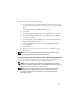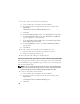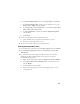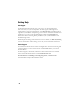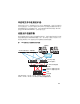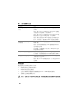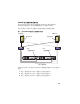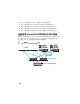Owner's Manual
32
1
On node 1, create one logical drive for the database.
a
Locate the disk that is assigned for the Oracle database.
b
On the disk partition area, right-click the free space and select N
ew
Logical Drive
.
The
Welcome to the New Partition Wizard
appears.
c
Click
Next
.
d
In the
Select Partition Type
window, select
Logical drive
and click
Next
.
e
In the
Specify Partition Size
window in the
Partition size in MB
field,
type the appropriate size and click
Next
.
f
In the
Assign Drive Letter or Path
window, select
Do not assign a drive
letter or drive path
and click
Next
.
g
In the
Format Partition
window, select
Do not format this partition
and click
Next
.
h
Click
Finish
.
2
On node 1, create one logical drive for the Flash Recovery Area.
a
Locate the disk that is assigned for the Flash Recovery Area.
b
Perform step b through step h in step 1.
3
Restart all other nodes and login as the administrator.
Preparing the Database Disk and Flash Recovery Area for Database Storage With ASM
This section provides information about creating logical drives that will be used
to create ASM disk storage. ASM disk storage consists of one or more disk groups
that can span multiple disks.
NOTE: If you are creating the logical drives that are used to create the OCFS storage
disk, ignore the following steps and follow the procedures in "Preparing the Database
Disk and Flash Recovery Area for Database Storage With OCFS" on page 31.
1
Create one logical drive for the Database.
a
Locate the disk that is assigned for the Oracle database.
b
On the disk partition area, right-click the free space and select N
ew
Logical Drive
.
The
Welcome to the New Partition Wizard
appears.
c
Click
Next
.