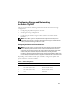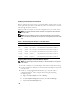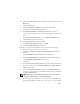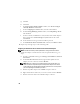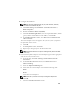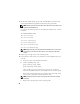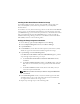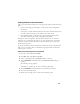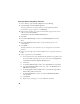Owner's Manual
30
Preparing the OCR and Voting Disks for Clusterware
1
On the desktop, right-click
My Computer
and select
Manage
.
2
Expand
Storage
and click
Disk Management
.
The storage disk that you initialized in the "Verifying Multi-Path Driver
Functionality" on page 28 appears as
Unallocated
.
3
Right-click the partition area of the first shared disks assigned to the cluster
nodes and select
New Partition
.
The
Welcome to the New Partition Wizard
appears.
4
Click
Next
.
5
In the
Select Partition Type
window, select
Extended partition
and click
Next
.
6
In the
Specify Partition Size
window, accept the default partition size
and click
Next
.
7
Click
Finish
.
The disk partition area you selected in step 3 is configured as an extended
partition.
8
Repeat step 3 through step 7 on all shared disks that are assigned to the cluster
nodes.
9
Create a logical drive for the OCR disk.
a
On the partition area of the disk identified for OCR and voting disk (2 GB
LUN/virtual disk), right-click the free space and select
New Logical Drive
.
The
Welcome to the New Partition Wizard
appears.
b
Click
Next
.
c
In the
Select Partition Type
window, select
Logical drive
and click
Next
.
d
In the
Specify Partition Size
window, type
120
in the
Partition size in
MB
field and click
Next
.
e
In the
Assign Drive Letter or Path
window, select
Do not assign a drive
letter or drive path
and click
Next
.
f
In the
Format Partition
window, select
Do not format this partition
and click
Next
.
g
Click
Finish
.
h
Repeat steps a through g to create an additional OCR disk.