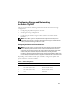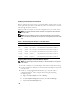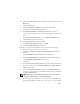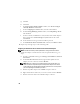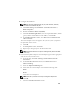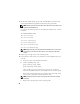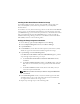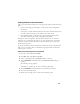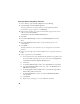Owner's Manual
27
Installing the Host-Based Software Needed for Storage
To install the EMC Naviagent software using the EMC software that came
with your Dell|EMC system, follow the procedures in your Dell|EMC
documentation.
To install the necessary host-based storage software for the PowerVault MD3000
storage system, use the Dell PowerVault Resource CD software that came with
your MD3000 storage system. Follow the procedures in your Dell documentation
that is included with the PowerVault MD3000 storage system to install the
"Modular Disk Storage Manager Software" on the Master node and the Multi-
Path (MPIO) software on the remaining nodes.
Verifying the Storage Assignment to the Nodes
1
On the desktop, right-click
My Computer
and select
Manage
.
2
In the
Computer Management
window, click
Device Manager
.
3
Expand
Disk drives
.
4
Under
Disk drives
, ensure that four small computer system interface (SCSI)
disk devices appear for each LUN/virtual disk assigned in the storage.
5
Expand
Storage
and click
Disk Management
.
If the
Welcome to the Initialize and Convert Disk Wizard
appears, perform
step a through step d
.
Otherwise, go to step 6.
a
In the
Welcome to the Initialize and Convert Disk Wizard
window,
click
Next
.
b
In the
Select Disks to Initialize
window, in the
Disks
window, select the
disks that are associated with your storage LUNs/virtual disks and click
Next
.
c
In the
Select Disks to Convert
window, deselect the disk(s) that you
selected in step b and click
Next
.
NOTE: This procedure ensures that your disks are configured as Basic disks.
d
Click
Finish
.
6
In the
Disk Management
window, verify that four disks appear. The disks
should be similar in size to each other and to the LUNs/virtual disks that
are assigned to the nodes in the storage system.
7
Repeat step 1 through step 6 on the remaining nodes.