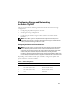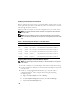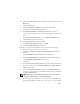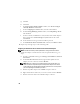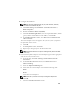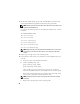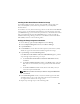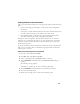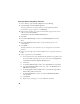Owner's Manual
24
g
Click
Yes
.
h
Click
Next
.
i
In the
Designating Standby Member
window, select
Do not configure
a Standby Member
and click
Next
.
j
In the C
onfiguring Live Link
window, select
No
and click
Next
.
k
In the
Creating/Modifying a VLAN
window, select
Skip Manage VLAN
and click
Next
.
l
In the last window, click
Preview
to verify the NIC team and the adapters.
Once verified, select
Commit changes to system
and exit the wizard.
Click
Finish.
m
In the information message window click
Yes
to proceed.
n
In the
Broadcom Advanced Control Suite 3
window, click
File
then
Exit
.
5
Repeat step 1 through step 4 on the remaining nodes.
Configuring the IP Addresses for Your Public and Private Network Adapters
NOTE: The TOE functionality of TOE-capable NIC is not supported in this solution.
1
Update the adapter’s network interface name, if required. Otherwise, go to
step 3.
a
On node 1, click
Start
and navigate to
Settings
→
Control Panel
→
Network
Connections
.
b
In the
Network Connections
window, right-click the public network
adapter you want to rename, and select
Rename
.
NOTE: When you configure your network adapters on the cluster nodes, use
identical names for the public adapters and the private adapters on all cluster
nodes. Otherwise, the Oracle database installer generates an error and prevents
you from completing the installation procedure.
c
Rename the public adapter name to
Public
and press <Enter>.
d
Right-click the Private NIC team you want to rename and select
Rename
.
e
Rename the Private NIC team to
Private
and press <Enter>.