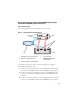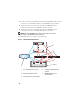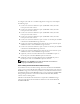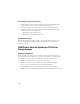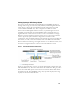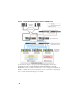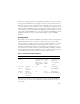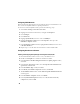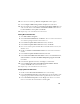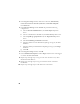Owner's Manual
19
10
Once the server is back up, a
Remote Setup Wizard
window appears.
11
Select
Configure MPIO settings for this computer
, then click
Next
.
12
Move the iSCSI network subnets under
Subnets included for MPIO
. Move all
other network subnets under
Subnets excluded from MPIO
. Check the box
beside
Load balance across paths
. Click
Finish
.
13
Repeat steps 1-12 on all other hosts in the cluster.
Installing Microsoft iSCSI Initiator
1
Start
Add or Remove Programs
.
2
Select
Microsoft iSCSI Initiator
, click
Remove
. This is to remove the initiator
2.0.7 which is packaged with the current HIT 3.1.2.
3
In the
Software Update Removal Wizard
window, click
Next
.
4
In the
Software Update Removal Wizard
window, click
Finish
.
5
Once server is back up, download the Microsoft iSCSI initiator 2.0.8 on your
database server.
6
Double click
Initiator-2.08-build3825-x64fre.exe
to launch the installation
window.
7
In the
Software Update Installation Wizard
, click
Next
.
8
In the
Microsoft iSCSI Initiator Installation
window, select
Initiator Service
,
Software Initiator
, and
Microsoft MPIO Multipathing Support for iSCSI
.
Click
Next
.
9
In the
License Agreement
window, click
I Agree
, and click
Next
.
10
In the
Completing the Microsoft iSCSI Initiator Installation Wizard
window, click
Finish
. This will restart the server.
11
Repeat steps 1-10 on all other hosts in the cluster.
Configuring Microsoft iSCSI Initiator
1
Double click the
Microsoft iSCSI Initiator
icon on the desktop.
2
In the
iSCSI Initiator Properties
window
Discovery
tab, the IP address of the
EqualLogic group address should already be populated by the HIT tool kit.
3
In the
iSCSI Initiator Properties
window
Targets
tab, click on one volume
that was created for the Oracle database. Click
Log On
.