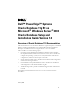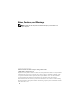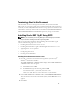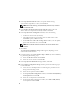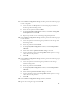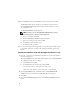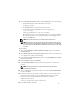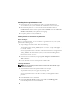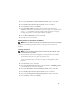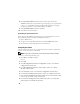Owner's Manual
6
16
In the
Summary
window, click
Install
to start the installation procedure.
The
Install
window appears, displaying an installation progression bar.
The
Configuration Assistant
window appears and the OUI runs a series
of configuration tools.
The
End of Installation
window appears.
NOTE: If a failure occurs in the Configuration Assistant window, perform
the following steps and see the Troubleshooting Guide.
a
In the error window, click
OK
.
b
In the
Configuration Assistant
window, click
Next
.
c
Ignore the warning message and click
OK
.
d
Click
Exit
to finish the OUI session.
e
In the
Exit
window, click
Yes
.
17
If you are installing Oracle using ASM, go to "Installing Oracle RAC 11g R1
Using ASM"; otherwise, continue to "Installing Oracle RAC 11g R1 Using
OCFS".
Installing Oracle Database 11g R1 with Real Application Clusters 11.1.0.6
1
On node 1, insert the
Oracle Database 11g Release 1 for Microsoft Windows
CD into the CD drive.
The
Oracle Database 11
g
- Autorun
window displays. If the
Oracle Database
11
g
- Autorun
window does not appear:
a
Click
Start
and select
Run
.
b
In the
Run
field, type the following and click
OK
:
%CD-ROM drive%:\autorun\autorun.exe
where
%CD-ROM drive%
is the drive letter of your CD drive.
2
In the
Oracle Database 11
g
- Autorun
window, click
Install/Deinstall
Products
. This will start the OUI and the
Welcome
screen appears.
3
Click
Next
.
4
In the
Select Installation Type
window, select
Enterprise Edition
and click
Next
.