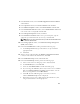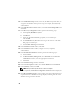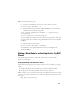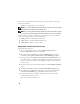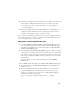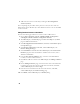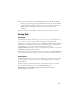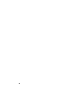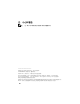Owner's Manual
34
You have the required administrative privileges on each node if the operating
system responds with:
Command completed successfully.
NOTE: If you are using ASM, then make sure that the new nodes can access the ASM
disks with the same permissions as the existing nodes.
NOTE: If you are using Oracle Cluster File Systems, then make sure that the new nodes
can access the cluster file systems in the same way that the other nodes access them.
Now the node(s) is ready to be added to an existing cluster. The steps to add
a node to an existing cluster can be summarized as:
1
Adding Nodes at the Oracle Clusterware Layer
2
Adding Nodes at the Oracle RAC Database Layer
3
Adding Database Instances to New Nodes
Adding Nodes at the Oracle Clusterware Layer
Perform the following steps:
1
On one of the
existing
nodes, go to the
CRS home\oui\bin
directory.
Run the
addNode.bat
script to start the OUI.
2
The OUI runs in the add node mode and the
OUI
Welcome
page appears.
Click
Next
and the
Specify Cluster Nodes for Node Addition
page appears.
3
The upper table on the
Specify Cluster Nodes for Node Addition
page shows
the existing nodes associated with the CRS home from which you launched
the OUI. Use the lower table to enter the public and private node names of
the new nodes.
4
If all the checks succeed, then the OUI displays the
Node Addition Summary
page.
5
Click
Next
and the OUI displays the
Cluster Node Addition Progress
page.
6
On completion, click
Exit
to end the OUI session. After the OUI displays
the
End of Node Addition
page, click
Exit
to end the OUI session.
7
Execute the following command to identify the node names and node
numbers that are currently in use:
CRS home\bin\olsnodes -n