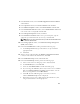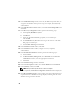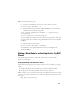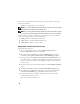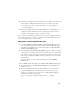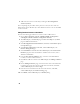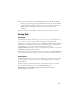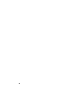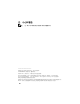Owner's Manual
32
15
In the
ASM Disk Groups
window, select only the Disk Group Name that you
assigned to the database in the previous step (for example,
databaseDG
)
and click
Next
.
16
In the
Database File Locations
window, select
Use Oracle-Managed Files
and
click
Next
.
17
In the
Recovery Configuration
window, perform the following steps:
a
Select
Specify Flash Recovery
Area
.
b
Click
Browse
.
c
Select the
flashbackDG
disk group that you created in step f
and click
OK
.
d
In the
Flash Recovery Area Size
text box type the total size of the flash
disk group created in step f.
e
Select
Enable Archiving
and click
Next
.
18
In the
Database Content
window, click
Next
.
19
In the
Database Services
window, configure services (if required)
and click
Next
.
20
In the
Initialization Parameters
window, perform the following steps:
a
Select
Custom.
b
For
Shared Memory Management
, select
Automatic
. In the
SGA Size
and
PGA Size
windows, enter the appropriate information.
c
Click
Next.
21
In the
Database Storage
window, click
Next
.
22
In the
Creation Options
window, select
Create Database
and click
Finish
.
23
In the
Summary
window, click
OK
.
NOTE: This procedure may take an hour or more to complete.
When completed, the
Database Configuration Assistant
window is displayed.
24
Click
Password Management
to assign specific password to authorized users if
required. Otherwise click
Exit
. A message displays indicating that the cluster
database is being started on all nodes