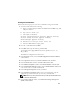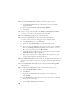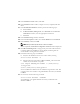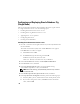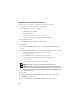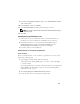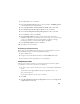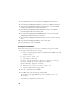Owner's Manual
30
4
In the
Welcome
window, select
Listener configuration
and click
Next
.
5
In the
Listener Configuration Listener
window, select
Add
and click
Next
.
6
In the
Listener Configuration Listener Name
window, select the
default
setting
in the
Listener
name field and click
Next
.
7
In the
Listener Configuration Select Protocols
window, select
TCP
in
the
Selected protocols
field and click
Next
.
8
In the
Listener Configuration TCP/IP Protocol
window, select
Use the
standard port number of 1521
and click
Next
.
9
In the
Listener Configuration More Listeners
window, select
No
and click
Next
.
10
In the
Listener Configuration Done
window, click
Next
.
11
In the
Welcome
window, click
Finish
.
Creating the Seed Database
Perform the following steps to create the seed database using Oracle ASM:
1
Verify the Oracle Clusterware is running.
a
Open a command prompt window. Click
Start
and select
Run
; type
cmd
;
and press <Enter>.
b
Ty p e
crsctl check crs
.
c
The output you should see:
Cluster Synchronization Services appears healthy
Cluster Ready Services appears healthy
Event Manager appears healthy
d
If the above is not seen, type
crsctl start crs
.
e
Close the
cmd
window by typing:
exit
.
2
On node 1, click
Start
and select
Run
.
3
In the
Run
field, type the following and click
OK
:
%SystemDrive%\app\Administrator\product\11.1.0\
db_1/dbca
The Database Configuration Assistant starts.