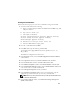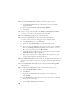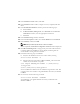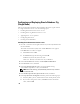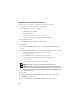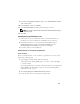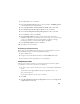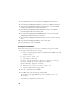Owner's Manual
29
2
In the
Welcome
screen, click
Next
.
3
In the
Specify Home Details
window, select the
name
as
OraDB11g_home1
from the drop-down list and click
Next
.
4
In the
Specify Hardware Cluster Installation Mode
window, click
Next
.
5
In the
Product-Specific Prerequisite Checks
window, click
Next
.
6
In the
Oracle Configuration Manager Registration
window, click
Next
.
7
In the
Summary
window, click
Install
.
8
In the
End of Installation
window, perform all the steps listed in the
Summary
window. Do not perform the step instructing you to stop the Oracle
services-you should have already completed that step before you began
installing the patchset as mentioned in "Before You Begin".
9
In the
End of Installation
window, click
Exit
.
10
Click
Yes
to exit from the OUI.
Downloading the Latest Oracle Patches
Oracle may provide additional patches that were not included when you first
downloaded the patchset. To download additional patches:
1
Open a Web browser.
2
Navigate to the Oracle Metalink website at
www.metalink.oracle.com
.
3
Download any patches appropriate for your installation.
Configuring the Listener
This section contains procedures to configure the listener, which is required
to establish a remote client connection to a database.
1 On node 1 of the cluster, run the netca.bat
command from ASM Oracle
Home:
%SystemDrive%\app\Administrator\product\11.1.0\
asm_1\bin\netca
where
%SystemDrive%
is the user’s local drive.
2
Click
OK
.
3
In the
Real Application Clusters Configuration
window, select
Single Node
configuration
and click
Next
.