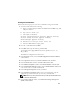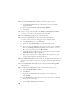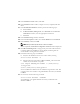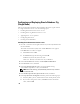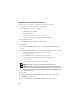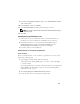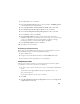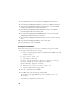Owner's Manual
25
7
Click
Next
.
The
Specify Network Interface Usage
window appears, displaying a list of
cluster-wide network interfaces.
8
In the
Interface Type
drop-down menus, configure the public
Interface Type
as
Public
and the private
Interface Type
as
Private
(if required) by selecting
the
Interface Name
and clicking
Edit
. Select the correct
Interface Type
and click
OK.
9
Click
Next
.
10
In the
Cluster Configuration Storage
screen, perform the following steps
for the OCR disk:
a
Locate the 120 MB partition that you created using the procedures
in the
Storage and Networking Guide
.
b
Select the partition and click
Edit
.
c
In the
Specify Disk Configuration
window, select
Place OCR (Primary)
on this partition
and click
OK
.
11
In the
Cluster Configure Storage screen
, perform the following steps for
the Voting disk:
a
Locate the 50 MB partition that you created using the procedures in
the
Storage and Networking Guide
.
b
Select the partition and click
Edit
.
c
In the
Specify Disk Configuration
window, select
Place Voting Disk
on this partition
and click
OK
.
12
Click
Next
.
13
Ignore the warning messages and click
OK
.
14
In the
Summary
window, click
Install
to start the installation procedure.
NOTE: If a failure occurs in the Configuration Assistant window, perform
the following steps and see the Troubleshooting Guide.
The
Install
window appears, displaying an installation progression bar.
The
Configuration Assistant
window appears and the OUI runs a series
of configuration tools.
The
End of Installation
window appears.
15
Click
Exit
to finish the OUI session.
16
In the
Exit
window, click
Yes
.