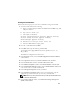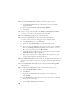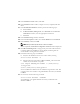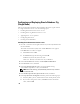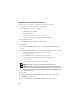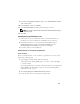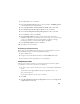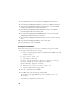Owner's Manual
23
19
In the
Database Content
window, click
Next
.
20
In the
Database Services
window, configure services (if required) and click
Next
.
21
In the
Initialization Parameters
window, perform the following steps:
a
Select
Custom.
b
For
Shared Memory Management
, select
Automatic
. In the
SGA Size
and
PGA Size
windows, enter the appropriate information.
c
Click
Next.
22
In the
Database Storage
window, click
Next
.
23
In the
Creation Options
window, select
Create Database
and click
Finish
.
24
In the
Summary
window, click
OK
.
NOTE: This procedure may take an hour or more to complete.
When completed, the
Database Configuration Assistant
window is displayed.
25
Click
Password Management
to assign specific password to authorized users,
if required. Otherwise click
Exit
. A message displays indicating that the
cluster database is being started on all nodes
26
Perform the following steps on
each
node:
a
Verify that the database instance exists on the node by entering:
srvctl status database -d
b
Enter the following commands to add the
ORACLE_SID
environment
variable entry in the Oracle user profile:
echo "export ORACLE_SID=racdbx" >> /home/oracle/
.bash_profle
source /home/oracle/.bash_profile
where
racdbx
is the database instance identifier assigned to the node. This
example assumes that
racdb
is the global database name that you defined
in DBCA.
27
On
one
node, enter the following command:
srvctl status database -d dbname
where
dbname
is the global identifier name that you defined for the
database in DBCA.