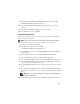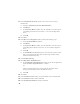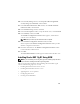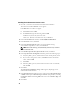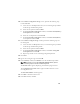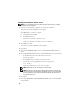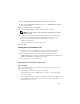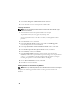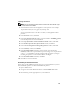Owner's Manual
16
Installing Oracle Database Version 11.1.0.6
NOTE: If you are installing Oracle using OCFS, skip these steps and go to "Installing
Oracle RAC 11g R1 Using OCFS".
1
Insert the
Oracle Database 11g Release 1
CD into the CD drive.
The OUI starts and the
Welcome
screen appears.
If the
Welcome
screen does not appear:
a
Click
Start
and select
Run
.
b
In the
Run
field, type:
%
CD drive
%\autorun\autorun.exe
where
%CD drive%
is the drive letter of your CD drive.
2
Click
OK
to continue.
The OUI starts and the
Welcome
window appears.
3
Click
Next
.
4
In the
Select Installation Type
window, click
Enterprise Edition
and click
Next
.
5
In the
Specify Home Details
window under
Destination
, verify the following:
•In the
Name
field, the Oracle database home name is
OraDb11g_home1.
•In the
Path
field, the complete Oracle home path is
%SystemDrive%\app\Administrator\product\
11.1.0\db_1
where
%SystemDrive% is the user’s local drive.
NOTE: Record the path: you will need this information later.
NOTE: The Oracle home path must be different from the Oracle home path that
you selected in the Oracle Clusterware installation procedure. You cannot install
the Oracle Database 11g R1 Enterprise x64 Edition with RAC and Clusterware in
the same home directory.
6
Click
Next
.
7
In the
Specify Hardware Cluster Installation Mode
window, click
Select All
and click
Next
.