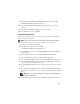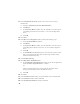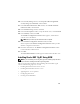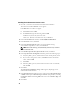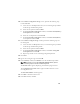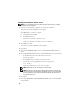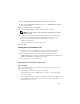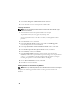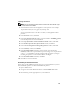Owner's Manual
13
20
In the
Security Settings
window, select
Keep the enhanced 11g default
security settings (recommended)
, and click
Next.
21
In the
Automatic Maintenance Tasks
window, select
Enable automatic
maintenance tasks
, and click
Next.
22
In the
Database Storage
window, click
Next
.
23
In the
Creation Options
window, accept the default values, and click
Finish
.
24
In the
Summary
window, click
OK
.
The
Database Configuration Assistant
window appears, and the Oracle
software creates the database.
NOTE: This procedure may take several minutes to complete.
25
In the
Database Configuration Assistant
window, click
Yes
.
When completed, the
Database Configuration Assistant
window provides
database configuration information.
26
Record the information in the
Database Configuration Assistant
window
for future database administration.
27
Click
Exit
.
The
Start Cluster Database
window appears and the cluster database starts.
Installing Oracle RAC 11g R1 Using ASM
NOTE: If you are installing Oracle using OCFS, ignore the following steps and follow
the procedures in "Installing Oracle RAC 11g R1 Using OCFS".
This section provides information about installing the Oracle RAC 11g R1
software. The following topics are covered:
• Installing Oracle Clusterware Version 11.1.0.6
• Installing Oracle Database Version 11.1.0.6
• Applying Oracle 11.1.0.7 patchset
• Configuring the Listener
• Creating the Seed Database