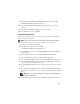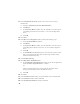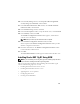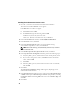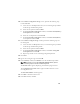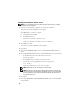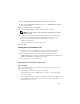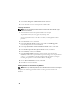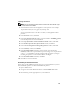Owner's Manual
11
9
In the
Listener Configuration, TCP/IP Protocol
window, select
Use the
standard port number of 1521
and click
Next
.
10
In the
Listener Configuration, More Listeners
window, select
No
and
click
Next
.
11
In the
Listener Configuration Done
window, click
Next
.
12
In the
Welcome
window, click
Finish
.
Creating the Seed Database
This section contains procedures for creating the seed database using OCFS
and verifying the seed database.
NOTE: The procedure in this section requires that the patch already be installed.
Perform the following steps to create the seed database using OCFS:
1
On node 1, click
Start
and select
Run
.
2
In the
Run
field, type
dbca
and click
OK
.
The
Database Configuration Assistant
starts.
3
In the
Welcome
window, select
Oracle Real Application Clusters database
and click
Next
.
4
In the
Operations
window, click
Create a Database
and click
Next
.
5
In the
Node Selection
window, click
Select All
and click
Next
.
6
In the
Database Templates
window, click
Custom Database
and click
Next
.
7
In the
Database Identification
window, in the
Global Database Name
field,
enter a name such as
racdb
and click
Next
.
8
In the
Management Options
window, accept the default selections and click
Next
.
9
In the
Database Credentials
window, click
Use the Same Password for All
Accounts
, type and confirm a new password in the appropriate fields, and click
Next
.
NOTE: Record your new password because you will need this information later
for database administration.
10
In the
Storage Options
window, select
Cluster File System
and click
Next
.