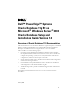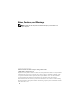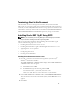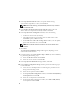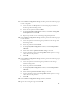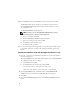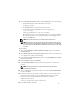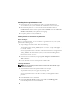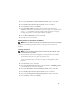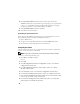Owner's Manual
10
8
In the
End of Installation
window, perform all the steps listed in the
Summary
window. Do not perform the step instructing you to stop the Oracle
services — you should have already completed that step before you began
installing the patchset as mentioned in "Before You Begin".
9
In the
End of Installation
window, click
Exit
.
10
Click
Yes
to exit from the OUI.
Downloading the Latest Oracle Patches
Oracle may provide additional patches that were not included when you first
downloaded the patchset. To download additional patches:
1
Open a Web browser.
2
Navigate to the Oracle Metalink website at
www.metalink.oracle.com
.
3
Download any patches appropriate for your installation.
Configuring the Listener
This section describes the steps to configure the listener, which is required for
a remote client connection to a database.
NOTE: The procedure in this section requires that the patch already be installed.
On node 1, perform the following steps:
1
Click
Start
, select
Run
, and type:
netca
2
Click
OK
.
3
In the
Real Application Clusters, Configuration
window, select
Cluster
configuration
and click
Next
.
4
In the
Real Application Clusters, Active Nodes
window, select
Select
all nodes
and click
Next
.
5
In the
Welcome
window, select
Listener configuration
and click
Next
.
6
In the
Listener Configuration, Listener
window, select
Add
and click
Next
.
7
In the
Listener Configuration, Listener Name
window in the
Listener name
field, accept the default setting and click
Next
.
8
In the
Listener Configuration, Select Protocols
window, in the
Selected
protocols
field, select
TCP
and click
Next
.