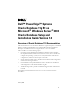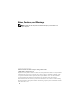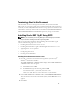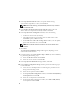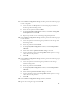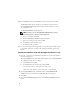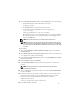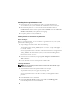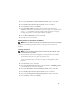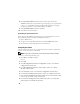Dell™ PowerEdge™ Systems Oracle Database 11g R1 on Microsoft® Windows Server® 2003 Oracle Database Setup and Installation Guide Version 1.0 Overview of Oracle Database 11G Documentation The documentation set for the Oracle Database 11g R1 Enterprise or Standard Edition on Microsoft® Windows Server® 2003 R2 with SP2, Standard or Enterprise x64 Edition has been reorganized into a series of modules.
Notes, Cautions, and Warnings NOTE: A NOTE indicates important information that helps you make better use of your computer. ____________________ Information in this document is subject to change without notice. © 2009 Dell Inc. All rights reserved. Reproduction in any manner whatsoever without the written permission of Dell Inc. is strictly forbidden. Trademarks used in this text: Dell, the DELL logo, and PowerEdge are trademarks of Dell Inc.
Terminology Used in this Document This document uses the terms logical unit number (LUN) and virtual disk. These terms are synonymous and can be used interchangeably. The term LUN is commonly used in a Dell|EMC Fibre-Channel storage system environment and virtual disk is commonly used in a Direct-attached SAS (Dell MD3000/MD3000i and Dell MD3000/MD3000i with MD1000 expansion) storage environment.
In the Specify Home Details window, accept the default settings (%System drive%\product\11.1.0\crs) and click Next. NOTE: Record the OraCR11g_home (CRS Home) path because you will need this information later. 5 In the Product Specification Prerequisite Checks window, make sure all the checks are completed successfully and then click Next. 6 In the Specify Cluster Configuration window, enter the following: • An alternate cluster name (if desired).
11 In the Cluster Configuration Storage window, perform the following steps for the voting disk: a Locate the three 50 MB partitions created using the procedures in the Storage and Networking Guide. b Select the first partition and click Edit. c In the Specify Disk Configuration window, select Place Voting Disk on this partition and click OK. d Repeat steps b and c on the remaining Voting Disk partitions.
16 In the Summary window, click Install to start the installation procedure. The Install window appears, displaying an installation progression bar. The Configuration Assistant window appears and the OUI runs a series of configuration tools. The End of Installation window appears. NOTE: If a failure occurs in the Configuration Assistant window, perform the following steps and see the Troubleshooting Guide. a In the error window, click OK. b In the Configuration Assistant window, click Next.
5 In the Specify Home Details window under Destination, verify the following: • • In the Name field, the Oracle database home name is OraDb11g_home1. In the Path field, the complete Oracle home path is %SystemDrive%\app\Administrator\product\ 11.1.0.6\db_1 where %SystemDrive% is the user’s local drive. By default OUI chooses one of CFS shared drive for copying the database files. Change the drive to the %SystemDrive% by changing the drive letter in the Path field.
Installing Oracle 11g R1 Patchset 11.1.0.7 1 Ensure that only 11.1.0.6 Clusterware and 11.1.0.6 Database binaries are installed on your system and that the seed database is not created yet. 2 Download the patchset 11.1.0.7 from the Oracle Metalink website at metalink.oracle.com. Search for patch number 6890831 and select Microsoft Windows x64 (64-bit) as the platform or language. 3 Unzip the patchset to %SystemDrive%. Installing Patchset 11.1.0.
4 In the Specify Hardware Cluster Installation Mode window, click Next. 5 In the Product-Specific Prerequisite Checks window, click Next. 6 In the Summary window, click Install. 7 In the End of Installation window, perform all the steps listed in the Summary window. Do not perform the step instructing you to stop the Oracle services — you should have already completed that step before you began installing the patchset as mentioned in "Before You Begin" 8 On the End of Installation window, click Exit.
8 In the End of Installation window, perform all the steps listed in the Summary window. Do not perform the step instructing you to stop the Oracle services — you should have already completed that step before you began installing the patchset as mentioned in "Before You Begin". 9 In the End of Installation window, click Exit. 10 Click Yes to exit from the OUI. Downloading the Latest Oracle Patches Oracle may provide additional patches that were not included when you first downloaded the patchset.
9 In the Listener Configuration, TCP/IP Protocol window, select Use the standard port number of 1521 and click Next. 10 In the Listener Configuration, More Listeners window, select No and click Next. 11 In the Listener Configuration Done window, click Next. 12 In the Welcome window, click Finish. Creating the Seed Database This section contains procedures for creating the seed database using OCFS and verifying the seed database.
11 In the Database File Locations window, select the location for storing database files: a Select Use Common Location for All Database Files. b Click Browse. c In the Directory Browse window, select the CFS drive created in step 12e n "Installing Oracle Clusterware Version 11.1.0.6" from the drop-down menu. d Click OK. 12 Click Next. 13 In the Recovery Configuration window, perform the following steps: a Select Specify Flash Recovery Area. b Click Browse.
20 In the Security Settings window, select Keep the enhanced 11g default security settings (recommended), and click Next. 21 In the Automatic Maintenance Tasks window, select Enable automatic maintenance tasks, and click Next. 22 In the Database Storage window, click Next. 23 In the Creation Options window, accept the default values, and click Finish. 24 In the Summary window, click OK. The Database Configuration Assistant window appears, and the Oracle software creates the database.
Installing Oracle Clusterware Version 11.1.0.6 1 On node 1, insert the Oracle Clusterware CD into the CD drive. The OUI starts and the Welcome screen appears. If the Welcome screen does not appear: a Click Start and select Run. b In the Run field, type the following and click OK: %CD drive%\autorun\autorun.exe where %CD drive% is the drive letter of your CD drive. 2 In the Oracle Clusterware window, click Install/Deinstall Products. 3 In the Welcome screen, click Next.
10 In the Cluster Configuration Storage screen, perform the following steps for the OCR disk: a Locate the two 120 MB partitions that you created using the procedures in the Storage and Networking Guide. b Select the first partition and click Edit. c In the Specify Disk Configuration window, select Place OCR (Primary) on this partition and click OK. d Select the second partition and click Edit. e In the Specify Disk Configuration window, select Place OCR (Mirror) on this partition and click OK.
Installing Oracle Database Version 11.1.0.6 NOTE: If you are installing Oracle using OCFS, skip these steps and go to "Installing Oracle RAC 11g R1 Using OCFS". 1 Insert the Oracle Database 11g Release 1 CD into the CD drive. The OUI starts and the Welcome screen appears. If the Welcome screen does not appear: a Click Start and select Run. b In the Run field, type: %CD drive%\autorun\autorun.exe where %CD drive% is the drive letter of your CD drive. 2 Click OK to continue.
8 In the Product-Specific Prerequisite Checks window, click Next. 9 In the Select Configuration Option window, select Install database Software only, and click Next. 10 In the Summary window, click Install. 11 In the End of Installation window, perform the steps as listed. NOTE: You should perform the steps as listed in the window before proceeding with the next step. 12 Execute the following command on remote nodes to active the Oracle data provider for .
2 Select Start→Programs→Administrator Tools→Services. 3 Locate all Oracle services and stop them on both nodes. Installing the Patchset NOTE: You must install the patchset software from the node where the RAC 11g R1 software was installed. 1 Start the OUI located in the patchset folder. For example: %SystemDrive%\Oracle_patch\setup.exe where %SystemDrive% is the drive on which you unzipped the Oracle patchset. 2 In the Welcome screen, click Next.
Installing the Patchset NOTE: You must install the patchset software from the node where the RAC 11g R1 (11.1.0.6) software was installed. 1 Start the OUI located in the unzipped area of the patchset. For example: %SystemDrive%\Oracle_patch\setup.exe where %SystemDrive% is the drive on which you unzipped the Oracle patchset. 2 In the Welcome screen, click Next. 3 In the Specify Home Details window, select the name as OraDB11g_home1 from the drop-down menu and click Next.
Configuring the Listener This section contains procedures to configure the listener, which is required to establish a remote client connection to a database. 1 On node 1 of the cluster, run the netca.bat command from ASM Oracle Home: %SystemDrive%\app\Administrator\product\11.1.0\ asm_1\bin\netca where %SystemDrive% is the user’s local drive. 2 Click OK. 3 In the Real Application Clusters Configuration window, select Cluster configuration and click Next.
Creating the Seed Database Perform the following steps to create the seed database using Oracle ASM: 1 Verify the Oracle Clusterware is running. a Open a command prompt window. Click Start and select Run; type cmd; and press . b Type crsctl check crs c The output you should see: Cluster Synchronization Services appears healthy Cluster Ready Services appears healthy Event Manager appears healthy d If the above is not seen, type crsctl start crs. e Close the cmd window by typing: exit.
12 In the Create ASM Instance window, perform the following steps: a In the SYS password field, type and confirm a new password in the appropriate fields. b Select Create initialization parameter file (IFILE). c Click Next. 13 When a message is displayed that the Database Configuration Assistant is ready to create and start the ASM instance, click OK. 14 In the ASM Disk Groups window, click Create New.
19 In the Database Content window, click Next. 20 In the Database Services window, configure services (if required) and click Next. 21 In the Initialization Parameters window, perform the following steps: a Select Custom. b For Shared Memory Management, select Automatic. In the SGA Size and PGA Size windows, enter the appropriate information. c Click Next. 22 In the Database Storage window, click Next. 23 In the Creation Options window, select Create Database and click Finish.
Configuring and Deploying Oracle Database 11g (Single Node) This section provides information about installing the Oracle 11g R1 software on a single node. This section covers the following topics: • Installing Oracle Clusterware Version 11.1.0.6 • Installing Oracle 11g Database Version 11.1.0.6 • Applying Oracle 11.1.0.7 patchset • Configuring the Listener • Creating the Seed Database Installing Oracle Clusterware Version 11.1.0.
7 Click Next. The Specify Network Interface Usage window appears, displaying a list of cluster-wide network interfaces. 8 In the Interface Type drop-down menus, configure the public Interface Type as Public and the private Interface Type as Private (if required) by selecting the Interface Name and clicking Edit. Select the correct Interface Type and click OK. 9 Click Next.
Installing Oracle 11g Database Version 11.1.0.6 1 Insert the Oracle Database 11g Release 1 CD into the CD drive. The OUI starts and the Welcome screen appears. If the Welcome screen does not appear: a Click Start and select Run. b In the Run field, type: %CD drive%\autorun\autorun.exe where %CD drive% is the drive letter of your CD drive. 2 Click OK to continue. The OUI starts and the Welcome window appears. 3 Click Next. 4 In the Select Installation Type window, click Enterprise Edition and click Next.
9 In the Select Configuration Option window, select Install database Software only, and click Next. 10 In the Summary window, click Install. 11 In the End of Installation window, perform the steps as listed. NOTE: You should perform the steps as listed in the window before proceeding with the next step. 12 Click Exit. Installing Oracle 11g R1 Patchset 11.1.0.7 1 Ensure that only 11.1.0.6 Clusterware and 11.1.0.6 Database binaries are installed on your system and that the seed database is not created yet.
Installing the Patchset NOTE: You must install the patchset software from the node where the RAC 11g R1 software was installed. 1 Start the OUI located in the patchset folder. For example: %SystemDrive%\Oracle_patch\setup.exe where %SystemDrive% is the drive on which you unzipped the Oracle patchset. 2 In the Welcome screen, click Next. 3 In the Specify home details window, select name as OraCR11g_home from the drop down list and click Next.
2 In the Welcome screen, click Next. 3 In the Specify Home Details window, select the name as OraDB11g_home1 from the drop-down list and click Next. 4 In the Specify Hardware Cluster Installation Mode window, click Next. 5 In the Product-Specific Prerequisite Checks window, click Next. 6 In the Oracle Configuration Manager Registration window, click Next. 7 In the Summary window, click Install. 8 In the End of Installation window, perform all the steps listed in the Summary window.
4 In the Welcome window, select Listener configuration and click Next. 5 In the Listener Configuration Listener window, select Add and click Next. 6 In the Listener Configuration Listener Name window, select the default setting in the Listener name field and click Next. 7 In the Listener Configuration Select Protocols window, select TCP in the Selected protocols field and click Next. 8 In the Listener Configuration TCP/IP Protocol window, select Use the standard port number of 1521 and click Next.
4 In the Welcome window, select Oracle Real Application Clusters database and click Next. 5 In the Operations window, click Create a Database and click Next. 6 In the Database Templates window, click Custom Database and click Next. 7 In the Database Identification window, in the Global Database Name field, enter a name such as singledb and click Next. 8 In the Management Options window, click Next.
15 In the ASM Disk Groups window, select only the Disk Group Name that you assigned to the database in the previous step (for example, databaseDG) and click Next. 16 In the Database File Locations window, select Use Oracle-Managed Files and click Next. 17 In the Recovery Configuration window, perform the following steps: a Select Specify Flash Recovery Area. b Click Browse. c Select the flashbackDG disk group that you created in step f and click OK.
25 Perform the following steps: a Verify that the database instance exists on the node by entering: srvctl status database -d b Enter the following commands to add the ORACLE_SID environment variable entry in the Oracle user profile: echo "export ORACLE_SID=racdbx" >> /home/oracle/ .bash_profle source /home/oracle/.bash_profile where racdbx is the database instance identifier assigned to the node. This example assumes that racdb is the global database name that you defined in DBCA.
You have the required administrative privileges on each node if the operating system responds with: Command completed successfully. NOTE: If you are using ASM, then make sure that the new nodes can access the ASM disks with the same permissions as the existing nodes. NOTE: If you are using Oracle Cluster File Systems, then make sure that the new nodes can access the cluster file systems in the same way that the other nodes access them. Now the node(s) is ready to be added to an existing cluster.
8 Execute the crssetup.exe command using the next available node names and node numbers to add CRS information for the new nodes. For example: crssetup.
6 Add a listener to the new node only by running the Net Configuration Assistant (NetCA). After completing the procedures in the previous section, the new nodes are defined at the cluster database layer. New database instances can now be added to the new nodes. Adding Database Instances to New Nodes Execute the following procedures for each new node to add instances: 1 Choose Start→ Programs→ Oracle - HOME_NAME→Configuration and Migration Tools→ Database Configuration Assistant.
11 Review the information on the Summary dialog and click OK. The DBCA displays a progress dialog showing the DBCA performing the instance addition operation. When the DBCA completes the instance addition operation, the DBCA displays a dialog asking whether you want to perform another operation. 12 Click No and exit the DBCA, or click Yes to perform another operation. Getting Help Dell Support For detailed information about using your system, see the documentation that came with your system components.
Dell™ PowerEdge™ 系统 ® ® Microsoft Windows Server 2003 上的 Oracle Database 11g R1 Oracle 数据库设置和安装指南 1.
注、小心和警告 注:“注”表示可以帮助您更好地使用计算机的重要信息。 ____________________ 本说明文件中的信息如有更改,恕不另行通知。 © 2009 Dell Inc. 版权所有,翻印必究。 未经 Dell Inc. 书面许可,严禁以任何形式进行复制。 本文中使用的商标:Dell、 DELL 徽标和 PowerEdge 是 Dell Inc. 的商标; EMC 是 EMC Corporation 的注册商标; Microsoft 和 Windows Server 是 Microsoft Corporation 在美国和 / 或其它国家和地区的商标或注册商标。 本说明文件中述及的其它商标和产品名称是指拥有相应商标和产品名称的公司或其制造的产品。 Dell Inc.
本说明文件中使用的术语: 本说明文件中使用了术语逻辑单元号码 (LUN) 和虚拟磁盘。这两个术语是同义 词并可互换使用。术语 LUN 通常在 Dell|EMC 光纤信道存储系统环境中使用, 而虚拟磁盘通常在直接连接的 SAS (Dell MD3000/MD3000i 和带有 MD1000 扩充的 Dell MD3000/MD3000i)存储环境中使用。 使用 OCFS 安装 Oracle RAC 11g R1 注:如果您使用 ASM 安装 Oracle,请忽略以下步骤并遵循“使用 ASM 安装 Oracle RAC 11g R1”中的步骤进行操作。 本节介绍有关安装 Oracle RAC 11g R1 软件的信息。其中涉及以下主题: • 安装 Oracle 群集件 11.1.0.6 版 • 安装 Oracle 数据库 11g R1 及 Real Application Clusters 11.1.0.6 • 应用 Oracle 11.1.0.7 增补软件集 • 配置侦听程序 • 创建基础数据库 安装 Oracle 群集件 11.1.0.
3 单击 Next (下一步)。 4 在 Specify Home Details (指定主目录详细信息)窗口中,接受默认设置 (%System drive%\product\11.1.
e 在 Specify Disk Configuration (指定磁盘配置)窗口中,选择 Place OCR (Mirror) on this partition (在此分区上放置 OCR [ 镜像 ]), 然后单击 OK (确定)。 11 在 Cluster Configuration Storage (群集配置存储)窗口中,对投票磁盘 执行以下步骤: a 找到使用 《存储设备和网络指南》中的步骤创建的三个 50 MB 的分区。 b 选择第一个分区,然后单击 Edit (编辑)。 c 在 Specify Disk Configuration (指定磁盘配置)窗口中,选择 Place Voting Disk on this partition (在此分区上放置投票磁盘),然后单击 OK (确定)。 d 在其余的投票磁盘分区上重复执行步骤 b 和步骤 c。 12 在 Cluster Configuration Storage (群集配置存储)窗口中,为数据库执 行以下步骤: a 找到使用 《存储设备和网络指南》中的步骤创建的分区。 b 选择该分区,然后单击 Edit (编辑)。 c
14 在 Cluster Configuration Storage (群集配置存储)窗口中,单击 Next (下一步)。 15 忽略这些警告信息,然后单击 OK (确定)。 16 在 Summary (摘要)窗口中,单击 Install (安装)以开始安装过程。 屏幕将显示 Install (安装)窗口,并显示安装进度指示条。 屏幕将显示 Configuration Assistant (配置助手)窗口,且 OUI 将运行一 系列配置工具。 屏幕将显示 End of Installation (安装结束)窗口。 注:如果在 Configuration Assistant (配置助手)窗口中出现故障, 请执行以下步骤并参阅 《故障排除指南》。 a 在错误窗口中,单击 OK (确定)。 b 在 Configuration Assistant (配置助手)窗口中,单击 Next (下一步)。 c 忽略该警告信息,然后单击 OK (确定)。 d 单击 Exit (退出)以完成 OUI 会话。 e 在 Exit (退出)窗口中,单击 Yes (是)。 17 如果您使用 ASM 安装 Oracle,
3 单击 Next (下一步)。 4 在 Select Installation Types (选择安装类型)窗口中,选择 Enterprise Edition (企业版),然后单击 Next (下一步)。 5 在 Destination (目的地)下的 Specify Home Details (指定主目录详细信息)窗口中,验证以下内容: • 在 Name (名称)字段中, Oracle 数据库主目录名称为 OraDb11g_home1。 • 在 Path (路径)字段中,完整的 Oracle 主目录路径为 %SystemDrive%\app\Administrator\product\ 11.1.0.
13 在远程节点上执行以下命令以激活用于 .NET 的 Oracle 数据提供程序、 用于 OLE DB 的 Oracle 数据提供程序、用于 OLE 的 Oracle 对象、 用于 Windows 性能监视器的 Oracle 计数器和 Oracle 管理助手: \bin\SelectHome.bat 14 在 Exit (退出)窗口中,单击 Yes (是)。 安装 Oracle 11g R1 增补软件集 11.1.0.7 1 确保系统上只安装了 11.1.0.6 群集件和 11.1.0.6 数据库二进制程序而尚未 创建基础数据库。 2 可从 Oracle Metalink 网站 metalink.oracle.com 下载增补软件集 11.1.0.7。 搜索编号为 6890831 的增补软件,并选择 Microsoft Windows x64 (64-bit) (Microsoft Windows x64 [64 位 ])作为平台或语言。 3 将增补软件集解压缩到 %SystemDrive%。 安装用于 Oracle 11g 群集件的增补软件集 11.1.0.
安装增补软件集 注:必须从安装 RAC 11g R1 软件的节点安装增补软件集软件。 1 启动位于增补软件集文件夹中的 OUI。例如: %SystemDrive%\Oracle_patch\setup.
4 在 Specify Hardware Cluster Installation Mode (指定硬件群集安装模式) 窗口中,单击 Next (下一步)。 5 在 Product-Specific Prerequisite Checks (产品特定先决条件检查) 窗口中,单击 Next (下一步)。 6 在 Oracle Configuration Manager Registration (Oracle 配置管理器注册) 窗口中,单击 Next (下一步)。 7 在 Summary (摘要)窗口中,单击 Install (安装)。 8 在 End of installation (安装结束)窗口中,执行 Summary (摘要)窗口 中列出的所有步骤。请勿执行指示您停止 Oracle 服务的步骤 — 您应当在 开始安装增补软件集之前已经如 “准备工作”中所述完成该步骤。 9 在 End of Installation (安装结束)窗口中,单击 Exit (退出)。 10 单击 Yes (是)以从 OUI 退出。 下载最新 Oracle 增补软件 Oracle 可能会提供初次下载增补软件集时未附带的其它增
4 在 Real Application Clusters, Active Nodes (Real Application Clusters, 激活节点)窗口中,选择 Select all nodes (选择全部节点),然后单击 Next (下一步)。 5 在 Welcome (欢迎)窗口中,选择 Listener configuration (侦听程序配置),然后单击 Next (下一步)。 6 在 Listener Configuration, Listener (侦听程序配置,侦听程序)窗口中, 选择 Add (添加),然后单击 Next (下一步)。 7 在 Listener Configuration, Listener Name (侦听程序配置,侦听程序名 称)窗口的 Listener name (侦听程序名称)字段中,接受默认设置, 然后单击 Next (下一步)。 8 在 Listener Configuration, Select Protocols (侦听程序配置,选择协议) 窗口的 Selected protocols (选定的协议)字段中,选择 TCP,然后单击 Next (下一步)。
4 在 Operations (操作)窗口中,单击 Create a Database (创建数据库), 然后单击 Next (下一步)。 5 在 Node Selection (节点选择)窗口中,单击 Select All (全选), 然后单击 Next (下一步)。 6 在 Database Templates (数据库模板)窗口中,单击 Custom Database (自定义数据库),然后单击 Next (下一步)。 7 在 Database Identification (数据库标识)窗口的 Global Database Name (全局数据库名称)字段中,输入数据库名称 (如 racdb),然后单击 Next (下一步)。 8 在 Management Options (管理选项)窗口中,接受默认选择,然后单击 Next (下一步)。 9 在 Database Credentials (数据库证书)窗口中,单击 Use Same Password for All Accounts (对所有帐户使用相同密码),在相应的字段中键入并确 认新密码,然后单击 Next (下一步)。 注:记录新密码,稍后
13 在 Recovery Configuration (恢复配置)窗口中,执行以下步骤: a 选择 Specify Flash Recovery Area (指定快擦写恢复区域)。 b 单击 Browse (浏览)。 c 在 Directory Browse (目录浏览)窗口中,从下拉式菜单选择在 “安装 Oracle 群集件 11.1.0.
23 在 Creation Options (创建选项)窗口中,接受默认值,然后单击 Finish (完成)。 24 在 Summary (摘要)窗口中,单击 OK (确定)。 此时将显示 Database Configuration Assistant (数据库配置助手)窗口, 并且 Oracle 软件将创建数据库。 注:完成此过程可能需要几分钟。 25 在 Database Configuration Assistant (数据库配置助手)窗口中, 单击 Yes (是)。 完成后, Database Configuration Assistant (数据库配置助手)窗口将提 供数据库配置信息。 26 记录 Database Configuration Assistant (数据库配置助手)窗口中 的信息,以便将来用于管理数据库。 27 单击 Exit (退出)。 此时将显示 Start Cluster Database (启动群集数据库)窗口,并启动群集 数据库。 使用 ASM 安装 Oracle RAC 11g R1 注:如果您使用 OCFS 安装 Oracle,请忽略以下步骤并遵循“使用 OCFS
安装 Oracle 群集件 11.1.0.6 版 1 在节点 1 上,将 Oracle Clusterware CD 插入 CD 驱动器。 此时会启动 OUI 并显示 Welcome (欢迎)屏幕。 如果未显示 Welcome (欢迎)屏幕: a 单击 Start (开始),然后选择 Run (运行)。 b 在 Run (运行)字段中,键入以下命令,然后单击 OK (确定): %CD drive%\autorun\autorun.exe 其中 %CD drive% 表示 CD 驱动器的驱动器号。 2 在 Oracle Clusterware (Oracle 群集件)窗口中,单击 Install/Deinstall Products (安装 / 卸载产品)。 3 在 Welcome (欢迎)屏幕中,单击 Next (下一步)。 4 在 Specify Home Details (指定主目录详细信息)窗口中,接受默认设置 (%System drive%\product\11.1.
10 在 Cluster Configuration Storage (群集配置存储)屏幕中,对 OCR 磁盘 执行以下步骤: a 找到使用 《存储设备和网络指南》中的步骤创建的两个 120 MB 的分区。 b 选择第一个分区,然后单击 Edit (编辑)。 c 在 Specify Disk Configuration (指定磁盘配置)窗口中,选择 Place OCR (Primary) on this partition (在此分区上放置 OCR [ 主磁盘 ]),然后单击 OK (确定)。 d 选择第二个分区,然后单击 Edit (编辑)。 e 在 Specify Disk Configuration (指定磁盘配置)窗口中,选择 Place OCR (Mirror) on this partition (在此分区上放置 OCR [ 镜像 ]), 然后单击 OK (确定)。 11 在 Cluster Configuration Storage (群集配置存储)窗口中,对投票磁盘 执行以下步骤: a 找到使用 《存储设备和网络指南》中的步骤创建的两个 50 MB 的分区。 b 选择
安装 Oracle 数据库 11.1.0.6 版 注:如果您使用 OCFS 安装 Oracle,请跳过这些步骤并转至“使用 OCFS 安装 Oracle RAC 11g R1”。 1 将 Oracle Database 11g Release 1 CD 插入 CD 驱动器。 此时会启动 OUI 并显示 Welcome (欢迎)屏幕。 如果未显示 Welcome (欢迎)屏幕: a 单击 Start (开始),然后选择 Run (运行)。 b 在 Run (运行)字段中,键入: %CD drive%\autorun\autorun.
8 在 Product-Specific Prerequisite Checks (产品特定先决条件检查) 窗口中,单击 Next (下一步)。 9 在 Select Configuration Option (选择配置选项)窗口中,选择 Install database Software only (仅安装数据库软件),然后单击 Next (下一步)。 10 在 Summary (摘要)窗口中,单击 Install (安装)。 11 在 End of Installation (安装结束)窗口中,执行列出的步骤。 注:应先执行窗口中列出的步骤,然后再继续下一步骤。 12 在远程节点上执行以下命令以激活用于 .NET 的 Oracle 数据提供程序、 用于 OLE DB 的 Oracle 数据提供程序、用于 OLE 的 Oracle 对象、 用于 Windows 性能监视器的 Oracle 计数器和 Oracle 管理助手: \bin\SelectHome.bat 13 单击 Exit (退出)。 安装 Oracle 11g R1 增补软件集 11.1.0.
2 选择 Start (开始) →Programs (程序) →Administrative Tools (管理工具) →Services (服务)。 3 找到两个节点上的所有 Oracle 服务并停止这些服务。 安装增补软件集 注:必须从安装 RAC 11g R1 软件的节点安装增补软件集软件。 1 启动位于增补软件集文件夹中的 OUI。例如: %SystemDrive%\Oracle_patch\setup.
安装增补软件集 注:必须从安装 RAC 11g R1 (11.1.0.6) 软件的节点安装增补软件集软件。 1 启动解压的增补软件集区域中的 OUI。例如: %SystemDrive%\Oracle_patch\setup.
配置侦听程序 本节包含配置侦听程序的步骤,与数据库建立远程客户机连接时需要使用 此程序。 1 在群集的节点 1 上,从 ASM Oracle 主目录运行 netca.bat 命令: %SystemDrive%\app\Administrator\product\11.1.
创建基础数据库 执行以下步骤,使用 Oracle ASM 创建基础数据库: 1 验证 Oracle 群集件是否正在运行。 a 打开命令提示符窗口。单击 Start (开始),选择 Run (运行); 键入 cmd ;然后按 键。 b 键入 crsctl check crs c 您应该可以看到以下输出: Cluster Synchronization Services appears healthy (群集同步服务运行正常) Cluster Ready Services appears healthy (群集就绪服务运行正常) Event Manager appears healthy (事件管理器运行正常) d 如果未看到以上输出,请键入 crsctl start crs。 e 通过键入以下命令关闭 cmd 窗口:exit。 2 在节点 1 上,单击 Start (开始),然后选择 Run (运行)。 3 在 Run (运行)字段中,键入以下命令,然后单击 OK (确定): %SystemDrive%\app\Administrator\product\11.1.
10 在 Database Credentials (数据库证书)窗口中选择密码选项,键入相应 的密码信息 (如果有必要),然后单击 Next (下一步)。 注:记录新密码,稍后您将需要这些信息来进行数据库管理。 11 在 Storage Options (存储选项)窗口中,选择 Automatic Storage Management (ASM) (自动存储管理 [ASM]),然后单击 Next (下一步)。 12 在 Create ASM Instance (创建 ASM 实例)窗口中,执行以下步骤: a 在 SYS password (SYS 密码)字段中,在相应的字段中键入并确 认新密码。 b 选择 Create initialization parameter file (IFILE) (创建初始化参 数文件 [IFILE])。 c 单击 Next (下一步)。 13 当显示的消息表明 Database Configuration Assistant (数据库配置助手) 已就绪,可以创建和启动 ASM 实例)时,请单击 OK (确定)。 14 在 ASM Disk Groups (ASM
18 在 Recovery Configuration (恢复配置)窗口中,执行以下步骤: a 选择 Specify Flash Recovery Area (指定快擦写恢复区域)。 b 单击 Browse (浏览)。 c 选择您在步骤 f 中创建的 flashbackDG 磁盘组,然后单击 OK (确定)。 d 在 Flash Recovery Area Size (快擦写恢复区域大小)文本框中, 键入步骤 f 中创建的快擦写磁盘组的总大小。 e 选择 Enable Archiving (启用存档)并单击 Next (下一步)。 19 在 Database Content (数据库内容)窗口中,单击 Next (下一步)。 20 在 Database Services (数据库服务)窗口中,配置服务 (如果需要), 然后单击 Next (下一步)。 21 在 Initialization Parameters (初始化参数)窗口中,执行以下步骤: a 选择 Custom (自定义)。 b 对于 Shared Memory Management (共享内存管理),选择 Automat
26 在每个节点上执行以下步骤: a 通过输入以下命令验证节点上是否存在数据库实例: srvctl status database -d b 输入以下命令,在 Oracle 用户配置文件中添加 ORACLE_SID 环境变量条目: echo "export ORACLE_SID=racdbx" >> /home/oracle/ .bash_profle source /home/oracle/.bash_profile 其中 racdbx 是分配给节点的数据库实例标识符。本例假定 racdb 是您在 DBCA 中定义的全局数据库名称。 27 在一个节点上,输入以下命令: srvctl status database -d dbname 其中, dbname 是您在 DBCA 中为数据库定义的全局标识符名称。 配置和部署 Oracle Database 11g (单个节点) 本节提供了在单个节点上安装 Oracle 11g R1 软件的相关信息。 本节包括以下主题: • 安装 Oracle 群集件 11.1.0.6 版 • 安装 Oracle 11g 数据库 11.1.0.
安装 Oracle 群集件 11.1.0.6 版 1 在节点 1 上,将 Oracle 11g R1 Clusterware for Microsoft Windows CD 插入 CD 驱动器。 此时会启动 Oracle 用户界面 (OUI) 并显示 Welcome (欢迎)屏幕。 如果未显示 Welcome (欢迎)屏幕: a 单击 Start (开始),然后选择 Run (运行)。 b 在 Run (运行)字段中,键入以下命令,然后单击 OK (确定): %CD drive%\autorun\autorun.exe 其中 %CD drive% 表示 CD 驱动器的驱动器号。 2 在 Oracle Clusterware (Oracle 群集件)窗口中,单击 Install/Deinstall Products (安装 / 卸载产品)。 3 在 Welcome (欢迎)屏幕中,单击 Next (下一步)。 4 在 Specify Home Details (指定主目录详细信息)窗口中,接受默认设置 (%System drive%\product\11.1.
10 在 Cluster Configuration Storage (群集配置存储)屏幕中,对 OCR 磁盘 执行以下步骤: a 找到使用 《存储设备和网络指南》中的步骤创建的 120 MB 的分区。 b 选择该分区,然后单击 Edit (编辑)。 c 在 Specify Disk Configuration (指定磁盘配置)窗口中,选择 Place OCR (Primary) on this partition (在此分区上放置 OCR [ 主磁盘 ]),然后单击 OK (确定)。 11 在 Cluster Configuration Storage (群集配置存储)屏幕中,对投票磁盘 执行以下步骤: a 找到使用 《存储设备和网络指南》中的步骤创建的 50 MB 的分区。 b 选择该分区,然后单击 Edit (编辑)。 c 在 Specify Disk Configuration (指定磁盘配置)窗口中,选择 Place Voting Disk on this partition (在此分区上放置投票磁盘),然后单击 OK (确定)。 12 单击 Next (下一步)。 13 忽
安装 Oracle 11g 数据库 11.1.0.6 版 1 将 Oracle Database 11g Release 1 CD 插入 CD 驱动器。 此时会启动 OUI 并显示 Welcome (欢迎)屏幕。 如果未显示 Welcome (欢迎)屏幕: a 单击 Start (开始),然后选择 Run (运行)。 b 在 Run (运行)字段中,键入: %CD drive%\autorun\autorun.
9 在 Select Configuration Option (选择配置选项)窗口中,选择 Install database Software only (仅安装数据库软件),然后单击 Next (下一步)。 10 在 Summary (摘要)窗口中,单击 Install (安装)。 11 在 End of Installation (安装结束)窗口中,执行列出的步骤。 注:应先执行窗口中列出的步骤,然后再继续下一步骤。 12 单击 Exit (退出)。 安装 Oracle 11g R1 增补软件集 11.1.0.7 1 确保系统上只安装了 11.1.0.6 群集件和 11.1.0.6 数据库二进制程序而尚未 创建基础数据库。 2 可从 Oracle Metalink 网站 metalink.oracle.com 下载增补软件集 11.1.0.
安装增补软件集 注:必须从安装 RAC 11g R1 软件的节点安装增补软件集软件。 1 启动位于增补软件集文件夹中的 OUI。例如: %SystemDrive%\Oracle_patch\setup.
4 在 Specify Hardware Cluster Installation Mode (指定硬件群集安装模式) 窗口中,单击 Next (下一步)。 5 在 Product-Specific Prerequisite Checks (产品特定先决条件检查) 窗口中,单击 Next (下一步)。 6 在 Oracle Configuration Manager Registration (Oracle 配置管理器注册) 窗口中,单击 Next (下一步)。 7 在 Summary (摘要)窗口中,单击 Install (安装)。 8 在 End of installation (安装结束)窗口中,执行 Summary (摘要)窗口 中列出的所有步骤。请勿执行指示您停止 Oracle 服务的步骤 — 您应当在 开始安装增补软件集之前已经如 “准备工作”中所述完成该步骤。 9 在 End of Installation (安装结束)窗口中,单击 Exit (退出)。 10 单击 Yes (是)以从 OUI 退出。 下载最新 Oracle 增补软件 Oracle 可能会提供初次下载增补软件集时未附带的其它增
5 在 Listener Configuration Listener (侦听程序配置侦听程序)窗口中, 选择 Add (添加),然后单击 Next (下一步)。 6 在 Listener Configuration Listener Name (侦听程序配置侦听程序名称) 窗口中,选择 Listener (侦听程序)名称字段中的 default setting (默认设置),然后单击 Next (下一步)。 7 在 Listener Configuration Select Protocols (侦听程序配置选择协议) 窗口中,在 Selected protocols (选定的协议)字段中选择 TCP, 然后单击 Next (下一步)。 8 在 Listener Configuration TCP/IP Protocol (侦听程序配置 TCP/IP 协议) 窗口中,选择 Use the standard port number of 1521 (使用标准端口号 1521),然后单击 Next (下一步)。 9 在 Listener Configuration More Listeners (侦听程序配置多
3 在 Run (运行)字段中,键入以下命令,然后单击 OK (确定): %SystemDrive%\app\Administrator\product\11.1.
14 在 Create Disk Group (创建磁盘组)窗口中,执行以下步骤: a 输入新磁盘组的名称,例如 databaseDG。 b 在 Redundancy (冗余)框中,选择 External (外部)。 c 选择要包括在磁盘组中的磁盘 ORCL:ASM1。 d 如果您使用的是 ASM 库驱动程序,且无法访问候选磁盘,请单击 Change Disk Discovery String (更改磁盘搜索字符串)并输入 ORCL:* 作为搜索字符串,然后选择 ORCL:ASM1。 e 单击 OK (确定)。此时将在群集上创建第一个 ASM 磁盘组, 并显示 ASM Disk Groups (ASM 磁盘组)窗口。 f 重复执行这些步骤以创建用于快擦写恢复区域的磁盘组,使用 flashbackDG 作为磁盘组名称。 15 在 ASM Disk Groups (ASM 磁盘组)窗口中,仅选择分配给 中上一步中 的数据库的 Disk Group Name (磁盘组名称)(例如, databaseDG), 然后单击 Next (下一步)。 16 在 Database File Locati
20 在 Initialization Parameters (初始化参数)窗口中,执行以下步骤: a 选择 Custom (自定义)。 b 对于 Shared Memory Management (共享内存管理),选择 Automatic (自动)。在 SGA Size (SGA 大小)和 PGA Size (PGA 大小) 窗口中,输入相应的信息。 c 单击 Next (下一步)。 21 在 Database Storage (数据库存储)窗口中,单击 Next (下一步)。 22 在 Creation Options (创建选项)窗口中,选择 Create Database (创建数据库),然后单击 Finish (完成)。 23 在 Summary (摘要)窗口中,单击 OK (确定)。 注:完成此过程可能需要一个小时或更多时间。 完成后,屏幕将显示 Database Configuration Assistant(数据库配置助手) 窗口。 24 单击 Password Management (密码管理),向授权用户分配特定的密码 (如果需要)。否则,单击 Exit (退出)。屏幕上会显示
向现有 Oracle 11g RAC 群集添加新节点 以下内容说明如何向 Windows 中的 Oracle RAC 数据库添加节点和实例。 准备要添加到群集的节点 在您想要添加到现有群集的节点上执行以下步骤: 1 使用 Deployment CD 安装和配置操作系统。 2 配置网络和光纤信道存储子系统。 请确保可从群集的每个现有节点执行以下命令,其中 host_name 是新节点的 公用网络名称: NET USE \\host_name\C$ 如果操作系统响应如下,您将在每个节点上拥有所需的管理权限: Command completed successfully.
4 如果所有检查均成功, OUI 将显示 Node Addition Summary (节点添加摘要)页面。 5 单击 Next (下一步), OUI 会显示 Cluster Node Addition Progress (群集节点添加进度)页面。 6 完成后,单击 Exit (退出)以结束 OUI 会话。 OUI 显示 End of Node Addition (节点添加结束)页面后,单击 Exit (退出)以结束 OUI 会话。 7 执行以下命令以确定当前正在使用的节点名称和节点编号: CRS home\bin\olsnodes -n 8 使用下一个可用的节点名称和节点编号执行 crssetup.exe 命令,添加新节 点的 CRS 信息。例如: crssetup.
4 OUI 显示 End of Node Addition (节点添加结束)页面后,单击 Exit (退出)以结束 OUI 会话。 5 从 Oracle 主目录的 bin 子目录执行 VIPCA 公用程序,使用 -nodelist 选项 及以下语法,确定整组节点现在是否为以节点 1 开头并以节点 N 结束的 RAC 数据库的一部分: vipca -nodelist Node1,Node2,Node3,...
9 输入新节点实例的服务信息,单击 Next (下一步),此时 DBCA 会显示 Instance Storage (实例存储)页面。 10 单击 Finish (完成), DBCA 会显示 Summary (摘要)对话框。 11 查阅 Summary (摘要)对话框中的信息,然后单击 OK (确定)。此时 DBCA 会显示进度对话框,显示 DBCA 正在执行实例添加操作。当 DBCA 完成实例添加操作后, DBCA 会显示一个对话框询问您是否要执行另一项 操作。 12 单击 No (否)然后退出 DBCA,或者单击 Yes (是)以执行另一 项操作。 获得帮助 Dell 支持 有关使用系统的详情,请参阅随系统组件附带的说明文件。有关白皮书、Dell 支持的配置和一般信息,请访问 dell.com/oracle。要获得硬件和操作系统软件的 Dell 技术支持并下载最新的系统更新,请访问 Dell 支持网站 support.dell.com。 与 Dell 联系的有关信息包含在系统的《安装与故障排除指南》中。 我们现在还提供 Dell 企业培训与认证服务,请访问 dell.
Systèmes Dell™ PowerEdge™ Oracle Database 11g R1 sous Microsoft® Windows Server® 2003 Guide d'installation et de configuration d'Oracle Database Version 1.0 Présentation de la documentation d' Oracle Database 11G La documentation fournie sur Oracle Database 11g R1 Standard Edition ou Enterprise Edition sur Microsoft® Windows Server® 2003 R2 avec SP2, Standard/Enterprise Edition 64 bits a été réorganisée en une série de modules.
Remarques, précautions et avertissements REMARQUE : Une REMARQUE indique des informations importantes qui peuvent vous aider à mieux utiliser votre ordinateur. ____________________ Les informations contenues dans ce document sont sujettes à modification sans préavis. © 2009 Dell Inc. Tous droits réservés. La reproduction de ce document de quelque manière que ce soit sans l'autorisation écrite de Dell Inc. est strictement interdite.
Terminologie utilisée dans le présent document Les termes LUN (numéro d'unité logique) et disque virtuel sont synonymes et interchangeables. Le terme LUN est généralement utilisé pour les environnements de système de stockage Dell|EMC Fibre-Channel, tandis que le terme disque virtuel est plutôt réservé aux environnements de stockage SAS à connexion directe (Dell MD3000/MD3000i et Dell MD3000/MD3000i avec châssis d'extension MD1000).
2 Dans la fenêtre d'exécution automatique, cliquez sur Install/Deinstall Products (Installer/Désinstaller les produits). Oracle Universal Installer (OUI) démarre et l'écran de bienvenue s'affiche. 3 Cliquez sur Suivant. 4 Dans la fenêtre Specify Home Details (Indiquer l'emplacement racine), acceptez les paramètres par défaut (%System drive%\product\11.1.0\crs), et cliquez sur Next (Suivant). REMARQUE : Notez le chemin d'OraCR11g_home (racine des services CRS). Il vous servira ultérieurement.
10 Dans la fenêtre Cluster Configuration Storage (Stockage de la configuration du cluster), procédez comme suit pour le disque OCR : a Identifiez les deux partitions de 120 Mo créées à l'aide des procédures décrites dans le Guide de stockage et de mise en réseau. b Sélectionnez la première partition et cliquez sur Edit (Modifier).
e Utilisez le menu déroulant de l'option Assign Drive Letter (Attribuer une lettre de lecteur) pour associer une lettre de lecteur à la partition. f Cliquez sur OK. 13 Dans la fenêtre Cluster Configuration Storage (Stockage de la configuration du cluster), effectuez les procédures suivantes pour la récupération flash : a Identifiez la partition créée à l'aide des procédures décrites dans le Guide de stockage et de mise en réseau. b Sélectionnez la partition et cliquez sur Edit (Modifier).
a Dans la fenêtre du message d'erreur, cliquez sur OK. b Dans la fenêtre Configuration Assistant (Assistant de configuration), cliquez sur Next (Suivant). c Ne tenez pas compte du message d'avertissement et cliquez sur OK. d Cliquez sur Exit (Quitter) pour fermer la session OUI. e Dans la fenêtre de fermeture, cliquez sur Yes (Oui). 17 si vous utilisez ASM pour installer Oracle, rendez-vous à la section “Installation d'Oracle RAC 11g R1 à l'aide d'ASM”.
5 Dans la fenêtre Specify Home Details (Indiquer l'emplacement racine), sous Destination, vérifiez ce qui suit : • Le répertoire racine d'Oracle Database, indiqué dans le champ Name (Nom) est OraDb11g_home1. • Le champ Path (Chemin) contient le chemin complet du répertoire racine d'Oracle, à savoir : %SystemDrive%\app\Administrator\product\ 11.1.0.6\db_1 où %LecteurSystème% est le lecteur local de l'utilisateur.
12 Après avoir effectué toutes les étapes indiquées dans la fenêtre de fin d'installation, cliquez sur Exit (Quitter). 13 Exécutez la commande suivante des nœuds distants pour activer le fournisseur de données d'Oracle pour .NET, le fournisseur d'Oracle pour OLE DB, les objets d'Oracle pour OLE, les compteurs d'Oracle pour Windows Performance Monitor (Contrôleur de performance Windows) et Oracle Administration Assistant (Assistant Administration Oracle) : \bin\SelectHome.
Installation du groupe de correctifs REMARQUE : Vous devez installer le logiciel du groupe de correctifs à partir du nœud sur lequel RAC 11g R1 est installé. 1 Exécutez l'OUI qui se trouve dans le dossier du groupe de correctifs. Par exemple : %LecteurSystème%\Correctif_Oracle\setup.exe où %LecteurSystème% est le lecteur sur lequel vous avez décompressé le groupe de correctifs Oracle. 2 Dans la boîte de dialogue de bienvenue, cliquez sur Next (Suivant).
Installation du groupe de correctifs 11.1.0.7 pour Oracle 11g Database REMARQUE : Avant d'installer le groupe de correctifs, vérifiez que tous les services Oracle sont arrêtés. Effectuez les opérations suivantes avant de créer un écouteur et la base de données initiale. Installation du groupe de correctifs REMARQUE : Vous devez installer le logiciel du groupe de correctifs à partir du nœud sur lequel RAC 11g R1 (11.1.0.6) est installé.
Téléchargement des correctifs Oracle les plus récents Oracle peut fournir des correctifs supplémentaires qui n'étaient pas inclus lorsque vous avez téléchargé le groupe de correctifs. Pour télécharger des correctifs supplémentaires : 1 Ouvrez un navigateur Web. 2 Accédez au site Web d'Oracle Metalink à l'adresse www.metalink.oracle.com. 3 Téléchargez tous les correctifs appropriés pour votre installation.
8 Dans la fenêtre Listener Configuration, Select Protocols (Configuration de l'écouteur, Sélection des protocoles), sélectionnez TCP dans le champ Selected protocols (Protocoles sélectionnés) puis cliquez sur Next (Suivant). 9 Dans la fenêtre Listener Configuration, TCP/IP Protocol (Configuration de l'écouteur, Protocole TCP/IP), sélectionnez Use the standard port number of 1521 (Utiliser le numéro de port standard 1521) et cliquez sur Next (Suivant).
7 Dans la fenêtre Database Identification (Identification de la base de données), complétez le champ Global Database Name (Nom global de la base de données) en indiquant un nom tel que racdb, puis cliquez sur Next (Suivant). 8 Dans la fenêtre Management Options (Options de gestion), acceptez les sélections par défaut et cliquez sur Next (Suivant).
e Dans la zone de texte Flash Recovery Area Size (Taille de la zone de récupération flash), saisissez la quantité totale d'espace créé à l'aide des procédures relatives à la zone de récupération flash décrites dans le Guide de stockage et de mise en réseau. 14 Cliquez sur Enable Archiving (Activer l'archivage). 15 Cliquez sur Edit Archive Mode Parameters (Modifier les paramètres du mode d'archivage).
24 Dans la fenêtre Summary (Résumé), cliquez sur OK. La fenêtre Database Configuration Assistant (Assistant de configuration de base de données) s'affiche et le logiciel Oracle crée la base de données. REMARQUE : Cette procédure peut prendre plusieurs minutes. 25 Dans la fenêtre Database Configuration Assistant (Assistant de configuration de base de données), cliquez sur Yes (Oui).
Installation d'Oracle Clusterware Version 11.1.0.6 1 Sur le nœud 1, insérez le CD Oracle Clusterware dans le lecteur. L'OUI démarre et l'écran de bienvenue s'affiche. Si l'écran de bienvenue ne s'affiche pas, procédez comme suit : a Cliquez sur Démarrer et sélectionnez Exécuter. b Dans le champ Exécuter, tapez la commande suivante et cliquez sur OK : %Lecteur_CD%\autorun\autorun.exe où %Lecteur_CD% correspond à la lettre du lecteur de CD.
8 Dans le menu déroulant Interface Type (Type d'interface), sélectionnez Public pour le type d'interface publique et Private pour le type d'interface privée (si nécessaire). Pour ce faire, sélectionnez Interface Name (Nom d'interface) et cliquez sur Edit (Modifier). Sélectionnez le type d'interface approprié et cliquez sur OK. 9 Cliquez sur Suivant.
14 Dans la fenêtre Summary (Résumé), cliquez sur Install (Installer) pour démarrer l'installation. REMARQUE : Si la fenêtre de l'Assistant de configuration indique qu'une erreur s'est produite, effectuez la procédure suivante et reportez-vous au Guide de dépannage. La fenêtre d'installation s'affiche et présente une barre de progression. La fenêtre Configuration Assistant (Assistant de configuration) s'affiche. L'interface utilisateur d'Oracle (OUI) exécute une série d'outils de configuration.
5 Dans la fenêtre Specify Home Details (Indiquer l'emplacement racine), sous Destination, vérifiez ce qui suit : • Le répertoire racine d'Oracle database indiqué dans le champ Nom est OraDb11g_home1. • Le champ Path (Chemin) contient le chemin complet du répertoire racine d'Oracle, à savoir : %SystemDrive%\app\Administrator\product\ 11.1.0.0\db_1 où %LecteurSystème% est le lecteur local de l'utilisateur. REMARQUE : Notez ce chemin. Il vous servira ultérieurement.
Installation du groupe de correctifs 11.1.0.7 d'Oracle 11g R1 1 Vérifiez que seuls les fichiers binaires correspondant à Clusterware 11.1.0.6 et Database 11.1.0.6 Database sont installés sur le système, et assurez-vous que la base de données initiale n'a pas encore été créée. 2 Téléchargez le groupe de correctifs 11.1.0.7 à partir du site Web Oracle Metalink à l'adresse (metalink.oracle.com). Recherchez le correctif 6890831 et choisissez Microsoft Windows x64 (64 bits) pour la plate-forme ou la langue.
2 Dans la boîte de dialogue de bienvenue, cliquez sur Next (Suivant). 3 Dans la fenêtre Specify home details (Indiquer l'emplacement racine), sélectionnez OraCr11g_home pour le nom du répertoire dans la liste déroulante et cliquez sur Next (Suivant). 4 Dans la fenêtre Specify Hardware Cluster Installation Mode (Définir le mode d'installation du cluster), cliquez sur Next (Suivant). 5 Dans la fenêtre Product-Specific Prerequisite Checks (Vérification des conditions prérequises), cliquez sur Next (Suivant).
3 Dans la fenêtre Specify Home Details (Indiquer l'emplacement racine), sélectionnez OraDb11g_home1 pour le nom du répertoire dans la liste déroulante, puis cliquez sur Next (Suivant). 4 Dans la fenêtre Specify Hardware Cluster Installation Mode (Définir le mode d'installation du cluster), cliquez sur Next (Suivant). 5 Dans la fenêtre Product-Specific Prerequisite Checks (Vérification des conditions prérequises), cliquez sur Next (Suivant).
Configuration de l'écouteur Cette section indique comment configurer l'écouteur, qui est requis pour la connexion des clients distants à la base de données. 1 Sur le nœud 1 du cluster, exécutez la commande netca.bat à partir du répertoire racine d'Oracle d'ASM : %SystemDrive%\app\Administrator\product\11.1.0\ asm_1\bin\netca où %LecteurSystème% est le lecteur local de l'utilisateur. 2 Cliquez sur OK.
Création de la base de données initiale Pour créer la base de données initiale à l'aide d'Oracle ASM, procédez comme suit : 1 Vérifiez qu'Oracle Clusterware est en cours d'exécution. a Ouvrez une fenêtre de ligne de commande. Cliquez sur Démarrer, sélectionnez Exécuter, tapez cmd et appuyez sur . b Tapez crsctl check crs.
9 Dans la fenêtre Management Options (Options de gestion), cliquez sur Next (Suivant). 10 Dans la fenêtre Database Credentials (Autorisations de la base de données), sélectionnez une option de mot de passe, entrez les informations appropriées le cas échéant et cliquez sur Next. (Suivant). REMARQUE : Notez le nouveau mot de passe. Il vous servira ultérieurement pour l'administration de la base de données.
e Cliquez sur OK. Le premier groupe de disques ASM est créé sur votre cluster et la fenêtre ASM Disk Groups (Groupes de disques ASM) s'affiche. f Répétez ces étapes afin de créer un groupe de disques pour la zone de récupération flash en utilisant flashbackDG comme le nom du groupe de disques.
21 Dans la fenêtre Initialization Parameters (Paramètres d'initialisation), procédez comme suit : a Sélectionnez Custom (Personnaliser). b Dans Shared Memory Management (Gestion de la mémoire partagée), sélectionnez Automatic (Automatique). Dans les fenêtres SGA Size (Taille SGA) et PGA Size (Taille PGA), entrez les informations appropriées. c Cliquez sur Next (Suivant). 22 Dans la fenêtre Database Storage (Stockage de la base de données), cliquez sur Next (Suivant).
27 Entrez la commande suivante dans un nœud : srvctl status database -d nom_bdd où nom_bdd est l'identificateur global que vous avez attribué à la base de données dans l'Assistant DBCA. Configuration et déploiement d'Oracle Database 11g (nœud unique) Cette section fournit des informations sur l'installation du logiciel Oracle 11g R2 sur un seul nœud. Cette section traite des sujets suivants : • Installation d'Oracle Clusterware Version 11.1.0.6 • Installation d'Oracle 11g Database Version 11.1.0.
4 Dans la fenêtre Specify Home Details (Indiquer l'emplacement racine), acceptez les paramètres par défaut (%System drive%\product\11.1.0\crs) et cliquez sur Next (Suivant). REMARQUE : Notez le chemin d'OraCR11g_home (racine des services CRS). Il vous servira ultérieurement. 5 Dans la fenêtre Product-Specific Prerequisite Checks (Vérification des conditions prérequises), cliquez sur Next (Suivant).
11 Dans l'écran Cluster Configuration Storage (Stockage de la configuration du cluster), effectuez les opérations suivantes pour le disque de vote : a Identifiez la partition de 50 Mo que vous avez créée à l'aide des procédures décrites dans le Guide de stockage et de mise en réseau. b Sélectionnez la partition et cliquez sur Edit (Modifier).
2 Cliquez sur OK pour continuer. L'OUI démarre et la fenêtre de bienvenue s'affiche. 3 Cliquez sur Suivant. 4 Dans la fenêtre Select Installation Type (Sélection du type d'installation), cliquez sur Enterprise Edition, puis cliquez sur Next (Suivant).
Installation du groupe de correctifs 11.1.0.7 d'Oracle 11g R1 1 Vérifiez que seuls les fichiers binaires correspondant à Clusterware 11.1.0.6 et Database 11.1.0.6 Database sont installés sur le système, et assurez-vous que la base de données initiale n'a pas encore été créée. 2 Téléchargez le groupe de correctifs 11.1.0.7 à partir du site Web Oracle Metalink à l'adresse (metalink.oracle.com). Recherchez le correctif 6890831 et choisissez Microsoft Windows x64 (64 bits) pour la plate-forme ou la langue.
2 Dans la boîte de dialogue de bienvenue, cliquez sur Next (Suivant). 3 Dans la fenêtre Specify home details (Indiquer l'emplacement racine), sélectionnez OraCr11g_home pour le nom du répertoire dans la liste déroulante et cliquez sur Next (Suivant). 4 Dans la fenêtre Specify Hardware Cluster Installation Mode (Définir le mode d'installation du cluster), cliquez sur Next (Suivant). 5 Dans la fenêtre Product-Specific Prerequisite Checks (Vérification des conditions prérequises), cliquez sur Next (Suivant).
3 Dans la fenêtre Specify Home Details (Indiquer l'emplacement racine), sélectionnez OraDb11g_home1 pour le nom du répertoire dans la liste déroulante, puis cliquez sur Next (Suivant). 4 Dans la fenêtre Specify Hardware Cluster Installation Mode (Définir le mode d'installation du cluster), cliquez sur Next (Suivant). 5 Dans la fenêtre Product-Specific Prerequisite Checks (Vérification des conditions prérequises), cliquez sur Next (Suivant).
Configuration de l'écouteur Cette section indique comment configurer l'écouteur, qui est requis pour la connexion des clients distants à la base de données. 1 Sur le nœud 1 du cluster, exécutez la commande netca.bat à partir du répertoire racine d'Oracle d'ASM : %SystemDrive%\app\Administrator\product\11.1.0\ asm_1\bin\netca où %LecteurSystème% est le lecteur local de l'utilisateur. 2 Cliquez sur OK.
Création de la base de données initiale Pour créer la base de données initiale à l'aide d'Oracle ASM, procédez comme suit : 1 Vérifiez qu'Oracle Clusterware est en cours d'exécution. a Ouvrez une fenêtre de ligne de commande. Cliquez sur Démarrer, sélectionnez Exécuter, tapez cmd et appuyez sur . b Saisissez crsctl check crs.
9 Dans la fenêtre Database Credentials (Autorisations de la base de données), sélectionnez une option de mot de passe, entrez les informations appropriées le cas échéant et cliquez sur Next (Suivant). REMARQUE : Notez le nouveau mot de passe. Il vous servira ultérieurement pour l'administration de la base de données. 10 Dans la fenêtre Storage Options (Options de stockage), cliquez sur Automatic Storage Management (ASM) (Gestion du stockage automatique) et cliquez sur Next (Suivant).
15 Dans la fenêtre ASM Disk Groups (Groupes de disques ASM), sélectionnez uniquement le nom du groupe de disques que vous avez affecté à la base de donnée à l'étape précédente (par exemple, databaseDG) et cliquez sur Next (Suivant). 16 Dans la fenêtre Database File Locations (Emplacement des fichiers de base de données), sélectionnez Use Oracle-Managed Files (Utiliser des fichiers gérés par Oracle), puis cliquez sur Next.
22 Dans la fenêtre Creation Options (Options de création), cliquez sur Create Database (Créer la base de données), puis cliquez sur Finish (Terminer). 23 Dans la fenêtre Summary (Résumé), cliquez sur OK. REMARQUE : Cette procédure peut prendre plus d'une heure. Une fois l'opération terminée, la fenêtre Database Configuration Assistant (Assistant de configuration de base de données) s'affiche.
Ajout d'un nœud à un cluster Oracle 11g RAC existant Les informations suivantes décrivent les procédures permettant d'ajouter des nœuds et des instances aux bases de données Oracle RAC sous Windows. Préparation du nœud à ajouter au cluster Effectuez les opérations suivantes sur le ou les nœuds à ajouter à un cluster existant : 1 Installez et configurez le système d'exploitation à l'aide des CD de déploiement . 2 Configurez la mise en réseau et le sous-système de stockage Fibre Channel.
Ajout des nœuds à la couche Oracle Clusterware Procédez comme suit : 1 Sur l'un des nœuds existants, accédez au répertoire Racine CRS\oui\bin. Exécutez le script addNode.bat pour lancer l'OUI. 2 L'OUI s'exécute en mode d'ajout de nœud et affiche une fenêtre d'accueil. Cliquez sur Next (Suivant). La page Specify Cluster Nodes for Node Addition (Définir les nœuds à ajouter au cluster) s'affiche.
Ajout des nœuds à la couche Oracle RAC Database 1 À partir de %RACINE_ORACLE%\oui\bin, exécutez le script addNode.bat. L'utilitaire OUI s'exécute en mode d'ajout de nœud et affiche une fenêtre d'accueil. Cliquez sur Next sur la page d'accueil et la page Specify Cluster Nodes for Node Addition (Définir les nœuds à ajouter au cluster) s'affiche.
Ajout des instances de base de données aux nouveaux nœuds Pour ajouter des instances, procédez comme suit pour chaque nouveau nœud : 1 Choisissez Démarrer→ Programmes→ Oracle - NOM_RACINE →Configuration and Migration Tools (Outils de configuration et de migration) → Database Configuration Assistant (Assistant de configuration de base de données). 2 L'Assistant DBCA affiche la page d'accueil de RAC. Pour obtenir des informations supplémentaires, cliquez sur Aide dans chacune des pages de l'Assistant DBCA.
11 Vérifiez les informations indiquées dans la boîte de dialogue Summary (Résumé) et cliquez sur OK. Une boîte de dialogue de progression s'affiche pendant l'ajout de l'instance. Une fois l'opération terminée, une boîte de dialogue vous demande si vous souhaitez effectuer une autre opération. 12 Cliquez sur No (Non) pour quitter l'Assistant DBCA ou sur Yes (Oui) pour effectuer une autre opération.
Dell™ PowerEdge™-Systeme Oracle Database 11g R1 auf Microsoft® Windows Server® 2003 Oracle Database Einrichtungs- und Installationsanleitung Version 1.0 Überblick zur Oracle Database 11g-Dokumentation Die Dokumentation für Oracle Database 11g R1 Enterprise oder Standard Edition auf Microsoft® Windows Server® 2003 R2 mit SP2, Standard oder Enterprise x64 Edition ist in einer Reihe von Modulen gegliedert.
Anmerkungen, Vorsichtshinweise und Warnungen ANMERKUNG: Eine ANMERKUNG macht auf wichtige Informationen aufmerksam, mit denen Sie das System besser einsetzen können. ____________________ Irrtümer und technische Änderungen vorbehalten. © 2009 Dell Inc. Alle Rechte vorbehalten. Nachdrucke jeglicher Art ohne die vorherige schriftliche Genehmigung von Dell Inc. sind strengstens untersagt. In diesem Text verwendete Marken: Dell, das DELL Logo und PowerEdge sind Marken von Dell Inc.
In diesem Dokument verwendete Terminologie In diesem Dokument werden die Begriffe Logische Gerätenummer (LUN) und Virtueller Datenträger verwendet. Diese Begriffe sind synonym und untereinander ersetzbar. Der Begriff LUN wird üblicherweise im Zusammenhang mit Dell|EMC Fibre-Channel-Speichersystemumgebungen und virtueller Datenträger bei DirectAttach-SAS-Speicherumgebungen gebraucht (Dell MD3000/MD3000i und Dell MD3000/MD3000i mit MD1000-Erweiterung).
2 Klicken Sie im Fenster Oracle Clusterware - Autorun auf Install/Deinstall Products (Produkte installieren/deinstallieren). Damit wird der Oracle Universal Installer (OUI) aufgerufen, und der Begrüßungsbildschirm erscheint. 3 Klicken Sie auf Next (Weiter). 4 Akzeptieren Sie im Fenster Specify Home Details (Stamm-Details festlegen) die Vorgaben (%Systemlaufwerk%\product\11.1.0\crs) und klicken Sie auf Weiter.
9 Klicken Sie im Fenster Specify Network Interface Usage (Nutzung der Netzwerkschnittstelle festlegen) auf Weiter. 10 Führen Sie im Fenster Cluster Configuration Storage (Clusterkonfigurationsspeicher) für den OCR-Datenträger die folgenden Schritte durch: a Lokalisieren Sie die zwei 120-MB-Partitionen, die Sie nach den Anweisungen im Storage and Networking Guide angelegt haben. b Wählen Sie die erste Partition aus, und klicken Sie auf Bearbeiten.
d Stellen Sie sicher, dass Use partition for data storage (Partition für Datenspeicherung verwenden) ausgewählt ist. e Wählen Sie im Listenmenü der Option Assign Drive Letter (Laufwerkbuchstaben zuweisen) einen Laufwerkbuchstaben für die Partition aus. f Klicken Sie auf OK.
Danach wird das Fenster End of Installation (Installation abgeschlossen) angezeigt. ANMERKUNG: Wenn im Fenster Configuration Assistant (Konfigurationsassistent) ein Fehler auftrifft, führen Sie die nachstehend beschriebenen Schritte durch, und beachten Sie die Hinweise im Troubleshooting Guide. a Klicken Sie im Fehlerfenster auf OK. b Klicken Sie im Fenster Configuration Assistant (Konfigurationsassistent) auf Weiter. c Ignorieren Sie die Warnmeldung und klicken Sie auf OK.
5 Überprüfen Sie im Fenster Specify Home Details (Stamm-Details festlegen) unter Destination (Ziel), dass die folgenden Einstellungen gegeben sind: • Im Feld Name ist als Stammname der Oracle-Datenbank die Bezeichnung OraDb11g_home1 eingetragen. • Im Feld Pfad ist der folgende vollständige Oracle-Heimatpfad eingetragen: %Systemlaufwerk%\app\Administrator\product\ 11.1.0.6\db_1 wobei %Systemlaufwerk% das lokale Laufwerk des Benutzers ist.
12 Nachdem Sie die erforderlichen Maßnahmen aus dem Fenster End of Installation (Installation abgeschlossen) durchgeführt haben, klicken Sie auf Exit (Beenden). 13 Führen Sie den folgenden Befehl auf Remote-Knoten aus, um den OracleDatenprovider für .NET, den Oracle-Provider für OLE DB, die Oracle-Objekte für OLE, Oracle-Zähler für den Windows Performance Monitor und den Oracle-Administrationsassistenten zu aktivieren: \bin\SelectHome.bat 14 Klicken Sie im Fenster Exit auf Yes (Ja).
Installation des Patchsets ANMERKUNG: Sie müssen die Patchset-Software über den Knoten installieren, auf dem die RAC 11g R1-Software installiert wurde. 1 Starten Sie das Installationsprogramm, das sich im Patchset-Ordner befindet. Zum Beispiel: %Systemlaufwerk%\Oracle_patch\setup.exe wobei %Systemlaufwerk% das Laufwerk ist, auf dem Sie das OraclePatchset entpackt haben. 2 Klicken Sie im Begrüßungsbildschirm auf Next (Weiter).
Installation des Patchsets 11.1.0.7 für Oracle 11g Database ANMERKUNG: Vergewissern Sie sich vor dem Installieren des Patchsets, dass alle Oracle-Dienste angehalten sind. Führen Sie die folgenden Schritte aus, bevor Sie einen Listener und eine Startdatenbank erstellen. Installation des Patchsets ANMERKUNG: Sie müssen die Patchset-Software über den Knoten installieren, auf dem die Software RAC 11g R1 (11.1.0.6) installiert wurde.
Herunterladen der aktuellen Oracle-Patches Oracle stellt möglicherweise weitere Patches bereit, die beim ersten Herunterladen nicht im Patchset enthalten waren. So laden Sie zusätzliche Patches herunter: 1 Öffnen Sie den Webbrowser. 2 Rufen Sie die Oracle Metalink-Website www.metalink.oracle.com auf. 3 Laden Sie alle für die Installation zutreffenden Patches herunter.
8 Wählen Sie im Fenster Listener Configuration, Select Protocols (ListenerKonfiguration, Protokolle auswählen) die Option TCP, und klicken Sie auf Weiter. 9 Wählen Sie im Fenster Listener Configuration, TCP/IP Protocol (ListenerKonfiguration, TCP/IP-Protokoll) die Option Use the standard port number of 1521 (Standardportnummer 1521 verwenden) aus, und klicken Sie auf Weiter.
7 Geben Sie im Fenster Database Identification (Datenbankidentifikation) unter Global Database Name einen globalen Datenbanknamen wie racdb ein, und klicken Sie auf Weiter. 8 Klicken Sie im Fenster Management Options (Verwaltungsoptionen) auf Weiter. 9 Klicken Sie im Fenster Database Credentials (Datenbank-Zugriffsrechte) auf Use the Same Password for All Accounts (Gleiches Kennwort für alle Benutzer verwenden), geben Sie ein neues Kennwort ein und bestätigen Sie es, und klicken Sie dann auf Weiter.
e Geben Sie im Textfeld Flash Recovery Area Size (Größe des Wiederherstellungsbereichs) die Gesamtspeichergröße ein, die nach den Anweisungen im Storage and Networking Guide für den Wiederherstellungsbereich erstellt wurde. 14 Wählen Sie Enable Archiving (Archivierung aktivieren). 15 Klicken Sie auf Edit Archive Mode Parameters (Archivmodus-Parameter bearbeiten).
24 Klicken Sie im Fenster Summary (Übersicht) auf OK. Das Fenster Database Configuration Assistant (Datenbank-Konfigurationsassistent) wird angezeigt, und Oracle erstellt die Datenbank. ANMERKUNG: Dieser Vorgang kann mehrere Minuten dauern. 25 Klicken Sie im Fenster Database Configuration Assistant (Datenbank-Konfigurationsassistent) auf Ja. Nach dem Beenden zeigt der Datenbank-Konfigurationsassistent die Konfigurationsinformationen zur Datenbank an.
Installation von Oracle Clusterware Version 11.1.0.6 1 Legen Sie auf Knoten 1 die CD Oracle Clusterware ein. Das Installationsprogramm OUI wird gestartet, und der Begrüßungsbildschirm wird angezeigt. Wenn der Begrüßungsbildschirm nicht angezeigt wird: a Klicken Sie auf Start und wählen Sie Ausführen. b Geben Sie im Feld Ausführen den nachstehenden Befehl ein und klicken Sie auf OK: %CD-Laufwerk%\autorun\autorun.exe wobei %CD-Laufwerk% der Laufwerkbuchstabe des CD-Laufwerks ist.
7 Klicken Sie auf Next (Weiter). Das Fenster Specify Network Interface Usage (Nutzung der Netzwerkschnittstelle festlegen) wird angezeigt. Es enthält eine Liste clusterweiter Netzwerkschnittstellen. 8 Konfigurieren Sie mit den Dropdown-Menüs Interface Type (Schnittstellentyp) den öffentlichen Schnittstellentyp als Public (Öffentlich) und den privaten Schnittstellentyp als Private (Privat) (falls erforderlich), indem Sie den Schnittstellennamen auswählen und auf Edit (Bearbeiten) klicken.
12 Klicken Sie auf Next (Weiter). 13 Übergehen Sie die Warnmeldungen und klicken Sie auf OK. 14 Klicken Sie im Fenster Summary (Übersicht) auf Install (Installieren), um den Installationsvorgang zu starten. ANMERKUNG: Wenn im Fenster Configuration Assistant (Konfigurationsassistent) ein Fehler auftrifft, führen Sie die nachstehend beschriebenen Schritte durch, und beachten Sie die Hinweise im Troubleshooting Guide. Im Fenster Install wird der Fortschritt der Installation angezeigt.
4 Klicken Sie im Fenster Select Installation Type (Installationstyp auswählen) auf Enterprise Edition und anschließend auf Weiter. 5 Überprüfen Sie im Fenster Specify Home Details (Stamm-Details festlegen) unter Destination (Ziel), dass die folgenden Einstellungen gegeben sind: • Im Feld Name ist als Stammname der Oracle-Datenbank die Bezeichnung OraDb11g_home1 eingetragen. • Im Feld Pfad ist der folgende vollständige Oracle-Heimatpfad eingetragen: %Systemlaufwerk%\app\Administrator\product\ 11.1.
12 Führen Sie den folgenden Befehl auf Remote-Knoten aus, um den OracleDatenprovider für .NET, den Oracle-Provider für OLE DB, die Oracle-Objekte für OLE, Oracle-Zähler für den Windows Performance Monitor und den Oracle-Administrationsassistenten zu aktivieren: \bin\SelectHome.bat 13 Klicken Sie auf Exit (Beenden). Installation des Oracle 11g R1-Patchsets 11.1.0.7 1 Vergewissern Sie sich, dass nur Binärdateien der Clusterware- und Datenbankversion 11.1.0.
Installation des Patchsets ANMERKUNG: Sie müssen die Patchset-Software über den Knoten installieren, auf dem die RAC 11g R1-Software installiert wurde. 1 Starten Sie das Installationsprogramm, das sich im Patchset-Ordner befindet. Zum Beispiel: %Systemlaufwerk%\Oracle_patch\setup.exe wobei %Systemlaufwerk% das Laufwerk ist, auf dem Sie das OraclePatchset entpackt haben. 2 Klicken Sie im Begrüßungsbildschirm auf Next (Weiter).
Installation des Patchsets 11.1.0.7 für Oracle 11g Database ANMERKUNG: Vergewissern Sie sich vor dem Installieren des Patchsets, dass alle Oracle-Dienste angehalten sind. Führen Sie die folgenden Schritte aus, bevor Sie einen Listener und eine Startdatenbank erstellen. Installation des Patchsets ANMERKUNG: Sie müssen die Patchset-Software über den Knoten installieren, auf dem die Software RAC 11g R1 (11.1.0.6) installiert wurde.
Herunterladen der aktuellen Oracle-Patches Oracle stellt möglicherweise weitere Patches bereit, die beim ersten Herunterladen nicht im Patchset enthalten waren. So laden Sie zusätzliche Patches herunter: 1 Öffnen Sie den Webbrowser. 2 Rufen Sie die Oracle Metalink-Website www.metalink.oracle.com auf. 3 Laden Sie alle für die Installation zutreffenden Patches herunter. Konfiguration des Listeners In diesem Abschnitt werden die Schritte zum Konfigurieren des Listeners beschrieben.
8 Wählen Sie im Fenster Listener Configuration, Select Protocols (ListenerKonfiguration, Protokolle auswählen) die Option TCP, und klicken Sie auf Weiter. 9 Wählen Sie im Fenster Listener Configuration, TCP/IP Protocol (ListenerKonfiguration, TCP/IP-Protokoll) die Option Use the standard port number of 1521 (Standardportnummer 1521 verwenden) aus, und klicken Sie auf Weiter.
3 Geben Sie im Feld Ausführen den nachstehenden Befehl ein und klicken Sie auf OK: %Systemlaufwerk%\app\Administrator\product\11.1.0\ db_1/dbca Der Datenbankkonfigurationsassistent wird gestartet. 4 Wählen Sie im Begrüßungsfenster die Option Oracle Real Application Clusters Database (Oracle Real Application Clusters-Datenbank), und klicken Sie auf Weiter. 5 Klicken Sie im Fenster Operations (Aktionen) auf Create a Database (Datenbank erstellen) und danach auf Weiter.
12 Führen Sie im Fenster Create ASM Instance (ASM-Instanz erstellen) die folgenden Schritte durch: a Geben Sie im Feld SYS password (SYS-Kennwort) ein neues Kennwort ein und bestätigen Sie es im dafür vorgesehenen Feld. b Wählen Sie die Option Create initialization parameter file (IFILE) (Parameterdatei für Initialisierung [IFILE] erstellen). c Klicken Sie auf Next (Weiter).
17 Wählen Sie im Fenster Database File Locations (Datenbank-Speicherorte) die Option Use Oracle-Managed Files (Von Oracle verwaltete Dateien verwenden), und klicken Sie auf Next (Weiter). 18 Führen Sie im Fenster Recovery Configuration (Konfiguration für Wiederherstellung) folgende Schritte durch: a Wählen Sie den Bereich Specify Flash Recovery Area (Wiederherstellungsbereich festlegen). b Klicken Sie auf Browse (Durchsuchen).
25 Klicken Sie auf Password Management (Kennwortverwaltung), um zugelassenen Benutzern gegebenenfalls spezifische Kennwörter zuzuweisen. Klicken Sie andernfalls auf Exit (Beenden). Eine Meldung informiert darüber, dass die Clusterdatenbank auf allen Knoten gestartet wird.
Installation von Oracle Clusterware Version 11.1.0.6 1 Legen Sie auf Knoten 1 die CD Oracle 11g R1 Clusterware for Microsoft Windows ein. Das Oracle Universal Installer (OUI) startet, und der Begrüßungsbildschirm Welcome wird angezeigt. Wenn der Begrüßungsbildschirm nicht angezeigt wird: a Klicken Sie auf Start und wählen Sie Ausführen. b Geben Sie im Feld Ausführen den nachstehenden Befehl ein und klicken Sie auf OK: %CD-Laufwerk%\autorun\autorun.
8 Konfigurieren Sie mit den Dropdown-Menüs Interface Type (Schnittstellentyp) den öffentlichen Schnittstellentyp als Public (Öffentlich) und den privaten Schnittstellentyp als Private (Privat) (falls erforderlich), indem Sie den Schnittstellennamen auswählen und auf Edit (Bearbeiten) klicken. Wählen Sie den korrekten Interface Type (Schnittstellentyp), und klicken Sie auf OK. 9 Klicken Sie auf Next (Weiter).
14 Klicken Sie im Fenster Summary (Übersicht) auf Install (Installieren), um den Installationsvorgang zu starten. ANMERKUNG: Wenn im Fenster Configuration Assistant (Konfigurationsassistent) ein Fehler auftrifft, führen Sie die nachstehend beschriebenen Schritte durch, und beachten Sie die Hinweise im Troubleshooting Guide. Im Fenster Install wird der Fortschritt der Installation angezeigt.
5 Überprüfen Sie im Fenster Specify Home Details (Stamm-Details festlegen) unter Destination (Ziel), dass die folgenden Einstellungen gegeben sind: • Im Feld Name ist als Stammname der Oracle-Datenbank die Bezeichnung OraDb11g_home1 eingetragen. • Im Feld Pfad ist der folgende vollständige Oracle-Heimatpfad eingetragen: %Systemlaufwerk%\app\Administrator\product\ 11.1.0\db_1 wobei %Systemlaufwerk% das lokale Laufwerk des Benutzers ist.
Installation des Oracle 11g R1-Patchsets 11.1.0.7 1 Vergewissern Sie sich, dass nur Binärdateien der Clusterware- und Datenbankversion 11.1.0.6 auf dem System installiert sind, und dass die Startdatenbank noch nicht erstellt wurde. 2 Laden Sie das Patchset 11.1.0.7 von der Oracle Metalink-Website metalink.oracle.com herunter. Suchen Sie nach der Patchnummer 6890831 und wählen Sie Microsoft Windows x64 (64-bit) als Plattform bzw. Sprache. 3 Entpacken Sie das Patchset auf dem Laufwerk %Systemlaufwerk%.
3 Wählen Sie im Fenster Specify home details (Stamm-Details festlegen) aus der Dropdownliste name den Eintrag OraCR11g_home, und klicken Sie auf Weiter. 4 Klicken Sie im Fenster Specify Hardware Cluster Installation Mode (Installationsmodus für Hardwarecluster festlegen) auf Weiter. 5 Klicken Sie im Fenster Product-Specific Prerequisite Checks (Produktspezifische Vorüberprüfungen) auf Weiter. 6 Klicken Sie im Fenster Summary (Übersicht) auf Install (Installieren).
4 Klicken Sie im Fenster Specify Hardware Cluster Installation Mode (Installationsmodus für Hardwarecluster festlegen) auf Weiter. 5 Klicken Sie im Fenster Product-Specific Prerequisite Checks (Produktspezifische Vorüberprüfungen) auf Weiter. 6 Klicken Sie im Fenster Oracle Configuration Manager Registration auf Weiter. 7 Klicken Sie im Fenster Summary (Übersicht) auf Install (Installieren).
3 Wählen Sie im Fenster Real Application Clusters Configuration (Konfiguration von Real Application Clusters) die Option Single Node configuration (Einzelknoten-Konfiguration) aus und klicken Sie auf Weiter. 4 Wählen Sie im Begrüßungsfenster die Option Listener configuration (Listener-Konfiguration) aus, und klicken Sie auf Weiter. 5 Wählen Sie im Fenster Listener Configuration, Listener (ListenerKonfiguration, Listener) die Option Hinzufügen aus, und klicken Sie auf Weiter.
Erstellen der Startdatenbank Führen Sie die folgende Schritte aus, um mit Oracle ASM eine Startdatenbank zu erstellen: 1 Stellen Sie sicher, dass Oracle Clusterware aktiv ist. a Öffnen Sie ein Fenster mit einer Befehlszeile. Klicken Sie auf Start und wählen Sie Ausführen. Geben Sie cmd ein, und drücken Sie die . b Geben Sie crsctl check crs ein.
9 Wählen Sie im Fenster Database Credentials (Datenbank-Zugriffsrechte) eine Kennwortoption, geben Sie die entsprechenden Kennwortinformationen ein (falls erforderlich), und klicken Sie auf Weiter. ANMERKUNG: Notieren Sie sich das neue Kennwort, da Sie es später zur Verwaltung der Datenbank benötigen. 10 Wählen Sie im Fenster Storage Options (Speicheroptionen) die Option Automatic Storage Management (ASM) (Automatische Speicherverwaltung), und klicken Sie anschließend auf Weiter.
f Wiederholen Sie diese Schritte zum Erstellen einer Datenträgergruppe für den Wiederherstellungsbereich, und verwenden Sie dabei flashbackDG als Name für die Datenträgergruppe. 15 Wählen Sie im Fenster ASM Disk Groups (ASM-Datenträgergruppen) nur den Datenträgergruppennamen aus, den Sie der Datenbank im vorigen Schritt zugewiesen haben (zum Beispiel databaseDG) und klicken Sie auf Weiter.
22 Klicken Sie im Fenster Creation Options (Erstellungsoptionen) auf Create Database (Datenbank erstellen) und anschließend auf Finish (Fertigstellen). 23 Klicken Sie im Fenster Summary (Übersicht) auf OK. ANMERKUNG: Dieser Vorgang kann eine Stunde oder länger dauern. Nach dem Beenden zeigt der Database Configuration Assistant die Konfigurationsinformationen zur Datenbank an.
Hinzufügen eines neuen Knotens in einem bestehenden Oracle 11g RAC-Cluster Im Folgenden ist beschrieben, wie Knoten und Instanzen in Oracle RACDatenbanken unter Windows hinzugefügt werden. Vorbereiten des Knotens auf das Hinzufügen in einem Cluster Führen Sie die folgenden Schritte auf dem bzw. den Knoten durch, die Sie einem bestehenden Cluster hinzufügen wollen: 1 Installieren und konfigurieren Sie das Betriebssystem mit den DeploymentCDs.
Hinzufügen von Knoten in der Oracle Clusterware-Schicht Führen Sie folgende Schritte durch: 1 Wechseln Sie auf einem der vorhandenen Knoten zum Verzeichnis CRS home\oui\bin. Führen Sie das Skript addNode.bat aus, um OUI zu starten. 2 Der OUI wird im Knoten-hinzufügen-Modus ausgeführt und die OUIBegrüßungsseite wird angezeigt. Klicken Sie auf Weiter; die Seite Specify Cluster Nodes for Node Addition (Hinzuzufügenden Clusterknoten auswählen) wird angezeigt.
9 Führen Sie das Dienstprogramm racgons vom Unterverzeichnis bin des CRSStammpfads wie folgt aus, um die Portnummer der Oracle Notification Services (ONS) zu konfigurieren: racgons add_config new_node_name:4948 Wenn die Vorgänge in diesem Abschnitt zum Hinzufügen von Knoten in der Oracle Clusterware-Schicht abgeschlossen sind, haben Sie erfolgreich den CRSStammpfad vom vorhandenen CRS-Stammpfad auf die neuen Knoten erweitert.
6 Fügen Sie nur dem neuen Knoten einen Listener hinzu, indem Sie den Net Configuration Assistant (NetCA) (Netzkonfigurationsassistenten) ausführen. Nach Abschluss der Vorgänge des vorigen Abschnitts sind die neuen Knoten in der Clusterdatenbank-Schicht definiert. Den neuen Knoten lassen sich nun neue Datenbankinstanzen hinzufügen.
9 Geben Sie die Dienste-Informationen für die Instanz des neuen Knotens ein und klicken Sie auf Weiter; im DBCA wird die Seite Instance Storage (Instanzspeicher) angezeigt. 10 Klicken Sie auf Finish (Fertig stellen); im DBCA wird das Dialogfeld Summary (Übersicht) angezeigt. 11 Überprüfen Sie die Informationen im Dialogfeld Summary (Übersicht), und klicken Sie auf OK. In einem Dialogfeld wird der Fortschritt beim Hinzufügen der Instanz angezeigt.
Dell™ PowerEdge™ システム Microsoft® Windows Server® 2003 上で使用する Oracle Database 11g R1 Oracle データベースセットア ップ & インストールガイドバー ジョン 1.
メモ、注意、警告 メモ:コンピュータを使いやすくするための重要な情報を説明しています。 ____________________ 本書の内容は予告なく変更されることがあります。 © 2009 すべての著作権は Dell Inc. にあります。 Dell Inc. の書面による許可のない複製は、いかなる形態においても厳重に禁じられています。 本書に使用されている商標:Dell、DELL ロゴ、および PowerEdge は Dell Inc. の商標です。 EMC は EMC Corporation の登録商標です。Microsoft および Windows Server は米国その他 の国における Microsoft Corporation の商標または登録商標です。 商標または製品の権利を主張する事業体を表すためにその他の商標および社名が使用されて いることがあります。Dell Inc.
本書で使用されている用語 本書では、「論理ユニット番号」(LUN)および「仮想ディスク」という語が 使われています。これらの用語は同義語であり、どちらを使用しても構いま せん。「LUN」は Dell|EMC ファイバーチャネルストレージシステムの環境 で、「仮想ディスク」は 直接接続 SAS(Dell MD3000/MD3000i および Dell MD3000/MD3000i + MD1000 拡張)ストレージの環境で、通常使われ る用語です。 OCFS を使用した Oracle RAC 11g R1 のインストール メモ:ASM を使用して Oracle をインストールする場合は、以下の手順を省略 して「ASM を使用した Oracle RAC 11g R1 のインストール」の手順に従います。 本項では、Oracle RAC 11g R1 ソフトウェアのインストール手順について説 明します。内容は次のとおりです。 • • Oracle Clusterware バージョン 11.1.0.
Oracle Clusterware バージョン 11.1.0.6 のインストール 1 ノード 1 で CD ドライブに『Oracle Clusterware 11g Release 1 for Microsoft® Windows® CD』をセットします。 Oracle Clusterware - Autorun(Oracle Clusterware - 自動実行) ウィンドウが表示されます。Oracle Clusterware - Autorun (Oracle Clusterware - 自動実行)ウィンドウが表示されない場合は、 以下の手順を実行します。 a スタート をクリックし、ファイル名を指定して実行 を選択します。 b ファイル名を指定して実行 フィールドに次のテキストを入力し、 OK をクリックします。 %CD-ROM drive%:\autorun\autorun.
6 Specify Cluster Configuration(クラスタ構成の指定)ウィン ドウで、以下の情報を入力します。 • 代替クラスタの名前(必要に応じて)。 • 両方のクラスタノード用のパブリックおよびプライベートネット ワークのホスト名。追加ノードを指定するには、Add(追加) をクリックします。 • Add a new node to the existing cluster(既存のクラスタに新 しいノードを追加する)ウィンドウで、パブリック、プライベ ート、および仮想ホスト名を入力し、OK をクリックします。 メモ:ネットワークホスト名にドメイン名の拡張子が含まれていないこと を確認してください。 7 Next(次へ)をクリックします。 Specify Network Interface Usage(ネットワークインタフェースの用 途を指定する)ウィンドウが表示され、クラスタ全体のネットワークイ ンタフェースのリストが表示されます。 8 必要に応じて、次の手順を実行することで、パブリックの Interface Type(インタフェースの種類)を Public に(Private と
d 2 番目のパーティションを選択し、Edit(編集)をクリックします。 クします。 e Specify Disk Configuration(ディスク構成の指定)ウィンドウで、 Place OCR (Mirror) on this partition(このパーティションに OCR (ミラー)を置く)を選択し、OK をクリックします。 11 Cluster Configuration Storage(クラスタ構成ストレージ)ウィン ドウで、投票ディスクについて以下の手順を実行します。 a 『ストレージ & ネットワークガイド』の手順に従って作成した 3 つ の 50 MB パーティションの位置を確認します。 b 最初のパーティションを選択し、Edit(編集)をクリックします。 c Specify Disk Configuration(ディスク構成の指定)ウィンドウ で、Place Voting Disk on this partition(このパーティション に投票ディスクを置く)を選択し、OK をクリックします。 d 残りの投票ディスクパーティションで手順 b と c を繰り返します。
c Specify Disk Configuration(ディスク構成の指定)ウィンドウ で、Format partition with CFS(パーティションを CFS で フォーマット)を選択します。 d Use partition for data storage(パーティションをデータスト レージに使用する)が選択されていることを確認します。 e Assign Drive Letter(ドライブ文字の割り当て)オプションのド ロップダウンメニューを使用して、ドライブ文字をパーティション に割り当てます。 f OK をクリックします。 14 Cluster Configuration Storage(クラスタ構成ストレージ)ウィン ドウで Next(次へ)をクリックします。 15 警告メッセージを無視して OK をクリックします。 16 Summary(サマリー)ウィンドウで Install(インストール)をク リックしてインストール手順を開始します。 Install(インストール)ウィンドウにインストールの進行状況が表示さ れます。 Configuration Assistants ウ
Oracle Database 11g R1 with Real Application Clusters 11.1.0.6 のインストール 1 ノード 1 で CD ドライブに『Oracle Database 11g Release 1 for Microsoft Windows CD』をセットします。 Oracle Database 11g - Autorun(Oracle Database 11g - 自動実行) ウィンドウが表示されます。Oracle Database 11g - Autorun (Oracle Database 11g - 自動実行)ウィンドウが表示されない場合は、 以下の手順を実行します。 a スタート をクリックし、ファイル名を指定して実行 を選択します。 b ファイル名を指定して実行 フィールドに次のテキストを入力し、 OK をクリックします。 %CD-ROM drive%:\autorun\autorun.
メモ:パスをメモしておきます。後でこの情報が必要になります。 メモ:Oracle ホームのパスは、Oracle Clusterware インストール中に選択し た Oracle ホームのパスとは異なっている必要があります。Oracle 11g Enterprise x64 Edition with RAC と Clusterware を同じホームディレクトリにイ ンストールすることはできません。 6 Next(次へ)をクリックします。 7 Specify Hardware Cluster Installation Mode(ハードウェアのク ラスタインストールモードの指定)ウィンドウで Select All(すべて選 択)を選択してから、Next(次へ)をクリックします。 8 Product-Specific Prerequisite Checks(製品固有の前提条件の チェック)ウィンドウですべてのチェックが正常に完了していることを 確認し、Next(次へ)をクリックします。 9 Select Configuration Option(構成オプションの選択)ウィンドウ で Install Database
Oracle 11g R1 パッチセット 11.1.0.7 のインストール 1 お使いのシステムに 11.1.0.6 Clusterware と 11.1.0.6 データベースバイ ナリのみがインストールされており、シードデータベースがまだ作成さ れていないことを確認します。 2 Oracle Metalink のウェブサイト metalink.oracle.com からパッチ セット 11.1.0.7 をダウンロードします。パッチ番号 6890831 を検索 し、プラットフォームまたは言語として Microsoft Windows x64 (64-bit) を選択します。 3 パッチセットを %SystemDrive% に解凍します。 Oracle 11g Clusterware 用のパッチセット 11.1.0.7 のインストール 作業を開始する前に お使いのシステムに Oracle 11g Clusterware 用のパッチセット 11.1.0.
3 Specify home details(ホームの詳細の指定)ウィンドウのドロップ ダウンメニューで name(名前)に OraCR11g_home を選択し、 Next(次へ)をクリックします。 4 Specify Hardware Cluster Installation Mode(ハードウェアのク ラスタインストールモードの指定)ウィンドウで、Next(次へ)をク リックします。 5 Product-Specific Prerequisite Checks(製品固有の前提条件の チェック)ウィンドウで、Next(次へ)をクリックします。 6 Summary(サマリー)ウィンドウで、Install(インストール)をク リックします。 7 End of Installation(インストールの終了)ウィンドウで、 Summary(サマリー)ウィンドウに表示されている手順をすべて実行 します。Oracle サービスの停止を指示する手順を実行しないでくださ い。— 「作業を開始する前に」に記載されているように、その手順は パッチセットのインストールを開始する前に実行済みのはずです。 8 End of Ins
4 Specify Hardware Cluster Installation Mode(ハードウェアのク ラスタインストールモードの指定)ウィンドウで、Next(次へ)をク リックします。 5 Product-Specific Prerequisite Checks(製品固有の前提条件の チェック)ウィンドウで、Next(次へ)をクリックします。 6 Oracle Configuration Manager Registration(Oracle 構成マネー ジャの登録)ウィンドウで、Next(次へ)をクリックします。 7 Summary(サマリー)ウィンドウで、Install(インストール)をク リックします。 8 End of Installation(インストールの終了)ウィンドウで、 Summary(サマリー)ウィンドウに表示されている手順をすべて実行 します。Oracle サービスの停止を指示する手順を実行しないでくださ い。— 「作業を開始する前に」に記載されているように、その手順は パッチセットのインストールを開始する前に実行済みのはずです。 9 End of Installation(インス
リスナーの設定 本項では、リモートクライアントからデータベースに接続するために必要な リスナーの設定手順について説明します。 メモ:本項の手順を実行するには、パッチがすでにインストールされている 必要があります。 ノード 1 で、以下の手順を実行します。 1 スタート をクリックし、ファイル名を指定して実行 を選択して、 次のテキストを入力します。 netca 2 OK をクリックします。 3 Real Application Clusters, Configuration(Real Application Clusters - 構成)ウィンドウで、Cluster Configuration (クラスタの構成)を選択し、Next(次へ)をクリックします。 4 Real Application Clusters, Active Nodes(Real Application Clusters - アクティブノード)ウィンドウで、Select all nodes (すべてのノードを選択する)を選択し、Next(次へ)をクリッ クします。 5 Welcome(ようこそ)ウィンドウで Listener Configur
10 Listener Configuration, More Listeners(リスナーの設定 - リス ナーの追加)ウィンドウで、No(いいえ)を選択し、Next(次へ) をクリックします。 11 Listener Configuration Done(リスナーの設定が終了しました) ウィンドウで Next(次へ)をクリックします。 12 Welcome(ようこそ)ウィンドウで Finish(完了)をクリックし ます。 シードデータベースの作成 本項では、OCFS を使用してシードデータベースを作成する手順とシード データベースを確認する手順について説明します。 メモ:本項の手順を実行するには、パッチがすでにインストールされている 必要があります。 OCFS を使用してシードデータベースを作成するには、次の手順を実行し ます。 1 ノード 1 で スタート をクリックし、ファイル名を指定して実行 を選択 します。 2 ファイル名を指定して実行 フィールドに dbca と入力し、OK をクリッ クします。 Database Configuration Assistant が起動します。 3 Welcom
8 Management Options(管理オプション)ウィンドウでデフォルトの 選択をそのまま使用し、Next(次へ)をクリックします。 9 Database Credentials(データベース資格証明)ウィンドウで Use the Same Password for All Accounts(すべてのアカウントに対し て同じパスワードを使用)をクリックし、それぞれ適切なフィールドに 新しいパスワードの入力と確認の入力を行い、Next(次へ)をクリッ クします。 メモ:新しいパスワードをメモしておきます。後でデータベース管理のた めにこの情報が必要になります。 10 Storage Options(記憶域オプション)ウィンドウで、Cluster File System を選択してから、Next(次へ)をクリックします。 11 Database File Locations(データベースファイルの位置)ウィンド ウで、データベースファイルを保存する場所を選択します。 a Use Common Location for All Database Files(すべてのデー タベースファイルに共通の場所を使う
14 Enable Archiving(アーカイブの有効化)を選択します。 15 Edit Archive Mode Parameters(アーカイブモードパラメー タの編集)をクリックします。 a Edit Archive Mode Parameters(アーカイブモードパラメータ の編集)ウィンドウで、Archive Log Destinations(アーカイブ ロゴの保存先)の下に表示されているパスが次のようになっている ことを確認します。 X:/ X は『ストレージ & ネットワークガイド』の手順に従ってフラッ シュリカバリ領域用に作成した CFS ドライブ文字です。 b OK をクリックします。 16 Next(次へ)をクリックします。 17 Database Content(データベースの内容)ウィンドウでデフォルト 値をそのまま使用し、Next(次へ)をクリックします。 18 Database Services(データベースサービス)ウィンドウで Next (次へ)をクリックします。 19 Initialization Parameters(初期化パラメータ)ウィンドウで Next (次
25 Database Configuration Assistant ウィンドウで、Yes(はい) をクリックします。 作成が完了すると、Database Configuration Assistant ウィンドウ にデータベース設定情報が提供されます。 26 Database Configuration Assistant ウィンドウ内の情報をメモし ます。情報は将来のデータベース管理に使用します。 27 Exit(終了)をクリックします。 Start Cluster Database(クラスタデータベースの起動)ウィンドウ が表示され、クラスタデータベースが起動します。 ASM を使用した Oracle RAC 11g R1 のインストール メモ:OCFS を使用して Oracle をインストールする場合は、以下の手順を 省略して「OCFS を使用した Oracle RAC 11g R1 のインストール」の手順に 従います。 本項では、Oracle RAC 11g R1 ソフトウェアのインストール手順について説 明します。内容は次のとおりです。 • Oracle Clusterware バージョン
Oracle Clusterware バージョン 11.1.0.6 のインストール 1 ノード 1 で、CD ドライブに『Oracle Clusterware CD』をセットし ます。 OUI が起動し、Welcome(ようこそ)画面が表示されます。 ようこそ 画面が表示されない場合は、以下の手順を実行します。 a スタート をクリックし、ファイル名を指定して実行 を選択します。 b ファイル名を指定して実行 フィールドに次のテキストを入力し、 OK をクリックします。 %CD ドライブ %\autorun\autorun.exe %CD ドライブ % は CD ドライブのドライブ文字です。 2 Oracle Clusterware ウィンドウで、Install/Deinstall Products (製品のインストール / 削除)をクリックします。 3 Welcome(ようこそ)画面で、Next(次へ)をクリックします。 4 Specify Home Details(ホームの詳細を指定)ウィンドウで、デフォ ルト設定(%System drive%\product\11.1.
7 Next(次へ)をクリックします。 Specify Network Interface Usage(ネットワークインタフェースの 用途を指定する)ウィンドウが表示され、クラスタ全体のネットワーク インタフェースのリストが表示されます。 8 Interface Type(インタフェースのタイプ)ドロップダウンメニュー で、(必要に応じて)Interface Name(インタフェース名)を選択し、 Edit(編集)をクリックすることで、パブリックの Interface Type (インタフェースのタイプ)を Public、プライベートの Interface Type(インタフェースのタイプ)を Private に設定します。正しい Interface Type(インタフェースのタイプ)を選択し、OK をクリック します。 9 Next(次へ)をクリックします。 10 Cluster Configuration Storage(クラスタ構成ストレージ)画面で、 OCR ディスクについて以下の手順を実行します。 a 『ストレージ & ネットワークガイド』の手順に従って作成した 2 つ の 120 MB パーティ
12 Next(次へ)をクリックします。 13 警告メッセージを無視して OK をクリックします。 14 Summary(サマリー)ウィンドウで Install(インストール)をク リックしてインストール手順を開始します。 メモ:Configuration Assistant ウィンドウでエラーが発生した場合は、以下 の手順を実行して『トラブルシューティングガイド』を参照してください。 Install(インストール)ウィンドウにインストールの進行状況が表示さ れます。 Configuration Assistants ウィンドウが表示され、OUI が一連の設定 ツールを実行します。 End of Installation(インストールの終了)ウィンドウが表示され ます。 15 Exit(終了)をクリックして OUI セッションを終了します。 16 Exit(終了)ウィンドウで、Yes(はい)をクリックします。 Oracle Database バージョン 11.1.0.
4 Select Installation Type(インストールタイプの選択)ウィンドウで Enterprise Edition をクリックしてから、Next(次へ)をクリックし ます。 5 Specify Home Details(ホームの詳細の指定)ウィンドウの Destination(インストール先)で、以下のことを確認します。 • Name(名前)フィールドで、Oracle データベースのホーム名が OraDb11g_home1 であること。 • Path(パス)フィールドで、Oracle ホームの完全なパスが次のよ うになっていること。 %SystemDrive%\app\Administrator\product\ 11.1.
12 次のコマンドをリモートノードで実行して、Oracle Data Provider for .NET、Oracle Provider for OLE DB、Oracle Objects for OLE、Oracle Counters for Windows Performance Monitor、および Oracle Administration Assistant をアクティブにします。 \bin\SelectHome.bat 13 Exit(終了)をクリックします。 Oracle 11g R1 パッチセット 11.1.0.7 のインストール 1 お使いのシステムに 11.1.0.6 Clusterware と 11.1.0.6 データベースバイ ナリのみがインストールされており、シードデータベースがまだ作成さ れていないことを確認します。 2 Oracle Metalink のウェブサイト metalink.oracle.com からパッチ セット 11.1.0.
パッチセットのインストール メモ:パッチセットソフトウェアのインストールは、RAC 11g R1 ソフトウェ アをインストールしたノードから行う必要があります。 1 パッチセットのフォルダにある OUI を起動します。例: %SystemDrive%\Oracle_patch\setup.
Oracle 11g Database 用のパッチセット 11.1.0.7 のインストール メモ:パッチセットをインストールする前に、すべての Oracle サービスが停 止していることを確認してください。 リスナーとシードデータベースを作成する前に、次の手順を完了します。 パッチセットのインストール メモ:パッチセットソフトウェアのインストールは、RAC 11g R1(11.1.0.6) ソフトウェアをインストールしたノードから行う必要があります。 1 パッチセットを解凍した領域にある OUI を起動します。例: %SystemDrive%\Oracle_patch\setup.
最新の Oracle パッチのダウンロード Oracle は、パッチセットを最初にダウンロードした時には含まれていなかっ た追加のパッチを提供する場合があります。追加のパッチをダウンロードす るには、次の手順を実行します。 1 ウェブブラウザを開きます。 2 Oracle Metalink のウェブサイト www.metalink.oracle.com にアク セスします。 3 実行するインストールに適切なパッチをダウンロードします。 リスナーの設定 本項では、リモートクライアントからデータベースに接続するために必要な リスナーの設定手順について説明します。 1 クラスタのノード 1 で、Oracle ホームから netca.bat コマンドを実 行します。 %SystemDrive%\app\Administrator\product\11.1.
8 Listener Configuration Select Protocols(リスナーの設定 - プロト コルの選択)ウィンドウの Selected protocols(選択するプロトコ ル)フィールドで TCP を選択し、Next(次へ)をクリックします。 9 Listener Configuration TCP/IP Protocol(リスナーの設定 - TCP/IP プロトコル)ウィンドウで Use the standard port number of 1521 (標準ポート番号 1521 を使用)を選択し、Next(次へ)をクリックし ます。 10 Listener Configuration More Listeners(リスナーの設定 - リス ナーの追加)ウィンドウで、No(いいえ)を選択し、Next(次へ) をクリックします。 11 Listener Configuration Done(リスナーの設定が終了しました) ウィンドウで Next(次へ)をクリックします。 12 Welcome(ようこそ)ウィンドウで Finish(完了)をクリックし ます。 シードデータベースの作成 O
3 ファイル名を指定して実行 フィールドに次のテキストを入力し、 OK をクリックします。 %SystemDrive%\app\Administrator\product\11.1.
12 Create ASM Instance(ASM インスタンスの作成)ウィンドウで、 以下の手順を実行します。 a SYS password(SYS パスワード)フィールドで、新しいそれぞれ 適切なフィールドに新しいパスワードの入力と確認の入力を行い ます。 b Create initialization parameter file (IFILE)(初期化パラメータ ファイル(IFILE)の作成)を選択します。 c Next(次へ)をクリックします。 13 Database Configuration Assistant が ASM インスタンスを作成し て起動する準備ができたことを示すメッセージが表示されたら、 OK をクリックします。 14 ASM Disk Groups(ASM ディスクグループ)ウィンドウで、 Create New(新規作成)をクリックします。 15 Create Disk Group(ディスクグループの作成)ウィンドウで、 次の手順を実行します。 a 新しいディスクグループの名前(databaseDG など)を入力し ます。 b Redundancy(冗長)ボ
17 Database File Locations(データベースファイルの位置)ウィンドウ で、Use Oracle-Managed Files(Oracle Managed Files の使用) を選択し、Next(次へ)をクリックします。 18 Recovery Configuration(リカバリ構成)ウィンドウで、以下の手 順を実行します。 a Specify Flash Recovery Area(フラッシュリカバリ領域の指定) を選択します。 b Browse(参照)をクリックします。 c 手順 f で作成した flashbackDG ディスクグループを選択し、 OK をクリックします。 d Flash Recovery Area Size(フラッシュリカバリ領域のサイズ) テキストボックスに、手順 f で作成したフラッシュディスクグルー プの合計サイズを入力します。 e Enable Archiving(アーカイブの有効化)を選択し、 Next(次へ)をクリックします。 19 Database Content(データベースコンテンツ)ウィンドウで Next (次へ)をクリッ
24 Summary(サマリー)ウィンドウで OK をクリックします。 メモ:この処理には 1 時間またはそれ以上かかることがあります。 作成が完了すると、Database Configuration Assistant ウィンドウ が表示されます。 25 必要に応じて Password Management(パスワード管理)をクリッ クして、権限を持つユーザーに特定のパスワードを割り当てます。その 必要がない場合は Exit(終了)をクリックします。クラスタデータベー スがすべてのノードで起動中であることを示すメッセージが表示され ます。 26 次の手順を各ノードで実行します。 次のように入力して、そのノードにデータベースインスタンスが存 在することを確認します。 srvctl status database -d a 以下のコマンドを入力して、Oracle ユーザープロファイルに ORACLE_SID 環境変数エントリを追加します。 echo "export ORACLE_SID=racdbx" >> /home/oracle/ .bash_profle source /home/oracle/.
Oracle Database 11g の設定および導入 (シングルノード) 本項では、シングルノードに Oracle 11g R1 ソフトウェアをインストールす る手順について説明します。本項では、以下のトピックについて説明し ます。 • Oracle Clusterware バージョン 11.1.0.6 のインストール • Oracle 11g Database バージョン 11.1.0.6 のインストール • Oracle 11.1.0.7 パッチセットの適用 • リスナーの設定 • シードデータベースの作成 Oracle Clusterware バージョン 11.1.0.
5 Product-Specific Prerequisite Checks(製品固有の前提条件の チェック)ウィンドウで、Next(次へ)をクリックします。 6 Specify Cluster Configuration(クラスタ構成の指定)ウィンドウ で、次の手順を実行します。 a プライマリノードのパブリック名、プライベート名、および仮想ホ スト名を確認します。 b これらの値を変更する場合は、Edit(編集)をクリックして新しい 値を入力し、OK をクリックします。 7 Next(次へ)をクリックします。 Specify Network Interface Usage(ネットワークインタフェースの 用途を指定する)ウィンドウが表示され、クラスタ全体のネットワーク インタフェースのリストが表示されます。 8 Interface Type(インタフェースのタイプ)ドロップダウンメニュー で、(必要に応じて)Interface Name(インタフェース名)を選択し、 Edit(編集)をクリックすることで、パブリックの Interface Type (インタフェースのタイプ)を Public、プライベ
11 Cluster Configuration Storage(クラスタ構成ストレージ)画面で、 投票ディスクについて以下の手順を実行します。 a 『ストレージ & ネットワークガイド』の手順に従って作成した 50 MB パーティションの位置を確認します。 b パーティションを選択し、Edit(編集)をクリックします。 c Specify Disk Configuration(ディスク構成の指定)ウィンドウ で、Place Voting Disk on this partition(このパーティション に投票ディスクを置く)を選択し、OK をクリックします。 12 Next(次へ)をクリックします。 13 警告メッセージを無視して OK をクリックします。 14 Summary(サマリー)ウィンドウで Install(インストール)をク リックしてインストール手順を開始します。 メモ:Configuration Assistant ウィンドウでエラーが発生した場合は、以下 の手順を実行して『トラブルシューティングガイド』を参照してください。 Install(インストール)ウィンドウにインスト
Oracle 11g Database バージョン 11.1.0.6 のインストール 1 CD ドライブに『Oracle Database 11g Release 1 CD』をセットします。 OUI が起動し、Welcome(ようこそ)画面が表示されます。 Welcome(ようこそ)画面が表示されない場合は、以下の手順を実行 します。 a スタート をクリックし、ファイル名を指定して実行 を選択します。 b ファイル名を指定して実行 フィールドで、次のテキストを入力し ます。 %CD ドライブ %\autorun\autorun.
7 Specify Hardware Cluster Installation Mode(ハードウェアのク ラスタインストールモードの指定)ウィンドウで Local Installation (ローカルインストール)をクリックしてから、Next(次へ)をクリッ クします。 8 Product-Specific Prerequisite Checks(製品固有の前提条件の チェック)ウィンドウで、Next(次へ)をクリックします。 9 Select Configuration Option(構成オプションの選択)ウィンドウ で Install database Software only(データベースソフトウェアのみ インストール)を選択し、Next(次へ)をクリックします。 10 Summary(サマリー)ウィンドウで、Install(インストール)をク リックします。 11 End of Installation(インストールの終了)ウィンドウで、表示され ている手順を実行します。 メモ:次の手順に進む前に、このウィンドウに表示されている手順 を実行する必要があります。 12 Exit(終了)をクリックしま
Oracle 11g Clusterware 用のパッチセット 11.1.0.7 のインストール 作業を開始する前に お使いのシステムに Oracle 11g Clusterware 用のパッチセット 11.1.0.7 をイ ンストールする前に、次の手順を実行してください。 1 すべてのノードで nodeapps を停止します。以下を入力します。 %SystemDrive%\%CRS_HOME%\bin> srvctl stop nodeapps n < ノード名 > %SystemDrive% は Oracle ホームが設定されているドライブで、 %CRS_HOME% は「Oracle Clusterware バージョン 11.1.0.
7 End of Installation(インストールの終了)ウィンドウで、 Summary(サマリー)ウィンドウに表示されている手順をすべて実行 します。Oracle サービスの停止を指示する手順を実行しないでくださ い。— 「作業を開始する前に」に記載されているように、その手順は パッチセットのインストールを開始する前に実行済みのはずです。 8 End of Installation(インストールの終了)ウィンドウで、 Exit(終了)をクリックします。 9 Yes(はい)をクリックして OUI を終了します。 Oracle 11g Database 用のパッチセット 11.1.0.7 のインストール メモ:パッチセットをインストールする前に、すべての Oracle サービスが停 止していることを確認してください。 リスナーとシードデータベースを作成する前に、次の手順を完了します。 パッチセットのインストール メモ:パッチセットソフトウェアのインストールは、RAC 11g R1(11.1.0.
8 End of Installation(インストールの終了)ウィンドウで、 Summary(サマリー)ウィンドウに表示されている手順をすべて実行 します。Oracle サービスの停止を指示する手順を実行しないでくださ い。— 「作業を開始する前に」に記載されているように、その手順は パッチセットのインストールを開始する前に実行済みのはずです。 9 End of Installation(インストールの終了)ウィンドウで、 Exit(終了)をクリックします。 10 Yes(はい)をクリックして OUI を終了します。 最新の Oracle パッチのダウンロード Oracle は、パッチセットを最初にダウンロードした時には含まれていなかっ た追加のパッチを提供する場合があります。追加のパッチをダウンロードす るには、次の手順を実行します。 1 ウェブブラウザを開きます。 2 Oracle Metalink のウェブサイト www.metalink.oracle.
6 Listener Configuration Listener Name(リスナーの設定 - リスナー 名)ウィンドウの Listener name(リスナー名)フィールドで default setting(デフォルト設定)を選択し、Next(次へ)をクリッ クします。 7 Listener Configuration Select Protocols(リスナーの設定 - プロト コルの選択)ウィンドウの Selected protocols(選択するプロトコ ル)フィールドで TCP を選択し、Next(次へ)をクリックします。 8 Listener Configuration TCP/IP Protocol(リスナーの設定 - TCP/IP プロトコル)ウィンドウで Use the standard port number of 1521 (標準ポート番号 1521 を使用)を選択し、Next(次へ)をクリックし ます。 9 Listener Configuration More Listeners(リスナーの設定 - リス ナーの追加)ウィンドウで、No(いいえ)を選択し、Next(次へ) をクリッ
d 上記のメッセージが表示されない場合は、crsctl start crs と入力します。 e exit と入力することで、cmd ウィンドウを閉じます。 2 ノード 1 で スタート をクリックし、ファイル名を指定して実行 を選択 します。 3 ファイル名を指定して実行 フィールドに次のテキストを入力し、 OK をクリックします。 %SystemDrive%\app\Administrator\product\11.1.
11 Create ASM Instance(ASM インスタンスの作成)ウィンドウで、 以下の手順を実行します。 a SYS password(SYS パスワード)フィールドで、新しいそれぞれ 適切なフィールドに新しいパスワードの入力と確認の入力を行い ます。 b Next(次へ)をクリックします。 12 Database Configuration Assistant が ASM インスタンスを作成し て起動する準備ができたことを示すメッセージが表示されたら、 OK をクリックします。 13 ASM Disk Groups(ASM ディスクグループ)ウィンドウで、 Create New(新規作成)をクリックします。 14 Create Disk Group(ディスクグループの作成)ウィンドウで、 次の手順を実行します。 a 新しいディスクグループの名前(databaseDG など)を入力し ます。 b Redundancy(冗長)ボックスで、External(外付け)を選択し ます。 c ディスクグループに含めるディスク ORCL:ASM1 を選択します。 d ASM ライブラリドラ
17 Recovery Configuration(リカバリ構成)ウィンドウで、以下の手 順を実行します。 a Specify Flash Recovery Area(フラッシュリカバリ領域の指定) を選択します。 b Browse(参照)をクリックします。 c 手順 f で作成した flashbackDG ディスクグループを選択し、 OK をクリックします。 d Flash Recovery Area Size(フラッシュリカバリ領域のサイズ) テキストボックスに、手順 f で作成したフラッシュディスクグルー プの合計サイズを入力します。 e Enable Archiving(アーカイブの有効化)を選択し、Next (次へ)をクリックします。 18 Database Content(データベースコンテンツ)ウィンドウで Next (次へ)をクリックします。 19 Database Services(データベースサービス)ウィンドウで、必要に 応じてサービスの設定を行い、Next(次へ)をクリックします。 20 Initialization Parameters(初期化パラメータ)ウィンド
24 必要に応じて Password Management(パスワード管理)をクリッ クして、権限を持つユーザーに特定のパスワードを割り当てます。その 必要がない場合は Exit(終了)をクリックします。クラスタデータベー スがすべてのノードで起動中であることを示すメッセージが表示され ます。 25 以下の手順を実行します。 次のように入力して、そのノードにデータベースインスタンスが存 在することを確認します。 srvctl status database -d a 以下のコマンドを入力して、Oracle ユーザープロファイルに ORACLE_SID 環境変数エントリを追加します。 echo "export ORACLE_SID=racdbx" >> /home/oracle/ .bash_profle source /home/oracle/.
既存の Oracle 11g RAC クラスタへの新しいノー ドの追加 以下は、Windows 上で Oracle RAC データベースにノードとインスタンスを 追加する方法の説明です。 クラスタに追加するノードの準備 既存のクラスタに追加するノードで、次の手順を実行します。 1 『Deployment CD』を使用して OS のインストールと設定を行います。 2 ネットワークとファイバーチャネルストレージサブシステムを設定し ます。 クラスタの既存の各ノードから次のコマンドを実行できることを確認し ます。ホスト名 は、新しいノードのパブリックネットワーク名です。 NET USE \\ ホスト名 \C$ 次のように表示された場合は、お客様が各ノードで必要な Administrator 権限をお持ちであることを意味します。 Command completed successfully.
Oracle Clusterware 層へのノードの追加 以下の手順を実行します。 1 いずれかの既存のノードで、CRS home\oui\bin ディレクトリに移動 します。addNode.
Oracle RAC データベース層へのノードの追加 1 %ORACLE_HOME%\oui\bin から、addNode.
新しいノードへのデータベースインスタンスの追加 インスタンスを追加する新しいノードのそれぞれに対して、次の手順を実行 します。 1 スタート → プログラム → Oracle - HOME_NAME→ Configuration and Migration Tools(設定 / 移行ツール)→ Database Configuration Assistant の順に選択します。 2 DBCA に RAC の Welcome(ようこそ)ページが表示されます。詳細 については、任意の DBCA ページで Help (ヘルプ)をクリックしてく ださい。 3 Real Application Clusters database を選択し、Next(次へ) をクリックすると、Operations(操作)ページが表示されます。 4 Instance Management(インスタンス管理)を選択し、 Next(次へ)をクリックすると、Instance Management (インスタンス管理)ページが表示されます。 5 Add Instance(インスタンスの追加)を選択し、Next(次へ)をク リックします。List
11 Summary(サマリー)ダイアログの情報を確認し、OK をクリックし ます。DBCA によるインスタンスの追加処理の進行状況を示すダイアロ グが表示されます。インスタンスの追加処理が完了すると、別の処理を 実行するかどうかを尋ねるダイアログが表示されます。 12 DBCA を終了する場合は No(いいえ)を、別の処理を実行する場合は Yes(はい)をクリックします。 困ったときは デルサポート システムの使い方の詳細については、システムコンポーネントに付属のマ ニュアルを参照してください。各種の白書、デルがサポートする設定、一般 情報については、dell.com/oracle を参照してください。ハードウェアおよ び OS ソフトウェアに対するデルのテクニカルサポート、アップデートのダ ウンロードについては、デルサポートサイト support.dell.com を参照して ください。デルへのお問い合わせ先については、システムに付属の『インス トール & トラブルシューティング』に記載されています。 デルでは、企業向けのトレーニングと資格認証を実施しております。詳細に ついては、dell.
Sistemas Dell™ PowerEdge™ Base de datos Oracle 11g R1 en Microsoft® Windows Server® 2003 Guía de configuración e instalación de la base de datos Oracle versión 1.0 Información general sobre la documentación de la base de datos Oracle 11g El conjunto de documentos sobre la base de datos Oracle 11g R1 Enterprise o Standard Edition en Microsoft® Windows Server® 2003 R2 con SP2 Standard o Enterprise x64 Edition se ha reorganizado en una serie de módulos.
Notas, precauciones y avisos NOTA: Una NOTA proporciona información importante que le ayudará a utilizar mejor el ordenador. ____________________ La información contenida en este documento puede modificarse sin previo aviso. © 2009 Dell Inc. Todos los derechos reservados. Queda estrictamente prohibida la reproducción de este documento en cualquier forma sin la autorización por escrito de Dell Inc.
Terminología utilizada en este documento En este documento se utilizan los términos número de unidad lógica (LUN) y disco virtual. Dichos términos son sinónimos y pueden utilizarse indistintamente. El término LUN suele utilizarse en un entorno de sistema de almacenamiento Dell|EMC Fibre Channel, mientras que disco virtual suele emplearse en un entorno de almacenamiento SAS de conexión directa (Dell MD3000/MD3000i y Dell MD3000/MD3000i con alojamiento de expansión MD1000).
2 En la ventana Oracle Clusterware – Autorun (Software de clúster Oracle – Ejecución automática), haga clic en Install/Deinstall Products (Instalar/ desinstalar productos). Se inicia Oracle Universal Installer (OUI) y se abre la ventana de bienvenida. 3 Haga clic en Next (Siguiente). 4 En la ventana Specify Home Details (Especificar detalles de la ubicación principal), acepte los valores predeterminados (%Unidad del sistema%\ product\11.1.0\crs) y haga clic en Next (Siguiente).
10 En la ventana Cluster Configuration Storage (Almacenamiento de configuración de clúster), realice los pasos siguientes para el disco OCR: a Localice las dos particiones de 120 MB que ha creado mediante los procedimientos descritos en la Guía de almacenamiento y redes. b Seleccione la primera partición y haga clic en Edit (Editar).
f Haga clic en OK (Aceptar). 13 En la ventana Cluster Configuration Storage (Almacenamiento de configuración de clúster), realice los pasos siguientes para la recuperación flash: a Localice la partición que ha creado mediante los procedimientos descritos en la Guía de almacenamiento y redes. b Seleccione la partición y haga clic en Edit (Editar). c En la ventana Specify Disk Configuration (Especificar configuración de disco), seleccione Format partition with CFS (Formatear partición con CFS).
17 Si va a instalar Oracle mediante ASM, vaya a “Instalación de Oracle RAC 11g R1 mediante ASM”; de lo contrario, continúe con “Instalación de Oracle RAC 11g R1 mediante OCFS”. Instalación de la base de datos Oracle 11g R1 con Real Application Clusters 11.1.0.6 1 En el nodo 1, inserte el CD Oracle Database 11g Release 1 for Microsoft Windows (Base de datos Oracle 11g versión 1 para Microsoft Windows) en la unidad de CD.
De manera predeterminada, OUI elige una de las unidades compartidas CFS para copiar los archivos de la base de datos. Cambie la unidad a %UnidadSistema% modificando la letra de unidad en el campo Path (Ruta). NOTA: Anote esta ruta, ya que necesitará esta información más adelante. NOTA: La ruta principal de Oracle seleccionada aquí debe ser distinta de la seleccionada en el procedimiento de instalación del software de clúster Oracle.
Instalación del patchset 11.1.0.7 de Oracle 11g R1 1 Asegúrese de que sólo se hayan instalado en el sistema los binarios de base de datos 11.1.0.6 y el software de clúster 11.1.0.6 y de que la base de datos semilla no se haya creado todavía. 2 Descargue el patchset 11.1.0.7 desde la página web de Oracle Metalink (metalink.oracle.com). Busque el parche número 6890831 y seleccione Microsoft Windows x64 (64-bit) como plataforma o idioma. 3 Descomprima el patchset en %UnidadSistema%.
Instalación del patchset NOTA: Debe instalar el software del patchset desde el nodo en el que se ha instalado el software RAC 11g R1. 1 Inicie OUI desde la carpeta del patchset. Por ejemplo: %UnidadSistema%\parche_Oracle\setup.exe donde %UnidadSistema% es la unidad en la que se ha descomprimido el patchset de Oracle. 2 En la pantalla de bienvenida, haga clic en Next (Siguiente).
Instalación del patchset 11.1.0.7 para la base de datos Oracle 11g NOTA: Antes de instalar el patchset, asegúrese de que todos los servicios de Oracle estén detenidos. Realice los procedimientos siguientes antes de crear un proceso de escucha y una base de datos semilla. Instalación del patchset NOTA: Debe instalar el software del patchset desde el nodo en el que se ha instalado el software RAC 11g R1 (11.1.0.6). 1 Inicie OUI, que se encuentra en el área descomprimida del patchset.
Descarga de los parches de Oracle más recientes Oracle puede proporcionar parches adicionales que no estaban no incluidos cuando descargó por primera vez el patchset. Para descargar parches adicionales: 1 Abra un explorador web. 2 Vaya a la página web de Oracle Metalink (www.metalink.oracle.com). 3 Descargue los parches apropiados para su instalación.
8 En el campo Selected protocols (Protocolos seleccionados) de la ventana Listener Configuration, Select Protocols (Configuración del proceso de escucha, Seleccionar protocolos), seleccione TCP y haga clic en Next (Siguiente). 9 En la ventana Listener Configuration, TCP/IP Protocol (Configuración del proceso de escucha, Protocolo TCP/IP), seleccione Use the standard port number of 1521 (Utilizar el puerto estándar 1521) y haga clic en Next (Siguiente).
7 En el campo Global Database Name (Nombre de base de datos global) de la ventana Database Identification (Identificación de la base de datos), introduzca un nombre, como por ejemplo racdb, y haga clic en Next (Siguiente). 8 En la ventana Management Options (Opciones de administración), acepte las selecciones predeterminadas y haga clic en Next (Siguiente).
c En el menú desplegable de la ventana Directory Browse (Mostrar directorios), seleccione la unidad CFS que se ha creado en el paso 13 de la sección “Instalación del software de clúster Oracle versión 11.1.0.6”. d Haga clic en OK (Aceptar). e En el cuadro de texto Flash Recovery Area Size (Tamaño del área de recuperación flash), especifique la cantidad total de espacio que se ha creado mediante los procedimientos descritos en la Guía de almacenamiento y redes para el área de recuperación flash.
22 En la ventana Database Storage (Almacenamiento de base de datos), haga clic en Next (Siguiente). 23 En la ventana Creation Options (Opciones de creación), acepte los valores predeterminados y haga clic en Finish (Finalizar). 24 En la ventana Summary (Resumen), haga clic en OK (Aceptar). Aparece la ventana del asistente para la configuración de bases de datos, y el software Oracle crea la base de datos. NOTA: Este procedimiento puede tardar varios minutos en completarse.
Instalación del software de clúster Oracle versión 11.1.0.6 1 En el nodo 1, inserte el CD del software de clúster Oracle en la unidad de CD. Se inicia OUI y aparece la pantalla de bienvenida. Si la pantalla de bienvenida no aparece: a Haga clic en Start (Inicio) y seleccione Run (Ejecutar). b En el campo Run (Ejecutar), escriba lo siguiente y haga clic en OK (Aceptar): %Unidad CD%\autorun\autorun.exe donde %Unidad CD% es la letra de la unidad de CD.
8 En los menús desplegables de Interface Type (Tipo de interfaz), configure el tipo de interfaz público como Public (Público) y el tipo de interfaz privado como Private (Privado), si es necesario. Para ello, seleccione Interface Name (Nombre de interfaz) y haga clic en Edit (Editar). Seleccione el tipo de interfaz correcto y haga clic en OK (Aceptar). 9 Haga clic en Next (Siguiente).
14 En la ventana Summary (Resumen), haga clic en Install (Instalar) para iniciar el procedimiento de instalación. NOTA: Si se produce un error en la ventana del asistente de configuración, realice los pasos siguientes y consulte la Guía de solución de problemas. Aparece la ventana de instalación, donde se muestra una barra de progreso de la instalación. Aparece la ventana del asistente de configuración, y OUI ejecuta una serie de herramientas de configuración.
5 En la ventana Specify Home Details (Especificar detalles de la ubicación principal) bajo Destination (Destino), verifique lo siguiente: • En el campo Name (Nombre), el nombre de la ruta principal de la base de datos Oracle es OraDb11g_home1. • En el campo Path (Ruta), la ruta principal completa de Oracle es: %UnidadSistema%\app\Administrator\product\ 11.1.0\db_1 donde %UnidadSistema% es la unidad local del usuario. NOTA: Anote esta ruta, ya que necesitará esta información más adelante.
Instalación del patchset 11.1.0.7 de Oracle 11g R1 1 Asegúrese de que sólo se hayan instalado en el sistema los binarios de base de datos 11.1.0.6 y el software de clúster 11.1.0.6 y de que la base de datos semilla no se haya creado todavía. 2 Descargue el patchset 11.1.0.7 desde la página web de Oracle Metalink (metalink.oracle.com). Busque el parche número 6890831 y seleccione Microsoft Windows x64 (64-bit) como plataforma o idioma. 3 Descomprima el patchset en %UnidadSistema%.
3 En la ventana Specify home details (Especificar detalles de la ubicación principal), seleccione OraCR11g_home como nombre en el menú desplegable y haga clic en Next (Siguiente). 4 En la ventana Specify Hardware Cluster Installation Mode (Especificar el modo de instalación del clúster de hardware), haga clic en Next (Siguiente). 5 En la ventana Product-Specific Prerequisite Checks (Comprobaciones de requisitos previos específicos del producto), haga clic en Next (Siguiente).
3 En la ventana Specify Home Details (Especificar detalles de la ubicación principal), seleccione OraDB11g_home1 como nombre en el menú desplegable y haga clic en Next (Siguiente). 4 En la ventana Specify Hardware Cluster Installation Mode (Especificar el modo de instalación del clúster de hardware), haga clic en Next (Siguiente). 5 En la ventana Product-Specific Prerequisite Checks (Comprobaciones de requisitos previos específicos del producto), haga clic en Next (Siguiente).
Configuración del proceso de escucha En esta sección se describen los procedimientos para configurar el proceso de escucha, que es necesario para establecer una conexión remota de un cliente a una base de datos. 1 En el nodo 1 del clúster, ejecute el comando netca.bat desde la ubicación principal de ASM de Oracle: %UnidadSistema%\app\Administrator\product\11.1.0\ asm_1\bin\netca donde %UnidadSistema% es la unidad local del usuario. 2 Haga clic en OK (Aceptar).
10 En la ventana Listener Configuration, More Listeners (Configuración del proceso de escucha, ¿Más procesos de escucha?), seleccione No y haga clic en Next (Siguiente). 11 En la ventana Listener Configuration Done (Configuración del proceso de escucha finalizada), haga clic en Next (Siguiente). 12 En la ventana de bienvenida, haga clic en Finish (Finalizar).
7 En la ventana Database Templates (Plantillas de base de datos), haga clic en Custom Database (Base de datos personalizada) y, a continuación, en Next (Siguiente). 8 En el campo Global Database Name (Nombre de base de datos global) de la ventana Database Identification (Identificación de la base de datos), introduzca un nombre, como por ejemplo racdb, y haga clic en Next (Siguiente). 9 En la ventana Management Options (Opciones de administración), haga clic en Next (Siguiente).
15 En la ventana Create Disk Group (Crear grupo de discos), realice los pasos siguientes: a Escriba un nombre para el nuevo grupo de discos, como por ejemplo basededatosDG. b En la casilla Redundancy (Redundancia), seleccione External (Externa). c Seleccione los discos ORCL:ASM1 que desea incluir en el grupo de discos.
19 En la ventana Database Content (Contenido de la base de datos), haga clic en Next (Siguiente). 20 En la ventana Database Services (Servicios de la base de datos), configure los servicios (si es necesario) y haga clic en Next (Siguiente). 21 En la ventana Initialization Parameters (Parámetros de inicialización), realice los pasos siguientes: a Seleccione Custom (Personalizada). b En Shared Memory Management (Administración de memoria compartida), seleccione Automatic (Automática).
26 Realice los pasos siguientes en cada nodo: a Verifique que la instancia de base de datos existe en cada nodo; para ello, escriba: srvctl status database -d b Escriba los comandos siguientes para añadir la entrada de la variable de entorno ORACLE_SID al perfil de usuario Oracle: echo "export ORACLE_SID=racdbx" >> /home/oracle/ .bash_profle source /home/oracle/.bash_profile donde racdbx corresponde al identificador de la instancia de base de datos asignada al nodo.
Instalación del software de clúster Oracle versión 11.1.0.6 1 En el nodo 1, inserte el CD Oracle 11g R1 Clusterware for Microsoft Windows (Software de clúster Oracle 11g R1 para Microsoft Windows) en la unidad de CD. Se inicia Oracle User Interface (OUI) y aparece la pantalla de bienvenida. Si la pantalla de bienvenida no aparece: a Haga clic en Start (Inicio) y seleccione Run (Ejecutar). b En el campo Run (Ejecutar), escriba lo siguiente y haga clic en OK (Aceptar): %Unidad CD%\autorun\autorun.
8 En los menús desplegables de Interface Type (Tipo de interfaz), configure el tipo de interfaz público como Public (Público) y el tipo de interfaz privado como Private (Privado), si es necesario. Para ello, seleccione Interface Name (Nombre de interfaz) y haga clic en Edit (Editar). Seleccione el tipo de interfaz correcto y haga clic en OK (Aceptar). 9 Haga clic en Next (Siguiente).
Instalación de la base de datos Oracle 11g versión 11.1.0.6 1 Inserte el CD Oracle Database 11g Release 1 en la unidad de CD. Se inicia OUI y aparece la pantalla de bienvenida. Si la pantalla de bienvenida no aparece: a Haga clic en Start (Inicio) y seleccione Run (Ejecutar). b En el campo Run (Ejecutar), escriba: %Unidad CD%\autorun\autorun.exe donde %Unidad CD% es la letra de la unidad de CD. 2 Haga clic en OK (Aceptar) para continuar. Se inicia OUI y se abre la ventana de bienvenida.
8 En la ventana Product-Specific Prerequisite Checks (Comprobaciones de requisitos previos específicos del producto), haga clic en Next (Siguiente). 9 En la ventana Select Configuration Option (Seleccionar opción de configuración), seleccione Install Database Software Only (Instalar sólo software de base de datos) y haga clic en Next (Siguiente). 10 En la ventana Summary (Resumen), haga clic en Install (Instalar).
Instalación del patchset 11.1.0.7 para el software de clúster Oracle 11g Antes de comenzar Antes de instalar el patchset 11.1.0.7 para el software de clúster Oracle11g en el sistema, realice los pasos siguientes: 1 Detenga nodeapps en todos los nodos.
7 En la ventana End of installation (Fin de la instalación), realice todos los pasos que se enumeran en la ventana Summary (Resumen). No realice el paso en el que se le solicita que detenga los servicios de Oracle. Ya debería haber completado este paso antes de empezar la instalación del patchset, como se indica en “Antes de comenzar”. 8 En la ventana End of Installation (Fin de la instalación), haga clic en Exit (Salir). 9 Haga clic en Yes (Sí) para salir de OUI. Instalación del patchset 11.1.0.
8 En la ventana End of installation (Fin de la instalación), realice todos los pasos que se enumeran en la ventana Summary (Resumen). No realice el paso en el que se le solicita que detenga los servicios de Oracle. Ya debería haber completado este paso antes de empezar la instalación del patchset, como se indica en “Antes de comenzar”. 9 En la ventana End of Installation (Fin de la instalación), haga clic en Exit (Salir). 10 Haga clic en Yes (Sí) para salir de OUI.
6 En la ventana Listener Configuration Listener Name (Configuración del proceso de escucha, Nombre del proceso de escucha), seleccione el valor predeterminado del campo Listener Name (Nombre del proceso de escucha) y haga clic en Next (Siguiente). 7 En la ventana Listener Configuration, Select Protocols (Configuración del proceso de escucha, Seleccionar protocolos), seleccione TCP en el campo Selected Protocols (Protocolos seleccionados) y haga clic en Next (Siguiente).
3 En el campo Run (Ejecutar), escriba lo siguiente y haga clic en OK (Aceptar): %UnidadSistema%\app\Administrator\product\11.1.0\ db_1/dbca Se inicia el asistente para la configuración de bases de datos (DBCA). 4 En la ventana de bienvenida, seleccione Oracle Real Application Clusters database (Base de datos Oracle Real Application Clusters) y haga clic en Next (Siguiente). 5 En la ventana Operations (Operaciones), haga clic en Create a Database (Crear base de datos) y, a continuación, en Next (Siguiente).
13 En la ventana ASM Disk Groups (Grupos de discos ASM), haga clic en Create New (Crear nuevo). 14 En la ventana Create Disk Group (Crear grupo de discos), realice los pasos siguientes: a Escriba un nombre para el nuevo grupo de discos, como por ejemplo basededatosDG. b En la casilla Redundancy (Redundancia), seleccione External (Externa). c Seleccione los discos ORCL:ASM1 que desea incluir en el grupo de discos.
d En el cuadro de texto Flash Recovery Area Size (Tamaño del área de recuperación flash), especifique el tamaño total del grupo de discos flash creado en el paso f. e Seleccione Enable Archiving (Habilitar archivado) y haga clic en Next (Siguiente). 18 En la ventana Database Content (Contenido de la base de datos), haga clic en Next (Siguiente). 19 En la ventana Database Services (Servicios de la base de datos), configure los servicios (si es necesario) y haga clic en Next (Siguiente).
25 Realice los pasos siguientes: a Verifique que la instancia de base de datos existe en cada nodo; para ello, escriba: srvctl status database -d b Escriba los comandos siguientes para añadir la entrada de la variable de entorno ORACLE_SID al perfil de usuario Oracle: echo "export ORACLE_SID=racdbx" >> /home/oracle/ .bash_profle source /home/oracle/.bash_profile donde racdbx corresponde al identificador de la instancia de base de datos asignada al nodo.
Si el sistema operativo responde con el mensaje siguiente significa que tiene los privilegios administrativos necesarios en cada nodo: Command completed successfully (Comando completado correctamente) NOTA: Si utiliza ASM, asegúrese de que los nodos nuevos puedan acceder a los discos ASM con los mismos permisos que los nodos existentes. NOTA: Si utiliza Oracle Cluster File System, asegúrese de que los nodos nuevos puedan acceder a los sistemas de archivos de clúster de la misma forma que los otros nodos.
6 Cuando termine, haga clic en Exit (Salir) para finalizar la sesión de OUI. Cuando OUI muestre la página End of Node Addition (Fin de la adición de nodos), haga clic en Exit (Salir) para finalizar la sesión de OUI. 7 Ejecute el comando siguiente para identificar los nombres y los números de nodo que se están utilizando: CRS home\bin\olsnodes -n 8 Ejecute el comando crssetup.exe con los siguientes nombres y números de nodo disponibles para añadir información de CRS para los nodos nuevos.
3 Haga clic en Finish (Finalizar) para que OUI muestre la página Cluster Node Addition Progress (Progreso de la adición de nodos de clúster). 4 Cuando OUI muestre la página End of Node Addition (Fin de la adición de nodos), haga clic en Exit (Salir) para finalizar la sesión de OUI.
6 Desde la página List of Cluster Databases (Lista de bases de datos de clúster), seleccione la base de datos RAC activa a la que desea añadir una instancia. 7 Haga clic en Next (Siguiente) para añadir una nueva instancia. El DBCA muestra la página Adding an Instance (Adición de una instancia). 8 En la página Adding an Instance (Adición de una instancia), especifique el nombre de la instancia en el campo de la parte superior de la página.
Obtención de ayuda Asistencia de Dell Para obtener información detallada sobre el uso del sistema, consulte la documentación incluida con los componentes del sistema. En dell.com/oracle encontrará documentos técnicos, información sobre las configuraciones admitidas por Dell e información general. Para obtener asistencia técnica de Dell para el hardware y el software del sistema operativo, y para descargar las últimas actualizaciones del sistema, visite la página web de asistencia de Dell (support.dell.com).