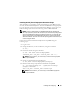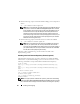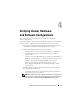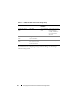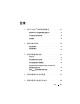Quick Start Manual
Installing and Configuring 21
Installing the Dell | Oracle Deployment Automation Scripts
After installing your operating system and attaching it to the RHN or ULN
Network, download the Dell|Oracle Tested and Validated tar file appropriate
for your operating system version and the Oracle database version onto your
Dell PowerEdge systems from the following website: dell.com/oracle.
NOTE: In order to resolve missing or failed RPM dependencies automatically,
the script requires the system to be connected to your subscribed operating system
channel and additionally to the Oracle software channel if you are using the ULN
network. These missing or failed RPM dependencies are required for the Oracle
database installation. You must connect to the operating system channel before you
run the script given below.
Extract the tar file and install the Dell|Oracle setup RPM using the
following steps:
1
Log in as root.
2
Change the directory to the root directory using the command:
$> cd /
3
Extract the
tar
file using the command:
$> tar -xvf dell-oracle-deployment-
<release_ver>.<os_ver>.<oracle_ver>.tar -C /
NOTE: Ensure that the os_ver and oracle_ver on the tar file is appropriate
for your installation.
4
Change to the Dell|Oracle Scripts directory:
$> cd /dell-oracle-deployment/scripts/
5
Run the Oracle Setup script with the Dell Oracle Setup RPM:
$> ./00-oracle-setup.sh ../rpms/oracle-setup-
scripts-<release-
ver>.<os_ver>.<oracle_ver>.noarch.rpm
NOTE: Ensure that the os_ver and oracle_ver on the RPM is appropriate
for your installation.