Owner's Manual
Table Of Contents
- Database Setup and Installation Guide Version 1.2
- Contents
- Overview
- Installing Oracle® 11g R1 Database Real Application Clusters (RAC)
- Installing Oracle® 11g R1 Database (Single Node)
- Adding and Removing Nodes
- Adding a New Node to the Network Layer
- Configuring Shared Storage on the New Node Using Automatic Storage Management (ASM)
- Adding a New Node to the Oracle Clusterware Layer
- Adding a New Node to the Database Layer
- Reconfiguring the Listener
- Adding a New Node to the Database Instance Layer
- Removing a Node From the Cluster
- 数据库设置和安装指南 版本1.2
- Guide d'installation et de configuration de la base de données Version 1.2
- Table des matières
- Présentation
- Installation d'Oracle® Database 11g R1 Real Application Clusters (RAC)
- Avant de commencer
- Installation d'Oracle Clusterware 11g R1
- Installation d'Oracle Clusterware 11g R1
- Installation du groupe de correctifs 1.1.0.7 d'Oracle 11g R1
- Configuration de l'écouteur
- Création de la base de données initiale à l'aide d'OFCS (Oracle Cluster File System) 2
- Création de la base de données initiale à l'aide d'ASM
- Installation d'Oracle® Database 11g R1 (sur un seul nœud)
- Ajout et suppression de nœuds
- Ajout d'un nœud à la couche réseau
- Configuration du stockage partagé sur un nouveau nœud à l'aide d'ASM (Automatic Storage Management)
- Ajout d'un nœud à la couche Oracle Clusterware
- Ajout d'un nœud à la couche de la base de données
- Reconfiguration de l'écouteur
- Ajout d'un nouveau nœud à la couche de l'instance de base de données
- Suppression d'un nœud du cluster
- Einrichtungs- und Installationsanleitung für die Datenbank Version 1.2
- Inhalt
- Übersicht
- Installation von Oracle® 11g R1 Database Real Application Clusters (RAC)
- Bevor Sie beginnen
- Installation von Oracle 11g R1 Clusterware
- Installation der Oracle 11G R1-Datenbanksoftware
- Installation des Patchsets 11.1.0.7 für Oracle 11g R1 Database
- Konfiguration des Listeners
- Erstellen der Startdatenbank mit Oracle Cluster File System (OCFS) 2
- Erstellen der Startdatenbank mit ASM
- Installation von Oracle® 11g R1 Database (Einzelknoten)
- Hinzufügen und Entfernen von Knoten
- Hinzufügen eines neuen Knotens zur Netzwerkschicht
- Konfiguration von gemeinsamem Speicher auf dem neuen Knoten mit Automatic Storage Mangement (ASM)
- Hinzufügen eines neuen Knotens zur Oracle Clusterware-Schicht
- Hinzufügen eines neuen Knotens zur Datenbankschicht
- Neukonfiguration des Listeners
- Hinzufügen eines neuen Knotens zur Datenbankinstanzschicht
- Entfernen eines Knotens aus dem Cluster
- データベースセットアップ & インストールガイド バージョン 1.2
- 目次
- 概要
- Oracle® 11g R1 Database RAC (Real Application Clusters) のインストール
- Oracle® 11g R1 Database のインス トール(シングルノード)
- ノードの追加と削除
- Guía de configuración e instalación de la base de datos versión 1.2
- Contenido
- Información general
- Instalación de la base de datos Oracle® 11g R1 Real Application Clusters (RAC)
- Antes de comenzar
- Instalación del software de clúster Oracle 11g R1
- Instalación del software de base de datos Oracle 11g R1
- Instalación del patchset 11.1.0.7 para la base de datos Oracle 11g R1
- Configuración del proceso de escucha
- Creación de una base de datos semilla mediante Oracle Cluster File System (OCFS) 2
- Creación de la base de datos semilla mediante ASM
- Instalación de la base de datos Oracle® 11g R1 (un solo nodo)
- Adición y eliminación de nodos
- Adición de un nodo nuevo al nivel de red
- Configuración del almacenamiento compartido en el nodo nuevo mediante Automatic Storage Management (ASM)
- Adición de un nodo nuevo al nivel de software de clúster Oracle
- Adición de un nodo nuevo al nivel de base de datos
- Reconfiguración del proceso de escucha
- Adición de un nodo nuevo al nivel de instancia de base de datos
- Eliminación de un nodo del clúster
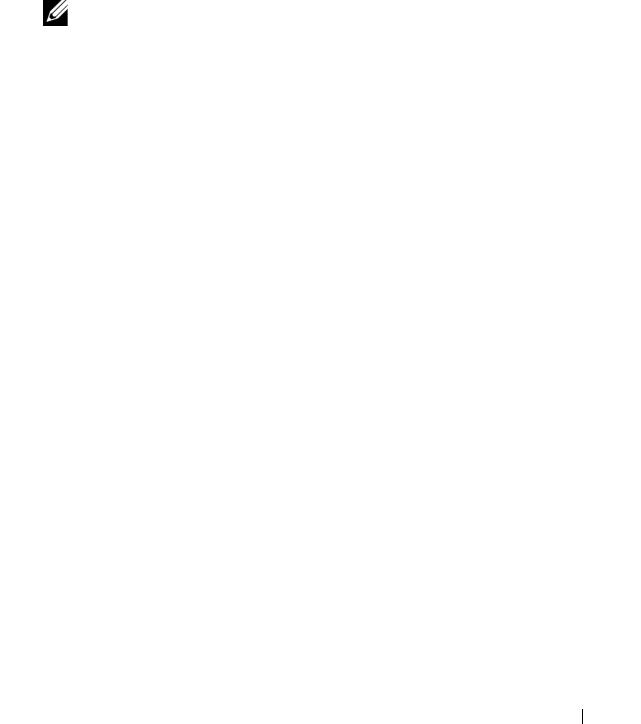
Installing Oracle 11g R1 Database (Single Node) 33
12
In the
Product-Specific Prerequisite Checks
window, ensure that the
status of each system check is
Succeeded
and click
Next
.
13
When the
Warning
message is displayed, ignore the message and click
Yes
.
14
In the
Select Configuration Option
window, select
Install Software Only
and click
Next
.
15
In the
Privileged Operating System Groups
window, use the default
dba
for all three groups and click
Next
.
16
In the
Summary
window, click
Install
.
The Oracle Database binary installation begins.
NOTE: This may take several minutes.
17
When prompted, open a terminal window and run
root.sh
.
A brief progress window is displayed, followed by the
End of Installation
window.
18
Click
Exit
and confirm by clicking
Yes
.
19
Log in as
root
.
20
Ty p e :
/opt/oracle/product/11.1.0/db_1/bin/localconfig add
The installation procedure completes.
Installing the Oracle Database 11g R1 Patch Set
Download and extracting the installation software using the following steps:
1
Log in as
oracle
.
2
Create a folder for the patches and utilities at
/opt/oracle/patches
.
3
Open a web browser and navigate to the My Oracle Support website at
metalink.oracle.com
.
4
Log in to your Oracle Metalink account. Search for the patch number
6890831
with
Linux x86_64
as the platform.
5
Download the patch to the
/opt/oracle/patches
directory.
6
To unzip the downloaded zip file, type the following command in a
terminal window and press
<Enter>
:
unzip p6890831_111070_Linux-x86-64










