Owner's Manual
Table Of Contents
- Database Setup and Installation Guide Version 1.2
- Contents
- Overview
- Installing Oracle® 11g R1 Database Real Application Clusters (RAC)
- Installing Oracle® 11g R1 Database (Single Node)
- Adding and Removing Nodes
- Adding a New Node to the Network Layer
- Configuring Shared Storage on the New Node Using Automatic Storage Management (ASM)
- Adding a New Node to the Oracle Clusterware Layer
- Adding a New Node to the Database Layer
- Reconfiguring the Listener
- Adding a New Node to the Database Instance Layer
- Removing a Node From the Cluster
- 数据库设置和安装指南 版本1.2
- Guide d'installation et de configuration de la base de données Version 1.2
- Table des matières
- Présentation
- Installation d'Oracle® Database 11g R1 Real Application Clusters (RAC)
- Avant de commencer
- Installation d'Oracle Clusterware 11g R1
- Installation d'Oracle Clusterware 11g R1
- Installation du groupe de correctifs 1.1.0.7 d'Oracle 11g R1
- Configuration de l'écouteur
- Création de la base de données initiale à l'aide d'OFCS (Oracle Cluster File System) 2
- Création de la base de données initiale à l'aide d'ASM
- Installation d'Oracle® Database 11g R1 (sur un seul nœud)
- Ajout et suppression de nœuds
- Ajout d'un nœud à la couche réseau
- Configuration du stockage partagé sur un nouveau nœud à l'aide d'ASM (Automatic Storage Management)
- Ajout d'un nœud à la couche Oracle Clusterware
- Ajout d'un nœud à la couche de la base de données
- Reconfiguration de l'écouteur
- Ajout d'un nouveau nœud à la couche de l'instance de base de données
- Suppression d'un nœud du cluster
- Einrichtungs- und Installationsanleitung für die Datenbank Version 1.2
- Inhalt
- Übersicht
- Installation von Oracle® 11g R1 Database Real Application Clusters (RAC)
- Bevor Sie beginnen
- Installation von Oracle 11g R1 Clusterware
- Installation der Oracle 11G R1-Datenbanksoftware
- Installation des Patchsets 11.1.0.7 für Oracle 11g R1 Database
- Konfiguration des Listeners
- Erstellen der Startdatenbank mit Oracle Cluster File System (OCFS) 2
- Erstellen der Startdatenbank mit ASM
- Installation von Oracle® 11g R1 Database (Einzelknoten)
- Hinzufügen und Entfernen von Knoten
- Hinzufügen eines neuen Knotens zur Netzwerkschicht
- Konfiguration von gemeinsamem Speicher auf dem neuen Knoten mit Automatic Storage Mangement (ASM)
- Hinzufügen eines neuen Knotens zur Oracle Clusterware-Schicht
- Hinzufügen eines neuen Knotens zur Datenbankschicht
- Neukonfiguration des Listeners
- Hinzufügen eines neuen Knotens zur Datenbankinstanzschicht
- Entfernen eines Knotens aus dem Cluster
- データベースセットアップ & インストールガイド バージョン 1.2
- 目次
- 概要
- Oracle® 11g R1 Database RAC (Real Application Clusters) のインストール
- Oracle® 11g R1 Database のインス トール(シングルノード)
- ノードの追加と削除
- Guía de configuración e instalación de la base de datos versión 1.2
- Contenido
- Información general
- Instalación de la base de datos Oracle® 11g R1 Real Application Clusters (RAC)
- Antes de comenzar
- Instalación del software de clúster Oracle 11g R1
- Instalación del software de base de datos Oracle 11g R1
- Instalación del patchset 11.1.0.7 para la base de datos Oracle 11g R1
- Configuración del proceso de escucha
- Creación de una base de datos semilla mediante Oracle Cluster File System (OCFS) 2
- Creación de la base de datos semilla mediante ASM
- Instalación de la base de datos Oracle® 11g R1 (un solo nodo)
- Adición y eliminación de nodos
- Adición de un nodo nuevo al nivel de red
- Configuración del almacenamiento compartido en el nodo nuevo mediante Automatic Storage Management (ASM)
- Adición de un nodo nuevo al nivel de software de clúster Oracle
- Adición de un nodo nuevo al nivel de base de datos
- Reconfiguración del proceso de escucha
- Adición de un nodo nuevo al nivel de instancia de base de datos
- Eliminación de un nodo del clúster
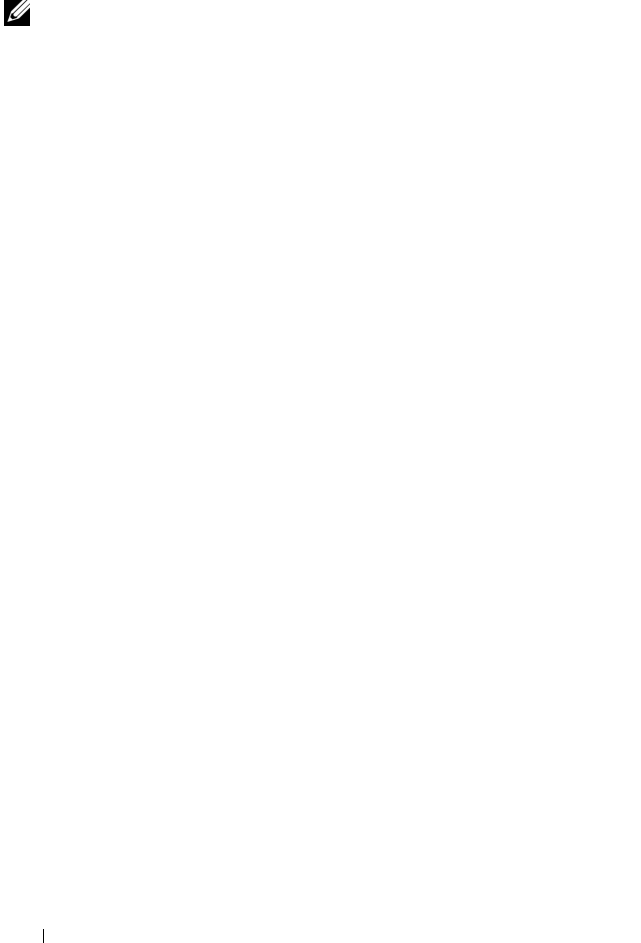
32 Installing Oracle 11g R1 Database (Single Node)
Installing Oracle Database 11g
NOTE: This section assumes that your Oracle Base is /opt/oracle. If not, ensure
that you change the values below accordingly.
Perform the following steps to install Oracle 11g:
1
Log in as
root
.
2
As the user
root
, mount the
Oracle Database 11g
media.
3
Start the X Window System by typing:
startx
4
Open a terminal window and type:
xhost +
5
Log in as
oracle
.
6
Start the Oracle Universal Installer.
In the terminal window, type the following and press <Enter>:
<CD_mountpoint>/runInstaller
7
In the
Select Installation Method
window, click
Advanced Installation
and then click
Next
.
8
In the
Specify Inventory directory and credentials
window, ensure that the
full path of the inventory directory is:
/opt/oracle/oraInventory
In the
Specify Operating System group name
window, leave it at the
default value of
oinstall
.
Click
Next
.
9
In the
Select Installation Type
window, click
Enterprise Edition
and
click
Next
.
10
In the
Specify Home Details
window in the
Path
field, ensure that the
path is:
/opt/oracle/product/11.1.0/db_1
11
Click
Next
.










